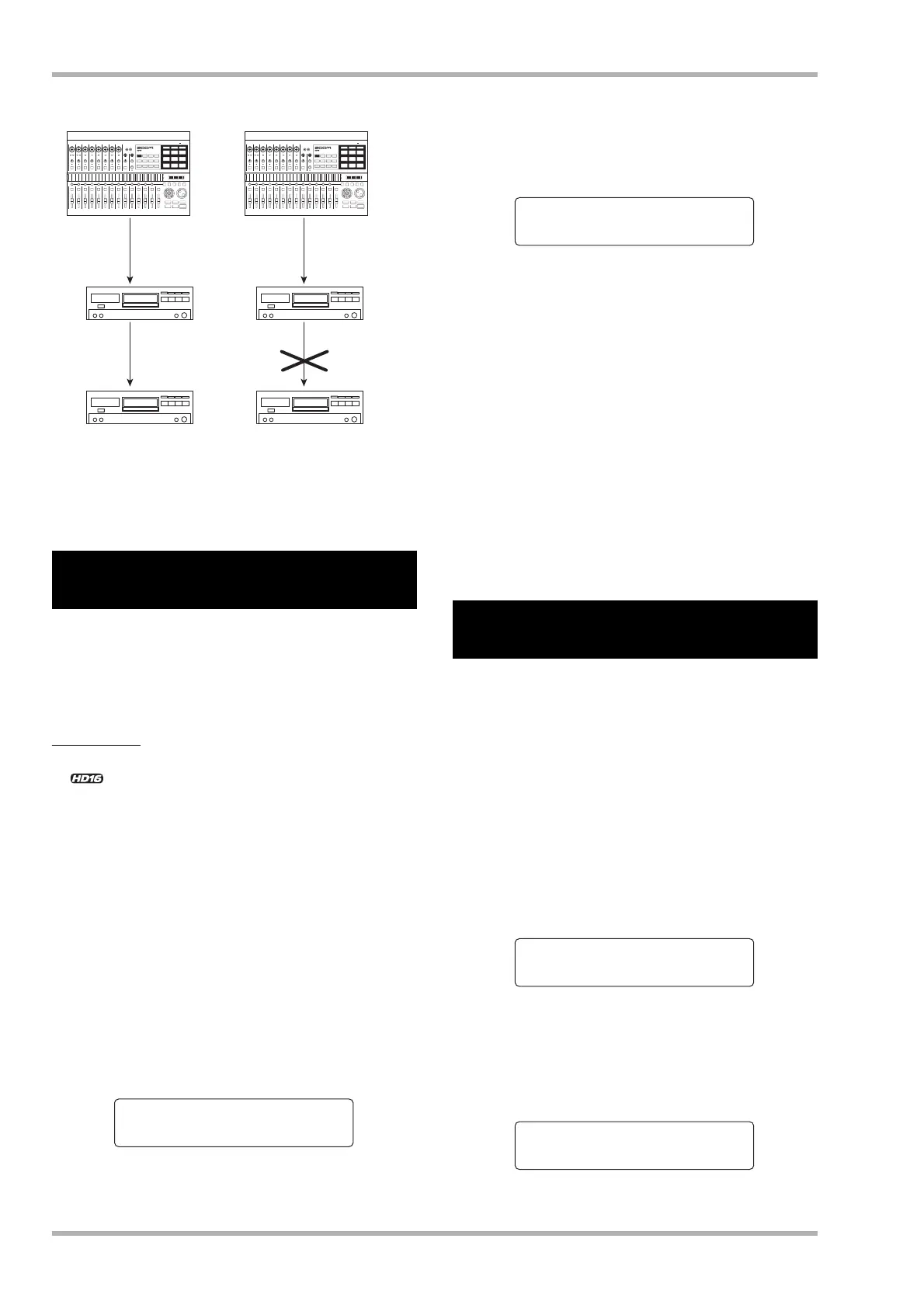Reference [Other Functions]
ZOOM HD8/HD16
170
5. To return to the main screen, press the [EXIT]
key several times.
The level meter on the top panel can indicate the level of the
signal after passing through the faders (post-fader) or the
signal before passing through the faders (pre-fader). You can
change the setting as follows.
HINT
<< only>> When sending the signal of a given track/
input to the STEREO SUB-OUT jack, the signal before the fader
is sent. By switching the level meter to the pre-fader setting,
you can monitor the signal level sent to the STEREO SUB-OUT
jack.
1. From the main screen, press the [PROJECT/
UTILITY] key.
The indication “REC UTILITY” appears on the first line of the
display, and “PROJECT” is shown on the second line.
2. Use the cursor left/right keys to bring up the
indication “SYSTEM” on the second line of
the display, and press the [ENTER] key.
The display indication changes as follows.
3. Use the cursor left/right keys to bring up the
indication “LEVEL METER” on the second
line of the display, and press the [ENTER] key.
The current level meter setting is shown.
The available settings are as follows.
●
Post (default setting)
The meter shows the level of the signal after passing
through the faders and [REC LEVEL] control.
●
Pre
The meter shows the level of the signal before passing
through the faders and [REC LEVEL] control.
4. Turn the dial to change the setting.
5. To return to the main screen, press the [EXIT]
key several times.
You can adjust the display contrast as follows.
1. From the main screen, press the [PROJECT/
UTILITY] key.
The indication “REC UTILITY” appears on the first line of the
display, and “PROJECT” is shown on the second line.
2. Use the cursor left/right keys to bring up the
indication “SYSTEM” on the second line of
the display, and press the [ENTER] key.
The display indication changes as follows.
3. Use the cursor left/right keys to bring up the
indication “CONTRAST” on the second line of
the display, and press the [ENTER] key.
The current contrast setting is shown.
Switching the level meter
display type
DIGITAL PROTECT=Off
HD8/HD16HD8/HD16
DIGITAL PROTECT=On
Mixdown
Digital
copying is
not possible
Digital
copying is
possible
DIGITAL OUT jackDIGITAL OUT jack
MD/DAT recorder
MD/DAT recorder
Mixdown
MD/DAT recorder
MD/DAT recorder
SYSTEM 1/7
>FOOT SWITCH
Adjusting the display
contrast
Level Meter
Post
SYSTEM 1/7
>FOOT SWITCH
Contrast
3
