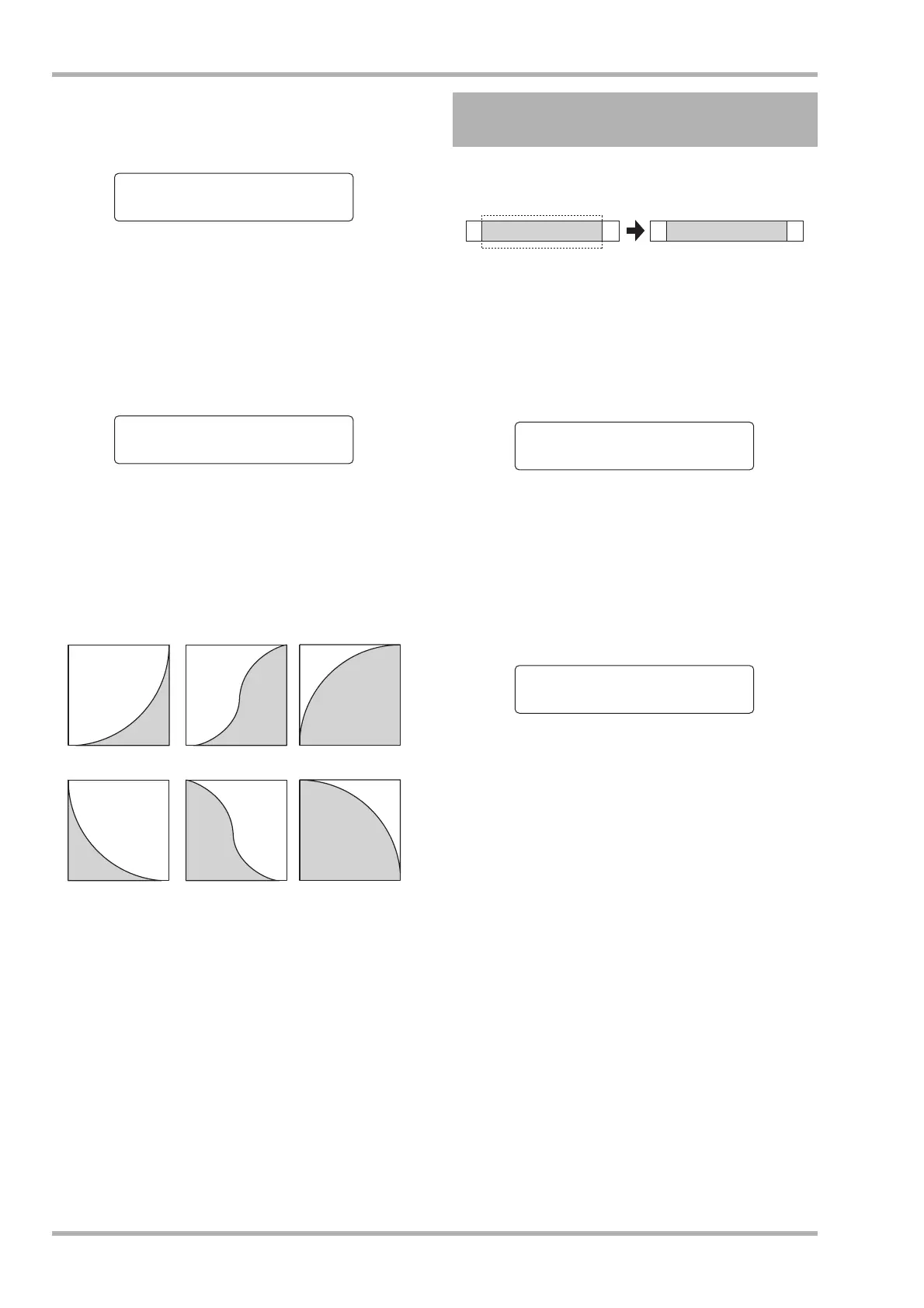Reference [Track Editing]
ZOOM HD8/HD16
54
3. Press the [ENTER] key.
The second line of the display now lets you specify the fade-
in/fade-out end point.
4. Use the same procedure as in step 2 to
specify the fade-in/fade-out end point.
If you press the PLAY [R] key at this point, the specified
range will be played.
5. Press the [ENTER] key.
A display for selecting the fade-in or fade-out curve appears.
6. Turn the dial to select the fade-in or fade-out
curve.
Curves In-1 to In-3 are for fade-in, and curves Out-1 to Out-3
are for fade-out. The numbers are for three different kinds of
curves, which look as follows.
7. Press the [ENTER] key.
The indication “Fade?” appears on the second line of the
display.
8. To execute the fade-in or fade-out operation,
press the [ENTER] key.
When the fade-in/fade-out operation is completed, the unit
returns to the track edit menu.
By pressing the [EXIT] key instead of the [ENTER] key, you
can cancel the operation and back up one step at a time.
You can reverse the order of a specified range of audio data.
1. Refer to steps 1 – 6 of “Basic steps for range
editing” and select the REVERSE command.
Select the track/V-take for reversing, and
press the [ENTER] key.
The display for specifying the reverse start point appears. (For
information on switching the display units, see page 51.)
2. Use the cursor left/right keys to move the
flashing section of the counter, and turn the
dial to specify the reverse start point.
3. Press the [ENTER] key.
The second line of the display now lets you specify the reverse
end point.
4. Use the same procedure as in step 2 to
specify the reverse end point.
If you press the PLAY [R] key at this point, the specified
range will be played.
5. Press the [ENTER] key.
The indication “Reverse?” appears on the second line of the
display.
6. To execute the reverse operation, press the
[ENTER] key.
When the reverse operation is completed, the unit returns to the
track edit menu.
By pressing the [EXIT] key instead of the [ENTER] key, you
can cancel the operation and back up one step at a time.
Start 000:00:000
End 000:10:000
Fade Curve
In-1
In-1 In-2 In-3
Out-1 Out-2 Out-3
Fade-in
Fade-out
Reversing a specified range of
audio data
A B C D E E D C B A
Reverse
Start 000:00:000
Start 001:15:000
End 001:18:000
