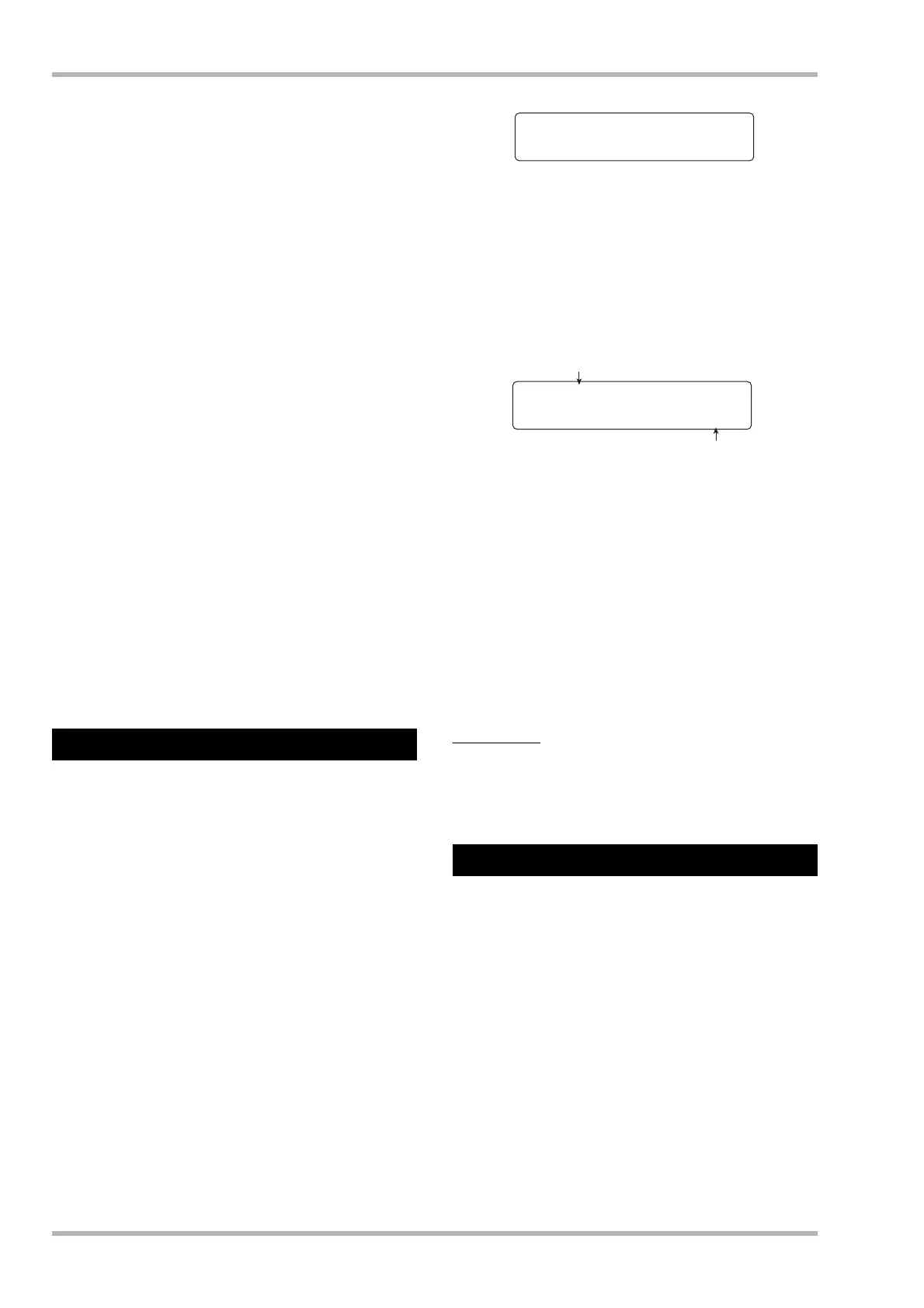Reference [Creating a CD]
ZOOM HD8/HD16
144
PLAY [R] key.
Playback of the selected track starts. When the track is
finished, playback continues with the next track. During audio
CD playback, all faders except for the [MASTER] fader as
well as the EQ, reverb, chorus/delay, and pan settings are
disabled.
7. For track selection and for controlling
playback stop/pause, use the transport
section keys.
● PLAY [R] key
Playback of the selected track starts. Pressing the key
during playback sets the system to pause mode.
●
STOP [P] key
Playback stops, and the system returns to the beginning of
the current track.
●
FF [Y] key
Playback stops, and the system jumps to the beginning of
the next track.
●
REW [T] key
Playback stops, and the system jumps to the beginning of
the previous track.
8. To return to the main screen, press the [EXIT]
key several times.
“Finalizing” a CD-R/RW disc to which audio data were
written refers to the procedure of turning it into a finished
audio CD. When a CD-R disc has been finalized, it will be
playable on an ordinary CD player. (A CD-RW may not be
playable on an ordinary CD player even after it has been
finalized.)
After a disc has been finalized, no more tracks can be added to
it.
1. Insert the disc to finalize into the integrated
CD-R/RW drive.
2. From the main screen, hold down the [SHIFT]
key and press pad 1 (CD-R/RW).
The menu for various CD-R/RW functions appears.
3. Verify that “AUDIO CD” is shown on the
second line of the display, and press the
[ENTER] key.
The display indication changes as follows.
4. Use the cursor left/right keys to bring up the
indication “FINALIZE” on the second line of
the display, and press the [ENTER] key.
The first line of the display indicates the total number of tracks
on the CD-R/RW disc. The second line indicates the total
playing time of all tracks on the disc (including pauses) in
minutes and seconds.
5. Press the [ENTER] key.
The indication “Finalize” appears on the second line of the
display.
6. To carry out the finalizing process, press the
[ENTER] key once more.
The finalizing process starts. When the process is finished, the
display shows “Complete!”.
7. To return to the main screen, press the [EXIT]
key several times.
HINT
A CD-RW disc can be returned to the blank condition also after
finalizing, by erasing all data.
The entire information on a CD-RW disc (audio data or backup
data) can be erased, thereby returning the disc to the blank
state.
1. Insert the disc to erase into the integrated
CD-R/RW drive.
2. From the main screen, hold down the [SHIFT]
key and press pad 1 (CD-R/RW).
The menu for various CD-R/RW functions appears.
3. Verify that “AUDIO CD” is shown on the
second line of the display, and press the
[ENTER] key.
Finalizing a CD-R/RW Disc
Erasing a CD-RW disc
AUDIO CD 1/5
>BURN CD
12Tracks
Total 58:12
Playing time
Number of tracks
