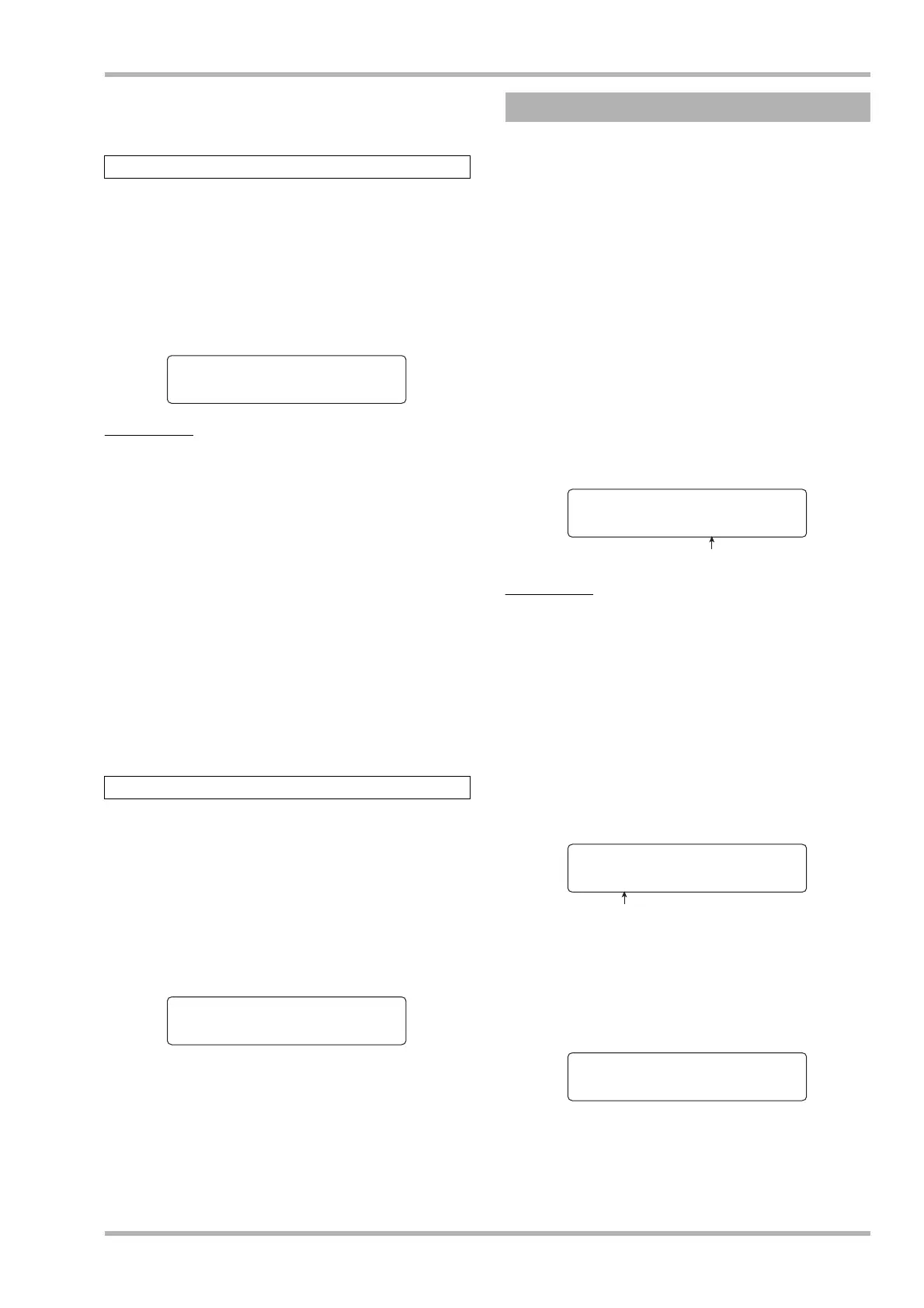Reference [Rhythm]
ZOOM HD8/HD16
119
The reverse action is carried out.
To return to the parameter selection screen, press the [EXIT] key.
You can assign a name to a sample as follows.
1. Perform steps 1 – 8 of “Making various
sample settings” and select the “NAME”
parameter. Then press the [ENTER] key.
The current sample name is shown on the second line of the
display.
HINT
If a sample with the same name exists in the same folder on the
hard disk, a “
✽” symbol appears on the display.
2. Use the cursor left/right keys to bring the
cursor to the character to change, and use
the dial and the pads/keys of the pad section
to select a character.
For details on entering characters, see page 37. (Note that
available characters are limited.)
3. Repeat step 2 until the name is as desired.
4. When the name entry is completed, press the
[ENTER] key.
The sample size can be displayed in kB (kilobytes) or mS
(milliseconds of playing time). This display is for information
only, and no changes can be made.
1. Perform steps 1 – 8 of “Making various
sample settings” and select the “SIZE”
parameter. Then press the [ENTER] key.
The sample size is shown on the second line of the display.
Use the cursor up/down keys to toggle between kB and mS
indication.
2. Press the [EXIT] key to return to the previous
screen.
You can copy a specific sample, which is convenient to use the
same material but with a different playing range.
1. From the main screen, hold down the [SHIFT]
key and press pad 7 (PATTERN) or pad 8
(SONG), so that the pad lights up.
The rhythm pattern or rhythm song selection screen appears.
2. Press the [PROJECT/UTILITY] key.
The rhythm utility menu screen appears.
3. Use the cursor left/right keys to bring up the
indication “SAMPLE FILE” on the second line
of the display, then press the [ENTER] key.
The display indication changes as follows. From this screen,
you can select the folder where the sample file is stored.
HINT
• For information on the folder structure of the HD8/HD16, see
page 208.
•To use a sample imported from an external source, select the
folder “0USER” under the “SAMPLER” folder in the root
directory of the hard disk.
4. Turn the dial to select the folder which
contains the desired sample file, and press
the [ENTER] key.
Sample files included in the selected folder are listed.
5. Turn the dial to select the sample to copy and
press the [FUNCTION] key twice.
The display indication changes as follows, letting you check
the copy source.
6. Press the [ENTER] key.
The display indication changes as follows.
Changing the sample name
Checking the sample size
Sample Name
LONGKICK.SP
Sample Size
166KB
Copying a sample
Folder name
File Select
Folder:0USER
File Select
LONGKICK.SP
Sample name
COPY SAMPLE
LONGKICK.SP
