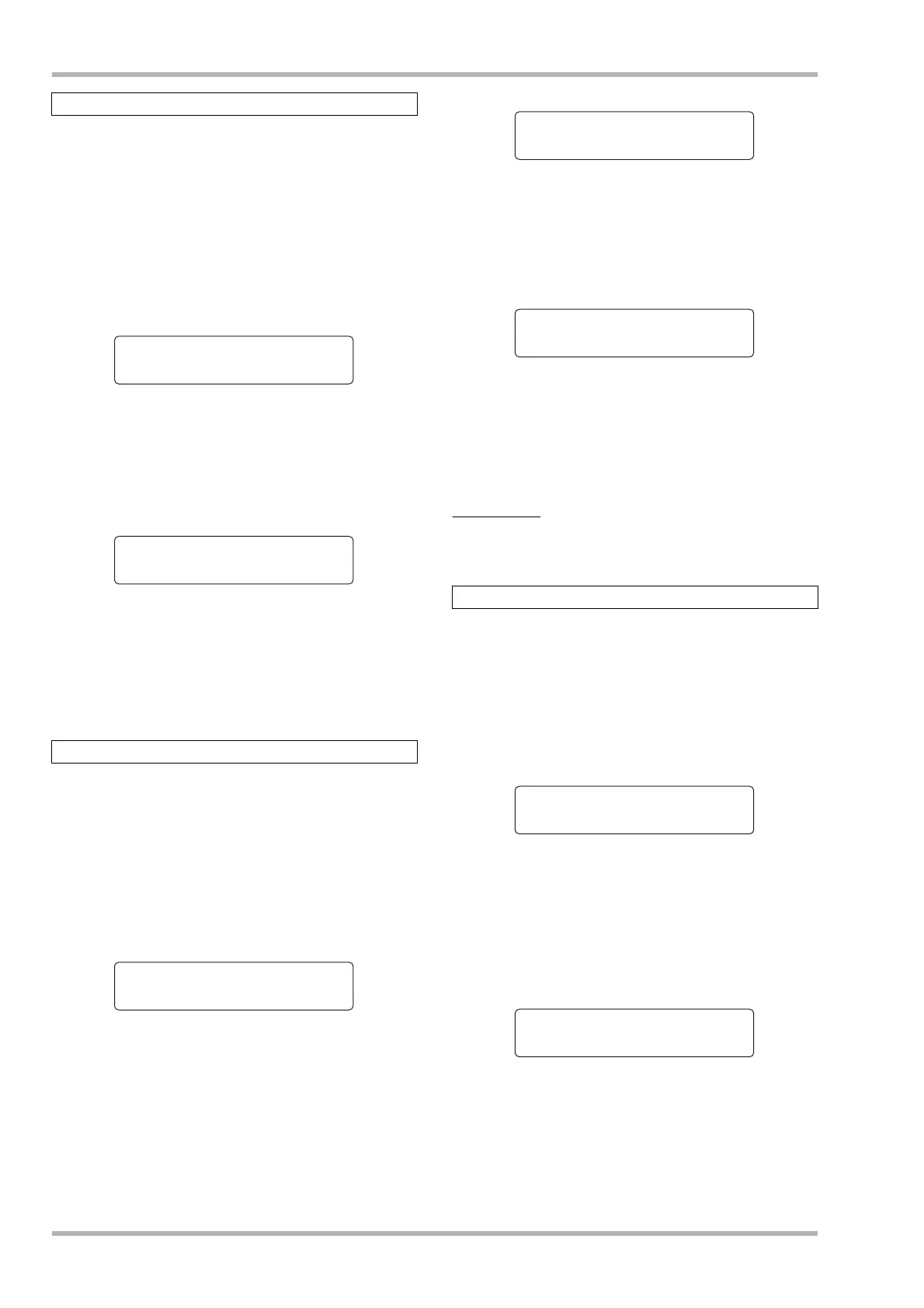Reference [Rhythm]
ZOOM HD8/HD16
118
You can specify the playback start and end point for the
sample.
1. Perform steps 1 – 8 of “Making various
sample settings” and select the “START/END
POINT” parameter. Then press the [ENTER]
key.
The sample start point is shown on the second line of the
display.
2. Use the cursor left/right keys to move the
flashing section, and turn the dial to change
the numerals for the start point. Then press
the [ENTER] key.
The sample end point is shown on the second line of the display.
3. Use the cursor left/right keys to move the
flashing section, and turn the dial to change
the numerals for the end point. Then press
the [ENTER] key.
The sample start and end points are set.
You can rewrite a specified range of data to perform fade-in/
fade-out.
1. Perform steps 1 – 8 of “Making various
sample settings” and select the “FADE I/O”
parameter. Then press the [ENTER] key.
The fade I/O start point is shown on the second line of the
display.
2. Use the cursor left/right keys to move the
flashing section, and turn the dial to change
the numerals for the fade I/O start point. Then
press the [ENTER] key.
The fade I/O end point is shown on the second line of the
display.
3. Use the cursor left/right keys to move the
flashing section, and turn the dial to change
the numerals for the fade I/O end point. Then
press the [ENTER] key.
A screen for selecting the fade-in/fade-out curve appears.
4. Turn the dial to select the curve and press the
[ENTER] key. When the indication “Fade?”
appears, press the [ENTER] key once more.
The fade-in/fade-out settings are made.To return to the
parameter selection screen, press the [EXIT] key.
HINT
For information on available fade-in/fade-out curves, see page 54.
You can reverse a specified range of the sample data.
1. Perform steps 1 – 8 of “Making various
sample settings” and select the “REVERSE”
parameter. Then press the [ENTER] key.
The reverse start point is shown on the second line of the
display.
2. Use the cursor left/right keys to move the
flashing section, and turn the dial to change
the numerals for the reverse start point. Then
press the [ENTER] key.
The reverse end point is shown on the second line of the
display.
3. Use the cursor left/right keys to move the
flashing section, and turn the dial to change
the numerals for the reverse end point. Then
press the [ENTER] key. When the indication
“Reverse?” appears on the display, press the
[ENTER] key once more.
Changing the playback start and end point
Using fade-in/fade-out for the sample
Start/End Point
Start 000:00:000
Start 000:00:000
End 000:00:000
Fade I/O
Start 000:00:000
Reversing a sample
Start 000:00:000
End 000:00:000
Fade Curve
In-1
Reverse
Start 000:00:000
Start 000:00:000
End 000:00:000
