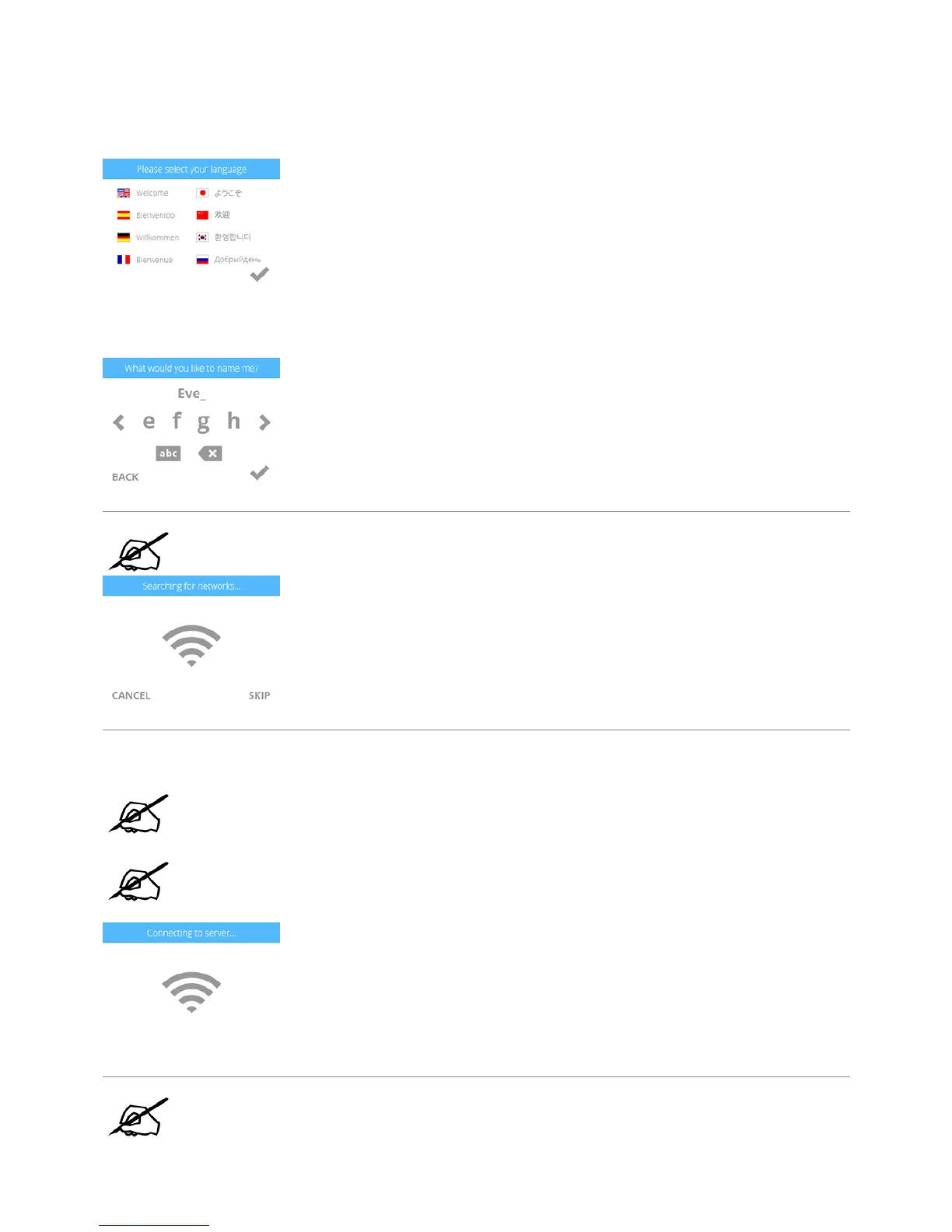SETUP AND ACTIVATION
Select your language. Press the checkmark to confirm your selection.1.
Enter a name for your printer. Scroll to the letters you wish to select by pressing the arrow symbols on each side of the screen. Press the letters to select2.
them. Select the checkmark to continue. If you do not wish to name your CubePro, press SKIP to move to the next screen and continue with step 4.
NOTE: The printer will search for area wireless networks.
Connect your printer to your wireless network. Use the up or down arrow to scroll to your network choice. Select your network.3.
NOTE: If your network is password protected, the printer will first prompt you to enter
the password.
NOTE: The printer can also connect to an ad hoc network, a decentralized network
that wirelessly connects a local computer to the printer directly. The computer must
have a wireless adapter configured for ad-hoc mode. The adapter must use the same
SSID as is found in the printer. Connecting to an ad hoc network is discussed further
in the section titled Setting Up an Ad Hoc Network.
NOTE: Connection to a network is confirmed when a checkmark appears to the left of
the network name. If the network is secured, a lock icon will appear to the right of the
network name.
