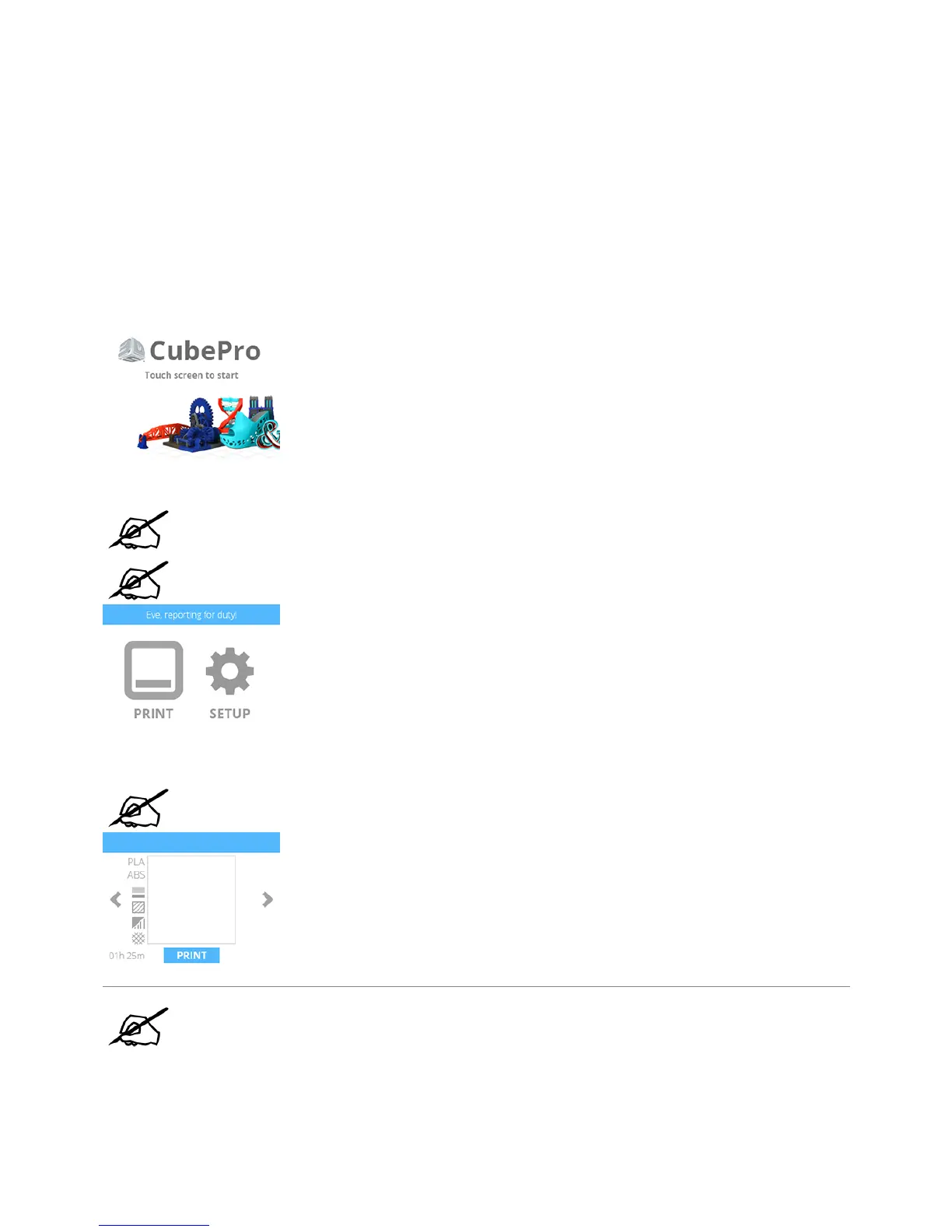PRINTING YOUR CREATION
There are many 3D creations available at 3dsystems.com/shop/cubepro/downloads. For more information
about converting a .stl file into a .cubepro file which the printer can use, refer to the section titled CubePro
Software.
Printing Procedure
The following steps illustrate how to print a creation.
After powering up your printer and turning on your display, press the touchscreen to begin.1.
Select PRINT.2.
NOTE: If the file is saved on a USB mass storage device, insert the device into the USB
port on the printer.
NOTE: You can also print directly from the CubePro software using a wireless
connection.
Using the arrows, navigate to your file and select PRINT.3.
NOTE: The file name will be displayed at the top.
NOTE: If the print file requires PLA material and ABS material is installed, the printer
will prompt you to change the cartridge(s). Select CHANGE CARTRIDGE and refer to
the section titled Replacing A Material Cartridge.
