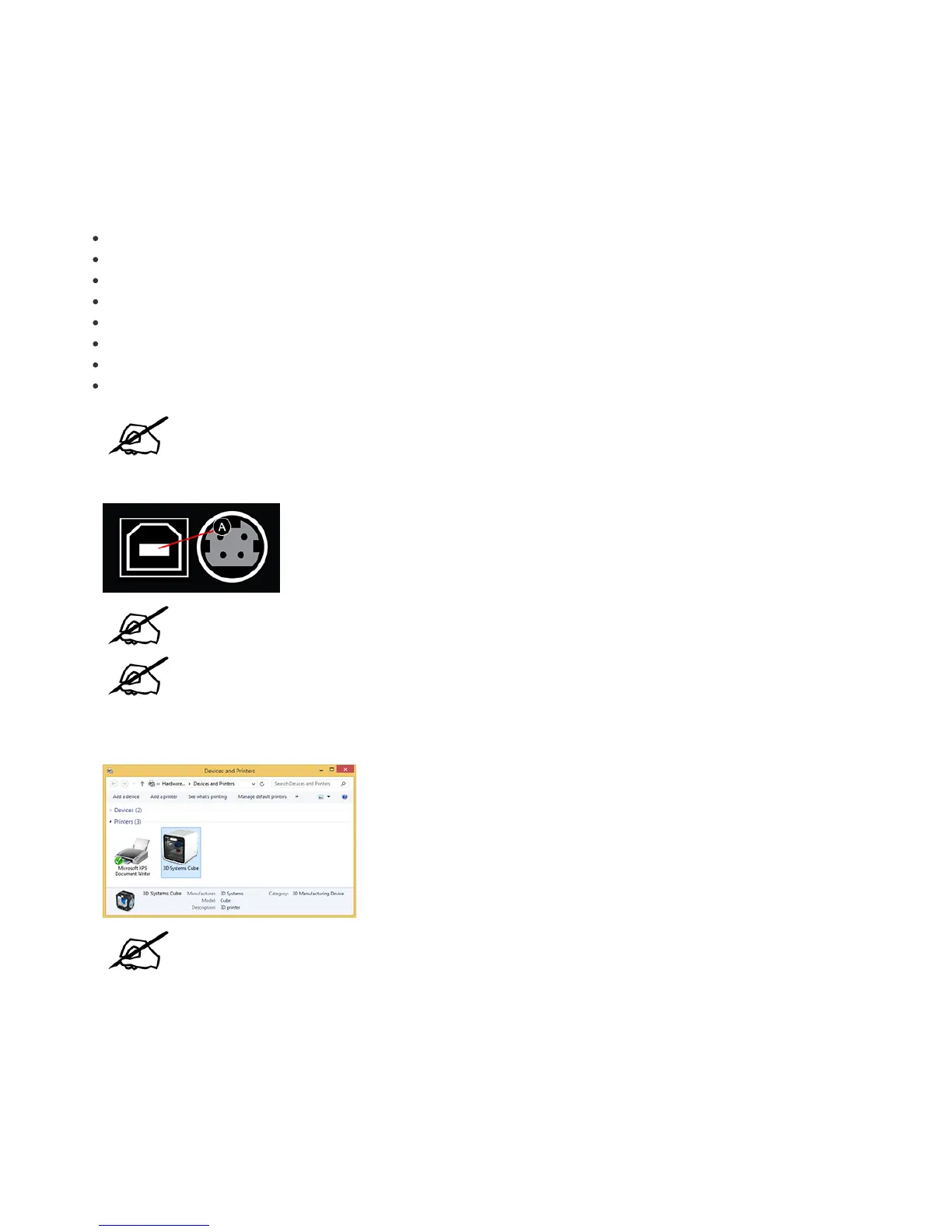CONNECTING VIA USB CABLE
The printer can connect to a computer running Windows® 8.1 or Windows 10 using a standard USB A to
USB B cable. You can use the CubePro Print Client to prepare your files for printing or you may also use
any PC application that is Windows 3D print compatible.
Compatible Applications include:
Microsoft® 3D Builder
Microsoft 3D Scan
SolidWorks 2015
Autodesk TinkerCad
Netfabb Professional
Autodesk Mesh Mixer
Siemen's JT2Go
Siemen's Solid Edge
NOTE: The USB connection is only compatible with computers running Windows 8.1 or
Windows 10 operating systems.
Connect a USB A connector to your computer and connect the USB B connector (A) to your printer.1.
NOTE: When the USB cable is connected, Windows will automatically obtain the driver
from Windows Update and install it. An internet connection is required.
NOTE: Once the driver has been installed, you can print from any Windows 3D print-
compatible application using the 3D print option.
Once the driver has been installed, you can verify that it installed properly when you see the printer icon in the Devices and Printers section of the2.
control panel.
NOTE: You can also view 3D Systems CubePro under Printers in the Device Manager.
