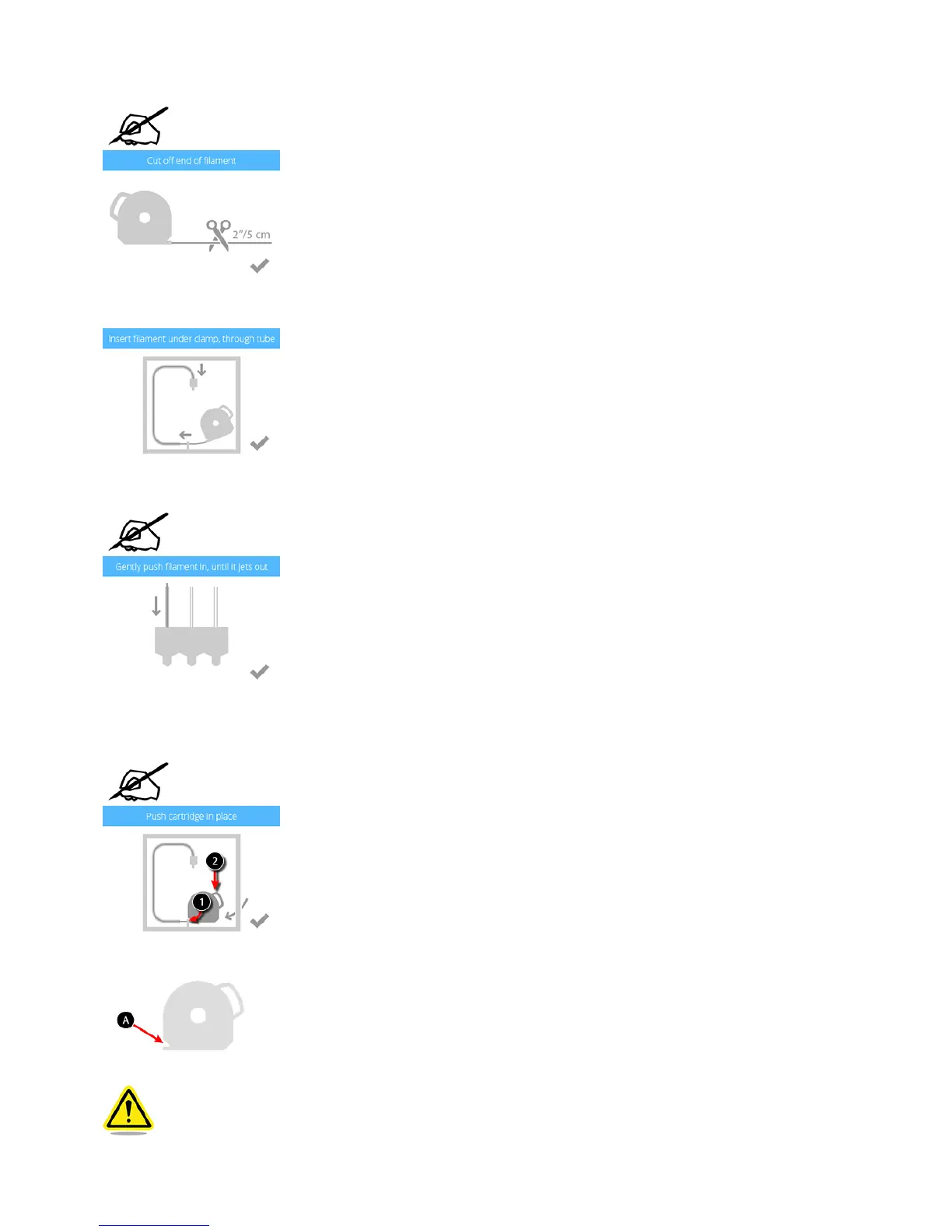Cut off 2”/5 cm of material from the end. Select the checkmark to continue.5.
NOTE: Ensure the material is not bent or creased. If the material is not straight, pull
out the damaged material from the cartridge. Cut off and dispose the portion that is
not straight.
Insert the material under the clamp roller and into the material tube. Select the checkmark to continue.6.
Gently push the print material into the print jet until print material extrudes into the jet wiper. Select the checkmark to continue.7.
NOTE: When the material reaches far enough into the print jet area, a motor will
assist with feeding the material into the print jet.
(1) Push the front of the cartridge into place. (2) Then, push the cartridge handle downward until the cartridge is fully seated in its mount. Select the8.
checkmark to continue.
NOTE: Ensure the front of the cartridge (A) where the material exits is seated under
the clamp roller and between the vertical alignment pins in the cartridge bay.
CAUTION: If replacing the third cartridge, be sure to rotate the second bay cartridge to
its vertical position before selecting the checkmark.
