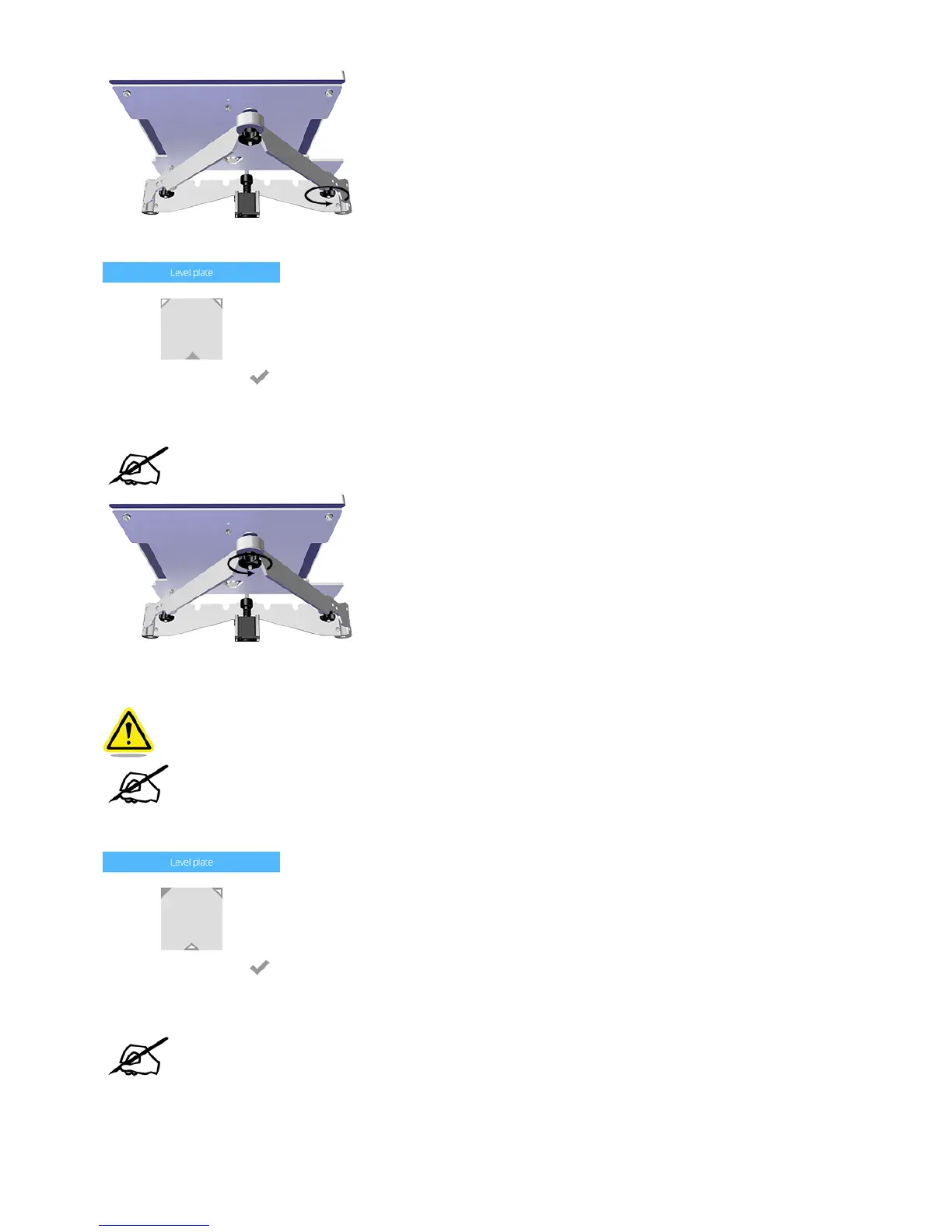Select the lower middle triangle.5.
Once the print jets have moved to the front center of the print pad, slide the paper between the print jets and the print pad.6.
NOTE: If there is a slight resistance, proceed to step 8.
If there is no resistance on the paper when sliding it between the print jets and the print pad, rotate the adjustment knob counter-clockwise (from the7.
bottom) until there is a slight resistance.
CAUTION: If the print pad is set too high, damage to the print pad or print jets may
occur.
NOTE: If the paper can not be inserted between the print jets and the print pad, turn
the adjustment knob clockwise (from the bottom) until there is a slight resistance on
the paper.
Select the upper left corner of the triangle.8.
Once the print jets have moved to the left rear of the print pad, slide the paper between the print jets and the print pad.9.
NOTE: If there is a slight resistance, proceed to step 11.
If there is no resistance on the paper when sliding it between the print jets and the print pad, rotate the adjustment knob counter-clockwise (from the10.
bottom) until there is a slight resistance.
