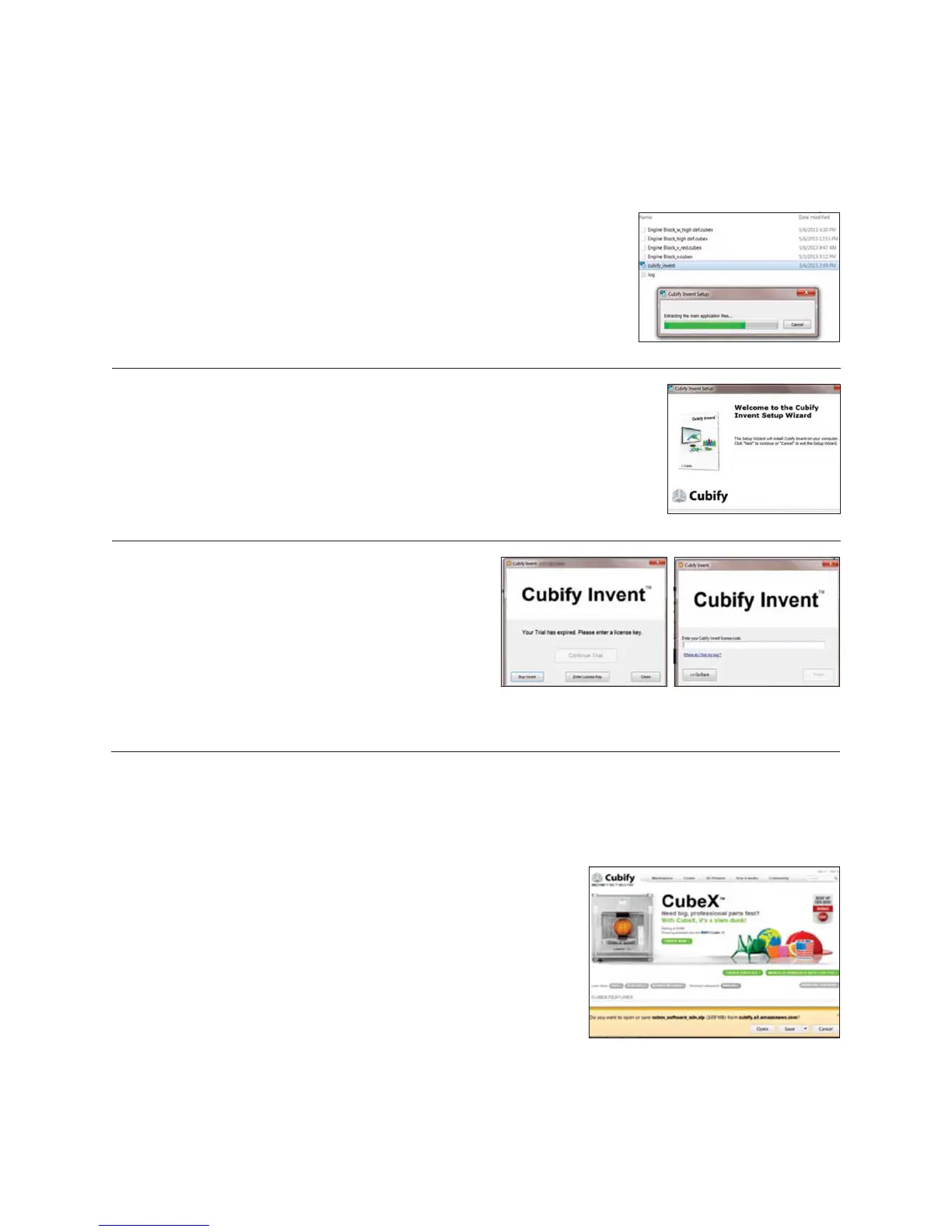17
Your Cubify Invent license code is on the “Your Cubify Invent” card located in the Cubify toolkit. Your USB stick can also be
found in the toolkit.
1. Plug the USB provided with your CubeX into your computer and click on “Cubify_
Invent.exe” to download the software to your computer. (Fig. 47)
INSTALL YOUR CUBIFY INVENT SOFTWARE
Fig. 47
Fig. 48
Fig. 49 Fig. 50
2. Follow the instructions. (Fig. 48)
3. Once set up is completed, open Cubify Invent and click
on “Enter License Key;” the license key can be found on
the Installation Card (located in the toolkit). (Fig. 49)
4. Enter the license key in the key eld and select “Finish.”
(Fig. 50)
5. Congratulations! You now have access to Cubify Invent.
Go to Cubify.com/cubex/index.aspx and click on DOWNLOAD
SOFTWARE FOR WINDOWS to your USB stick or save on your computer.
(Fig. 51)
1. Go to the directory where the CubeX software was downloaded and
unzip the CubeX software folder.
DOWNLOADING AND INSTALLING CUBEX SOFTWARE
Fig. 51
