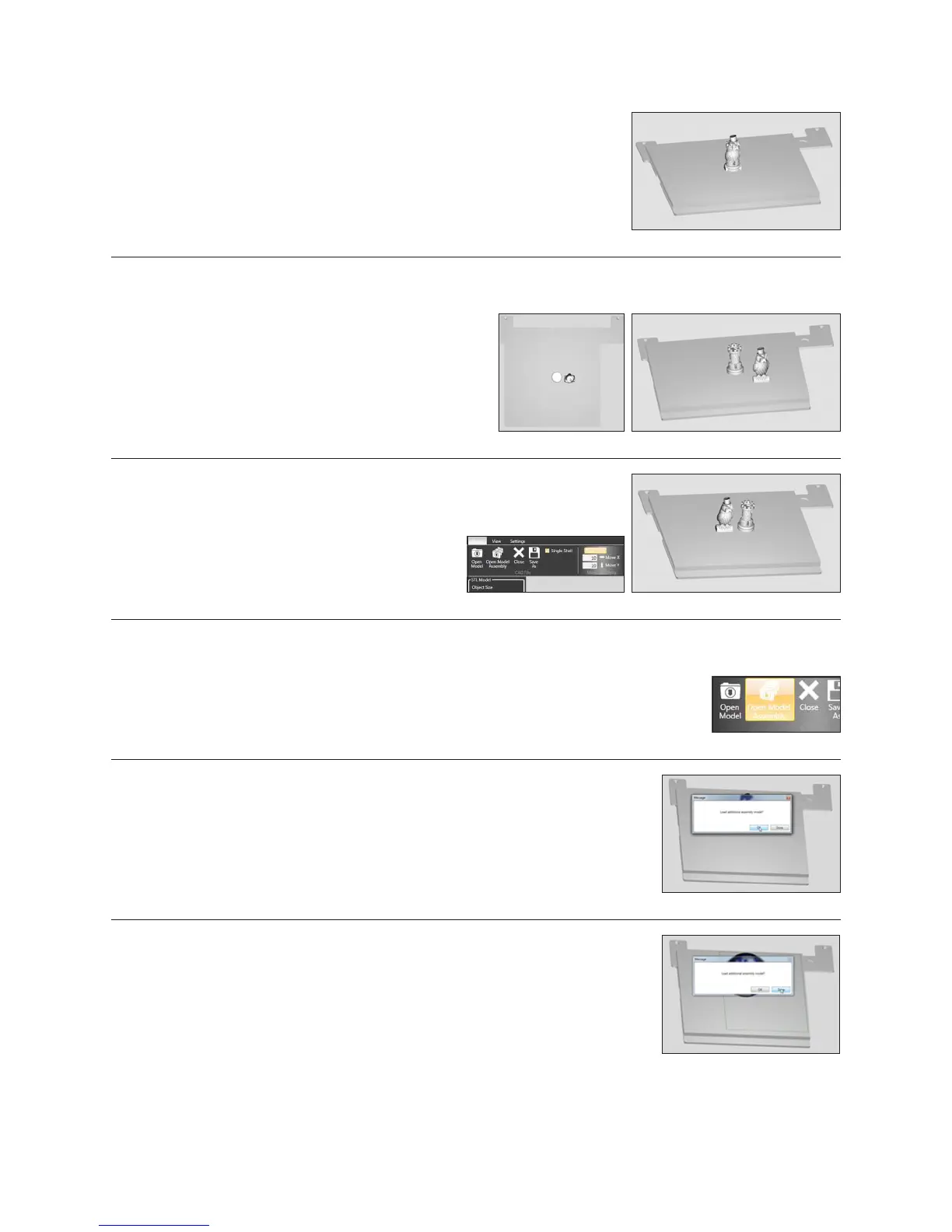Fig. 67
3. The second part will open in the center of the bed and appear to be merged
with the rst part. (Fig. 67)
POSITIONING MULTIPLE PARTS
• Manual positioning: Right click and hold on one of the
parts, you can now drag it around the bed (when using
this method the bed will automatically switch to top view).
(Fig. 68 & 69)
Fig. 68 Fig. 69
Fig. 70 Fig. 71
• Autoplace: Clicking the auto place button will
automatically position your parts on the bed for you.
(Fig. 70 & 71)
OPENING A MULTI-PART ASSEMBLY FILE
1. Select the Open Model Assembly. (Fig. 72)
Fig. 72
Fig. 73
2. Open the rst part of your .stl assembly le, a screen will appear asking if you wish
to add an additional assembly model. Selecting OK will bring back the open le
window. (Fig. 73)
Fig. 74
3. Continue following this process until all of your .stl les are open. (Fig. 74)
22
