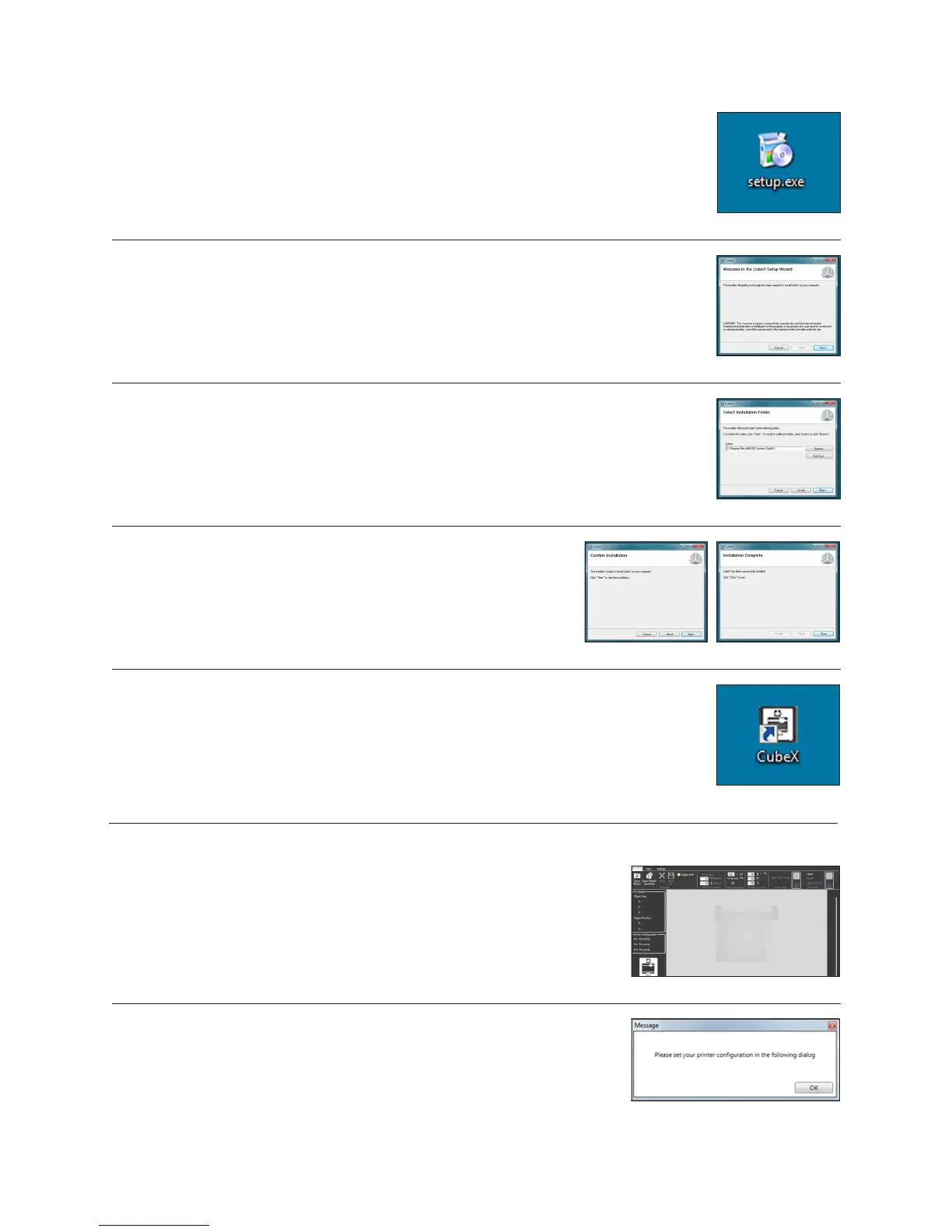Fig. 52
Fig. 55 Fig. 56
Fig. 57
Fig. 53
Fig. 54
2. Run the CubeX Setup le. (Fig. 52)
3. Follow the installer wizard. (Fig. 53)
4. Select a destination for the installation. (Fig. 54)
5. Click next to begin the installation. A message “if you want to let the
CubeX software make changes to your computer” will appear, select
yes. (Fig. 55 & 56)
6. The installation is now complete, you can open the CubeX software from the icon located on
your desktop. (Fig. 57)
CUBEX SOFTWARE OVERVIEW
• The CubeX software is used to create the .cubex les that your CubeX will use to
create your parts. The software allows you to orient, scale, re-size and rotate the
part before printing. (Fig. 58)
Fig. 58
Fig. 59
• When you rst open the CubeX software you will be greeted with a message
asking you to congure your printer in the CubeX software. (Fig. 59)
18
