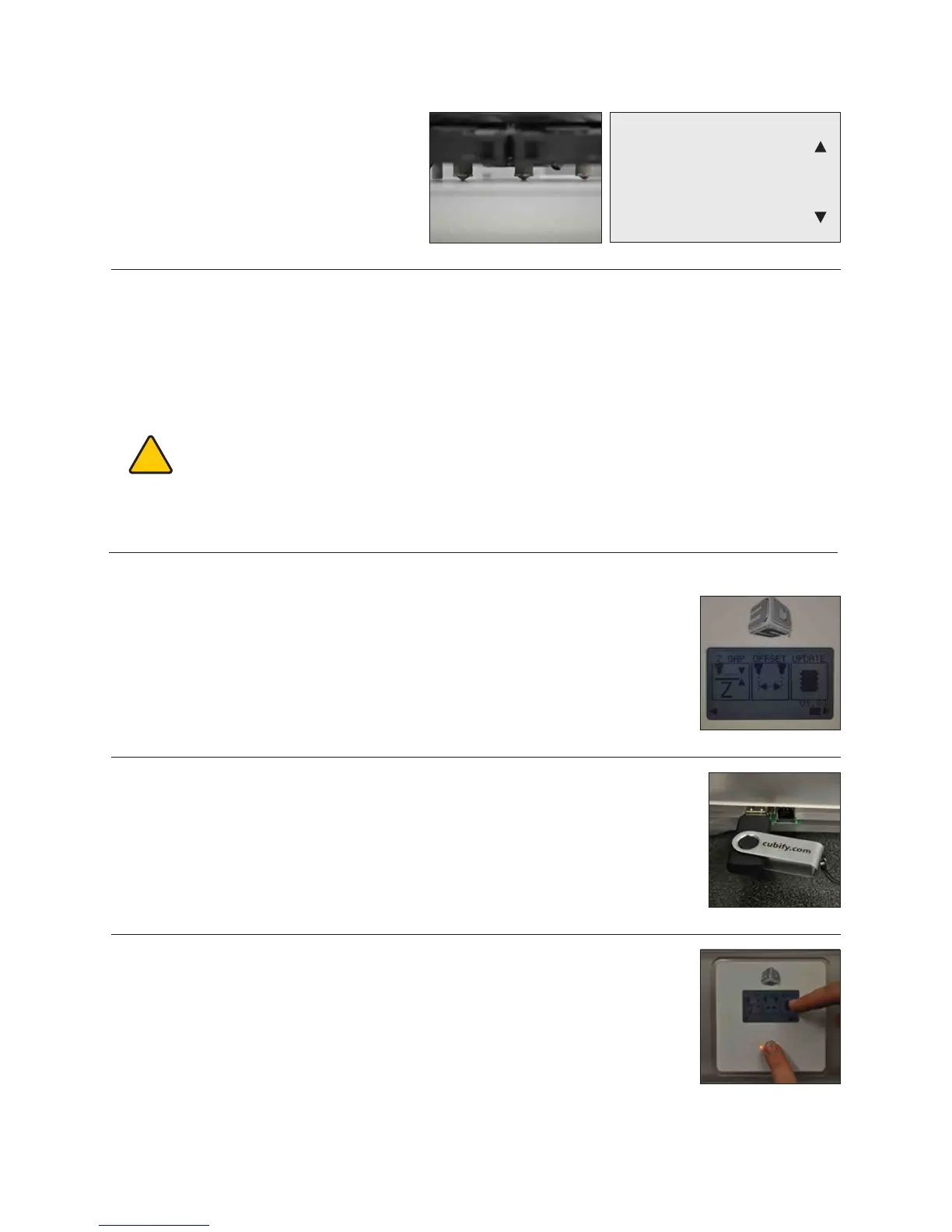32
• Observe the gap between the print jet and
Print Pad from the front of the machine.
(Fig. 107) Press and hold the Z +/- buttons
to move the Print Pad. (Fig. 108)
Fig. 107 Fig. 108
• Make sure the print jet is clean. For cleaning instructions, see ‘MAINTAINING YOUR CUBEX > Cleaning the Print Jet’).
• Starting with a gap between the Print Pad and the print jet, move the Print Pad towards the print jet using the up (+) “SET
Z HEIGHT” touchscreen. Observe the Print Pad as it approaches the print jet.
• Stop raising the Print Pad as soon as the print jet touches the Print Pad’s surface. If the Print Pad goes too far, simply
move the Print Pad back and repeat the approach.
• Lower the Print Pad by 0.1 to produce a large enough Z gap for printing.
CAUTION: IF THE PRINT JET PUSHES AGAINST THE PRINT PAD TOO HARD, THE PRINT JET WILL BE
FORCED INTO THE PRINT PAD FOR THE ENTIRE FIRST LAYER OF PRINTING. THIS WILL DAMAGE
BOTH THE PRINT PAD AND THE PRINT JET. MAKE SURE THE PRINT PAD SPRINGS ARE NOT
COMPROMISED WHEN SETTING THE PRINT JET AGAINST THE PRINT PAD.
• Clicking the ‘Function’ button gives the option to save the gap setting to the printer’s memory, which will be retained even
after the printer is powered off. This Z gap value will be applied for each subsequent print.
!
UPDATING CUBEX FIRMWARE
If you are unsure what version of rmware is currently installed on your CubeX 3D Printer,
navigate to the UPDATE button on the main menu and the version number will be located
beneath it. (Fig. 109)
Fig. 109
Fig. 110
5. Plug your USB stick into the CubeX 3D Printer. (Fig. 110)
Fig. 111
6. Navigate to the “Update” button on the main menu. Press and hold the function button. (Fig.
111)
SET Z HEIGHT
Offset:-19.82
