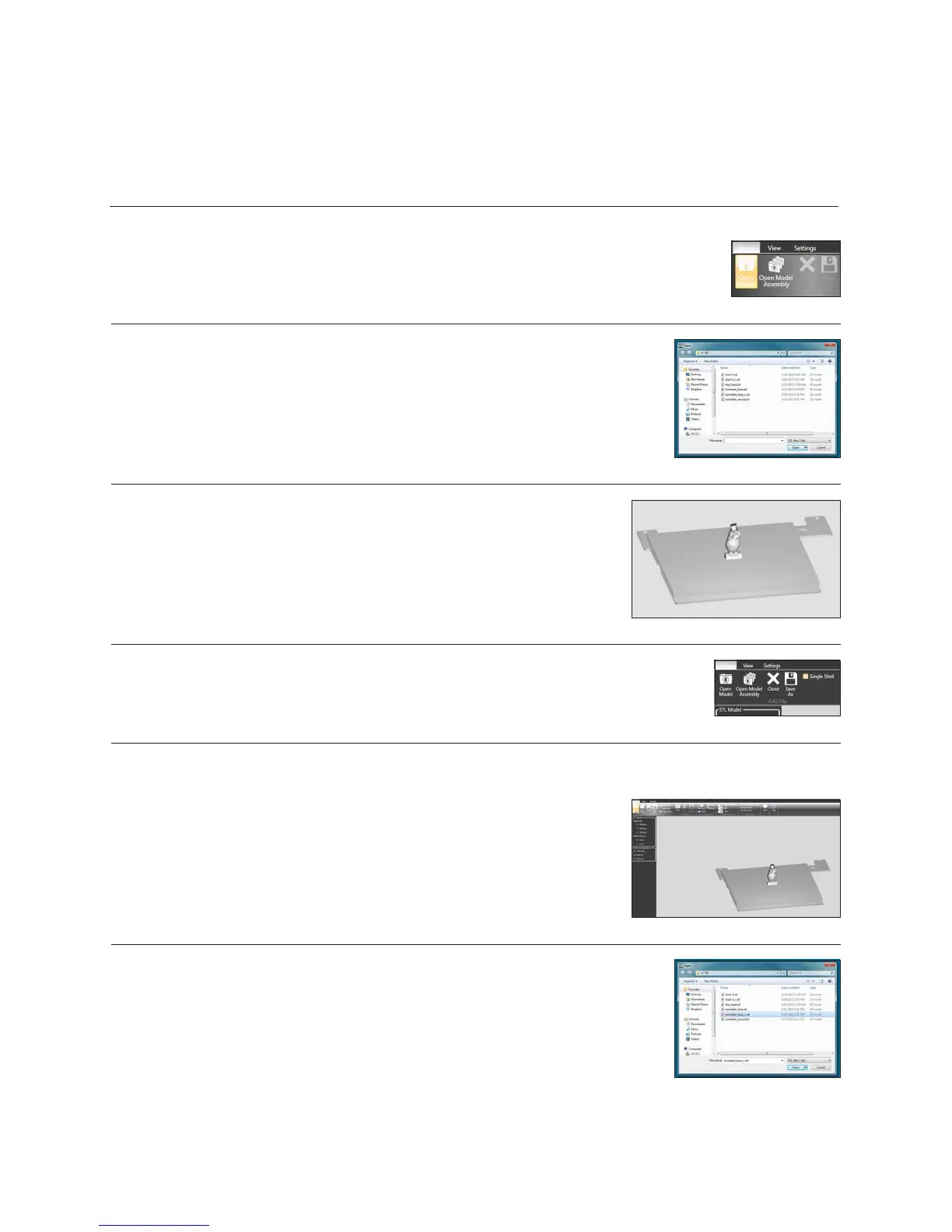21
OPENING A SINGLE PART FILE
1. Click on Open Model. (Fig. 61)
OPENING MULTIPLE SINGLE PART FILES
1. With your rst .stl le open, return to the open option. (Fig. 65)
Fig. 62
Fig. 63
Fig. 61
Fig. 64
Fig. 65
Fig. 66
• A multiple single part le consist of multiple .stl les opened onto one Print Pad, these can be selected as one, two or
three shells.
• A multi-part assembly le consist of multiple .stl les designed to create one assembly part. These can be treated as one,
two or three shells.
2. Select your .stl le or .creation le and click open. (Fig. 62)
3. The le will appear in the middle of the bed in the software. (Fig. 63)
4. When printing in a single material be sure to keep Single Shell selected. (Fig. 64)
2. Open your next .stl le. (Fig. 66)
