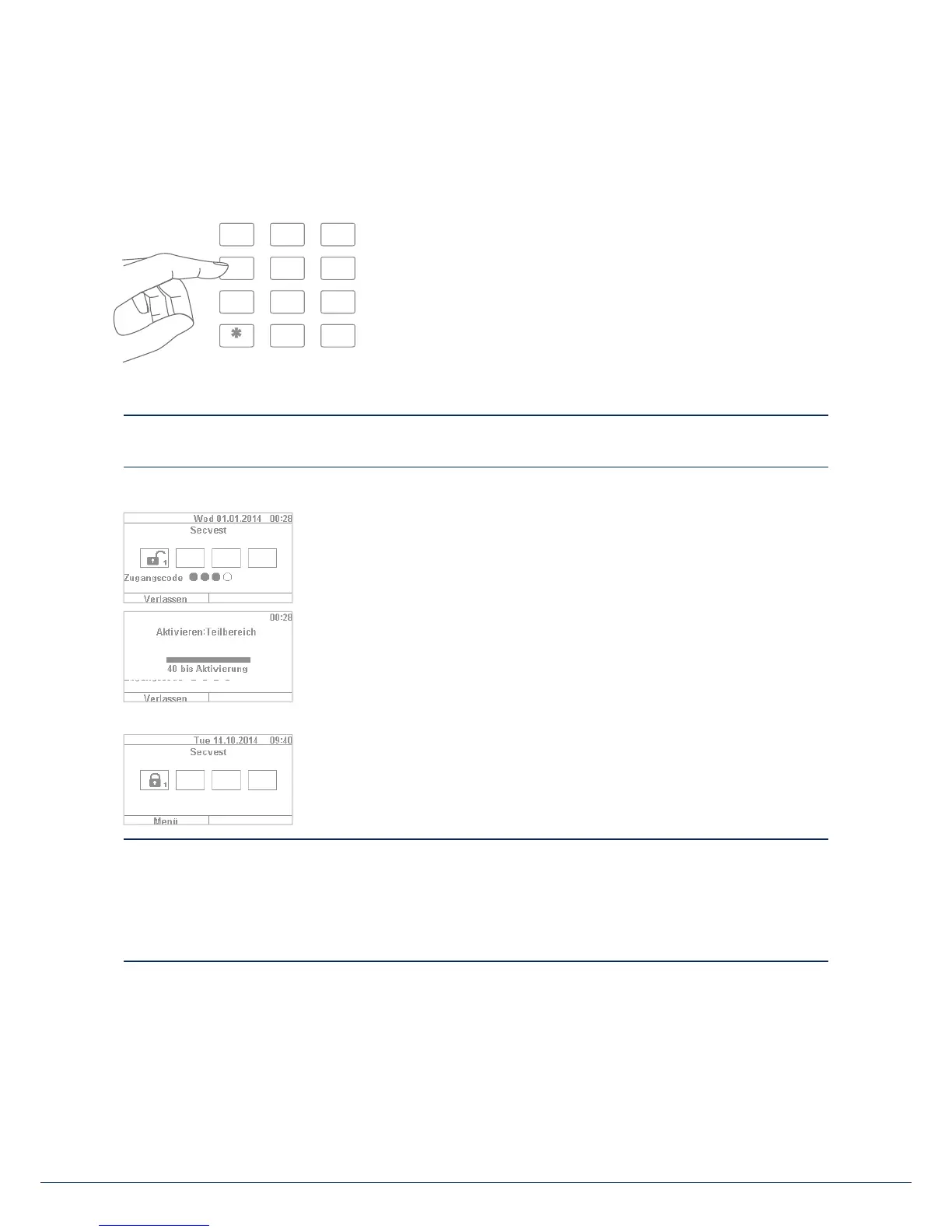15|1414
8. Arming and disarming the system
8.4 Arming via the user code
The system can be armed by directly entering a user code.
Thesystemhas either been con gured with a 4 or 6-digit user code
inconsultation with your specialist installation contractor.
This code should be changed during commissioning, however. If a new user is added, a separate code is
created for this user. Every user should take note of their individual codes.
1. To arm the system, simply enter a user code. Please note that the "menu"
key is not pressed before entering this code. Otherwise you will be directed
to the user menu, from which you cannot arm the system.
2. A er the code is entered the "delay time" starts (in the standard con guration
of the system). You should leave the building within this time delay. For this
reason, ensure that su cient time is planned to exit the building. If, for
example, 35s has already passed and you still have to get out the door, there
is not enough time. A false alarm may be triggered, as the opening and
closing of the door takes a bit of time in itself.
3. If the delay time has expired, the system is armed: you have now successfully
armed sub-area1 and can disarm it again by entering a user code.
If a window is still open, for example, when the alarm panel is armed, an error message is displayed.
Correct the error (close the window) and then rearm the alarm panel. If the error cannot be corrected, you
can arm the alarm panel anyway by pressing the "Lock all" key. In this case the alarm panel is armed with
"hidden zones". This means that all open detectors or detectors with faults are ignored during monitoring.
These detectors will not trigger an alarm in this case! These zones only remain hidden until the next time
the system is armed.
