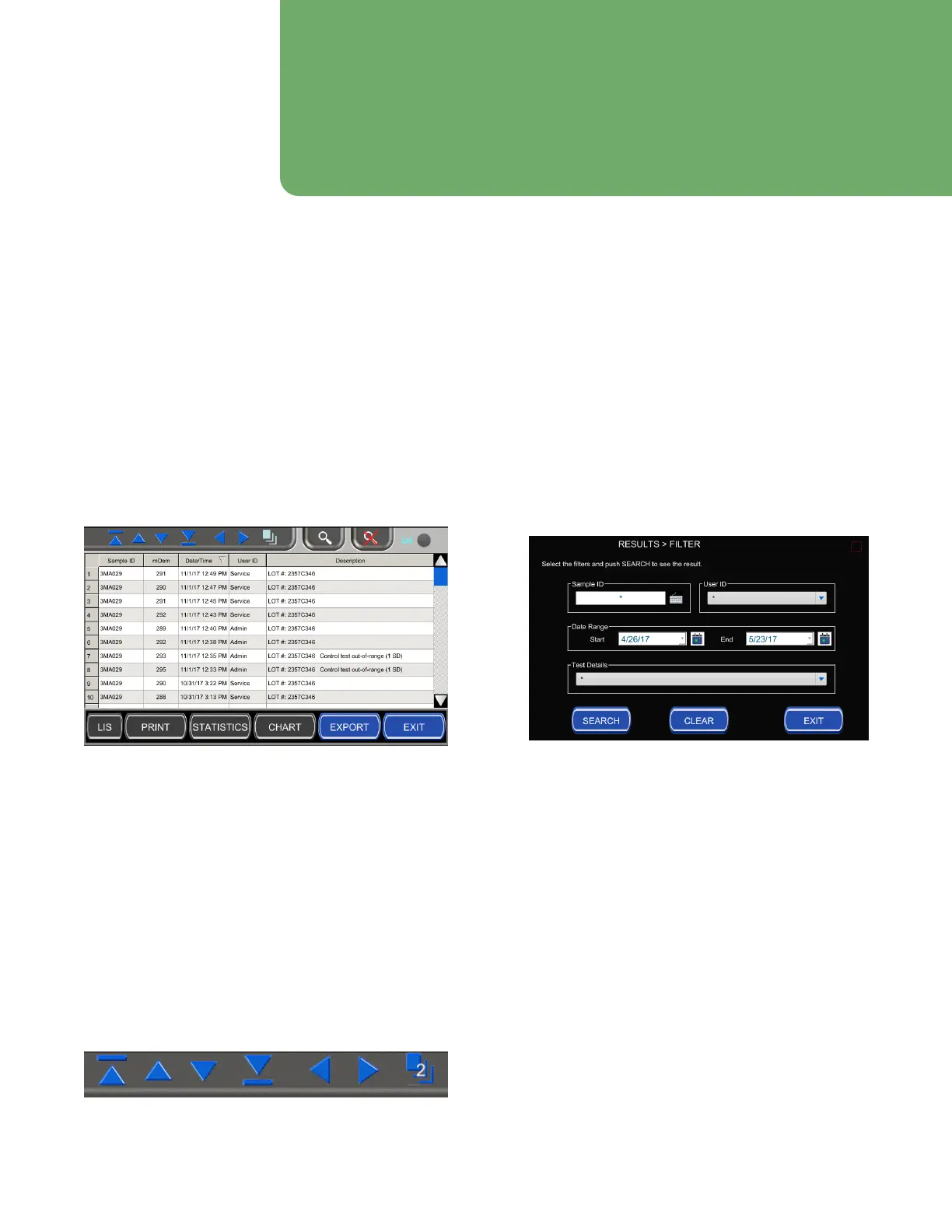33
Osmo1® Single-Sample Micro-Osmometer User Guide
Chapter 5
Results
Test results can be printed to the printer, and are also
stored in a database. You can view, sort, filter, and export
the list of results recorded by the Osmo1. You can also
perform actions on selected results.
Up to 1000 records can be stored in the Results
database before the oldest results are overwritten with
new ones.
5.1 Viewing the results list
From the Main menu, tap Results. The list of test results
is displayed (Figure 31).
Figure 30: Results screen
In a busy lab, this list might contain several hundreds of
results. You can use the navigation buttons at the top
left of the screen (Figure 31) to scroll through the list:
• The Up and Down arrows scroll the list one page at a
time.
• The Up and Down arrows with a bar scroll directly to
the top or bottom of the list, respectively.
• The Left and Right arrows scroll the list sideways.
• The number superimposed on the page icon shows the
number of records currently selected.
Figure 31: Navigation buttons
5.2 Sorting the results list
You can tap the gray arrow in the Date/Time column
header to sort entries in either ascending or descending
timestamp order.
5.3 Filtering the results list
To make the results list more manageable, you can filter
the results to display only a subset of results.
1. From the Results screen, tap the magnifier icon at
the top of the screen to display the Filter screen
(Figure 32).
Figure 32: Filter screen
2. Enter filter criteria in one or more parameter fields:
• Sample ID: Tap the keyboard icon; then enter ID.
• User ID: Select from drop-down list.
• Date Range: Tap the respective calendar icons to
select start and end dates.
• Test Details (for example, Test Canceled, Error, and
so on): Select from drop-down list .
3. Tap Search. Filtered results of the search display in a
new list in the Results screen.
4. If you want to clear the current search filter, tap the
magnifying glass with a red X at the top of the
Results screen.
