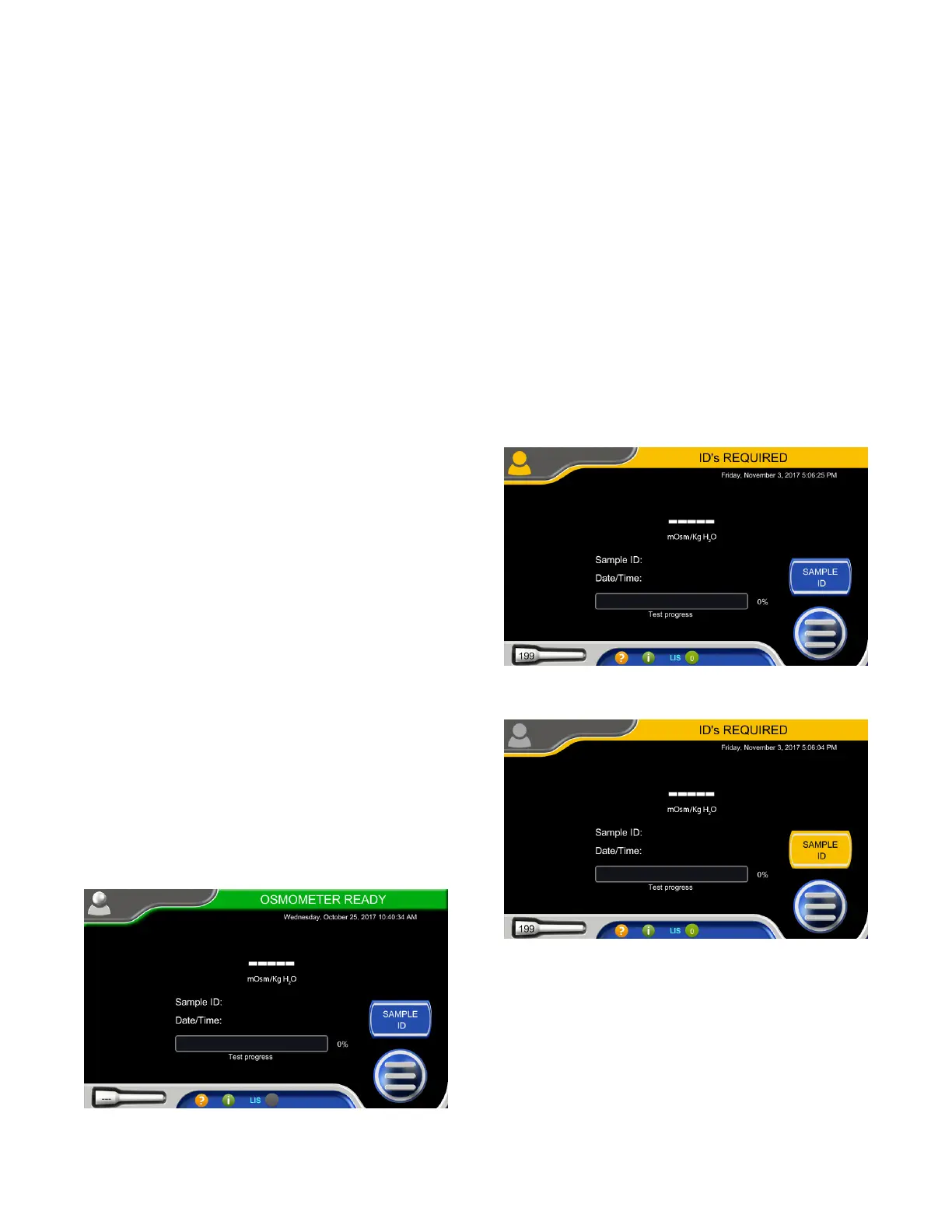Chapter 6 Settings
48
Osmo1® Single-Sample Micro-Osmometer User Guide
6.15 Changing password expiration
You can set passwords to expire at intervals of 30 days,
60 days, 90 days, or never. This setting is located on the
Restrictions tab of the Restrictions screen.
To view or change the current password-expiration
setting, refer to “Assigning restrictions” on page46.
6.16 Changing the calibration points
You can configure the Osmo1 to use either a 2-point
calibration or a 3-point calibration (the default). This
setting is located on the Calibration tab of the
Restrictions screen.
NOTE: A 2-point calibration uses 50 and 850 mOsm; a
3-point calibration uses 50, 850, and 2000 mOsm.
To view or change the calibration-points setting, refer to
“Assigning restrictions” on page46.
6.17 Requiring IDs for testing
You can configure the system to require User ID and/or
Sample ID before running a test. This setting is located
on the Testing tab of the Restrictions screen.
To view or change the ID requirement, refer to “Assigning
restrictions” on page46.
Home screen when IDs are not required
By default, the system does not require users to enter
the User ID or Sample ID before testing.
When IDs are not required and no one is logged in to the
system, the login icon is gray and the Sample ID button
is blue (Figure 67). If the Osmo1 is ready for testing, the
status indicator is green.
Figure 67: Home screen when IDs are not required for testing
Home screen when IDs are required
If the ID requirement is enabled, the status indicator is
orange and states “IDs REQUIRED.” Each corresponding
button for which an ID is required is also orange:
• If only User ID is required, the login button is orange
(Figure 68).
• If only Sample ID is required, the Sample ID button is
orange (Figure 69).
• If both User ID and Sample ID are required, both
buttons are orange (Figure 70).
Figure 68: User ID required
Figure 69: Sample ID required
