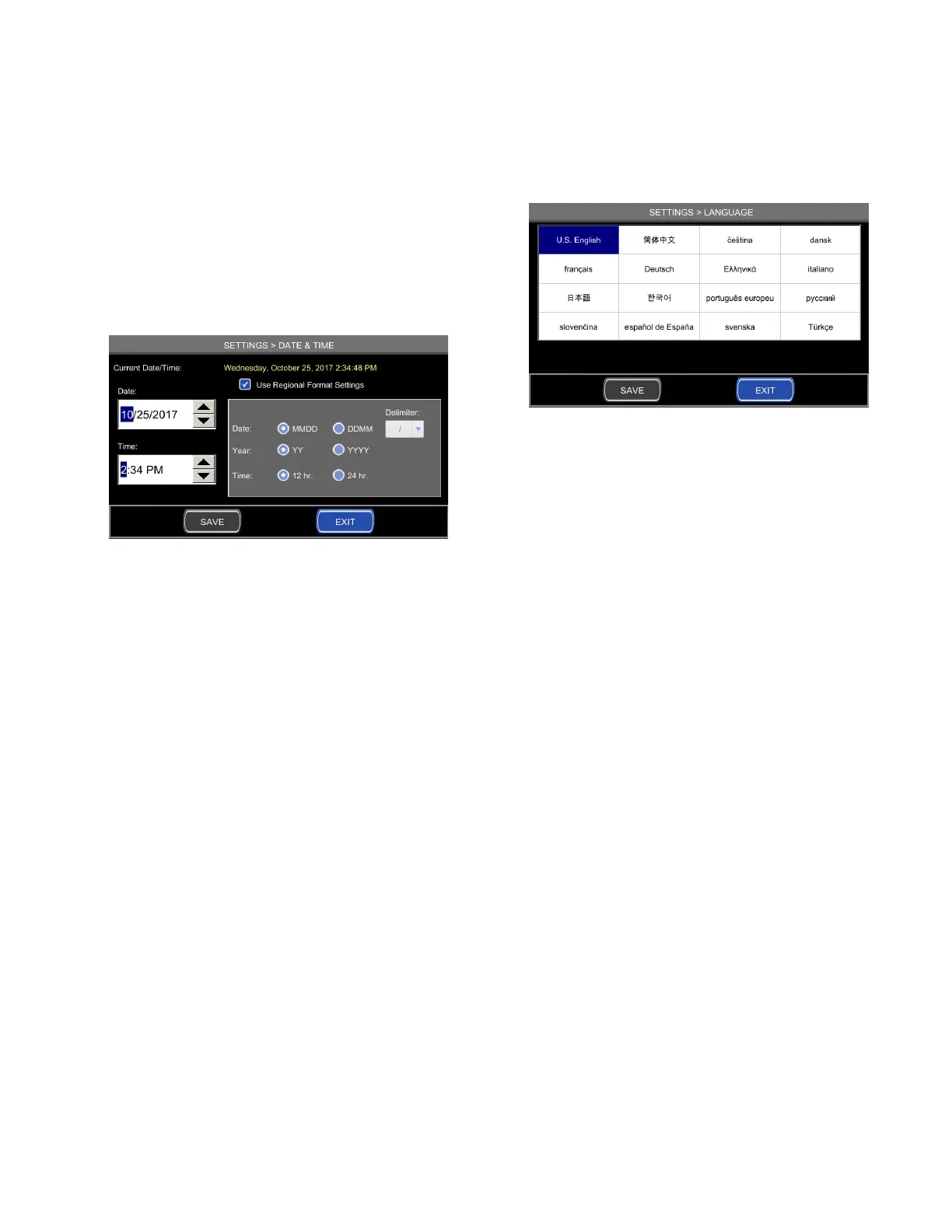Chapter 6 Settings
37
Osmo1® Single-Sample Micro-Osmometer User Guide
2. Select the appropriate username from the list and
enter the corresponding password.
NOTE: If individual user accounts are not configured,
log in under the Admin account (see “Default
user accounts” on page36).
The Date & Time screen opens (Figure 41).
Figure 41: Date & Time screen
3. On the Date & Time screen, set the date and time to
the correct values.
4. If desired, select the appropriate options for your
preferred date and time format.
5. Tap Save to save your changes.
6. Tap Exit to return to the Settings menu.
NOTE: If the system detects unsaved changes, it asks
if you want to save changes before exiting.
6.6 Setting language
The language is set at the factory before the unit ships.
You might need to change the settings to suit your site.
To change the language:
1. From the Settings menu, tap Language.
The system prompts you to log in.
2. Select the appropriate username from the list and
enter the corresponding password.
NOTE: If user accounts are not configured, log in
under the Admin account (see “Default user
accounts” on page36).
The Language screen opens (Figure 42).
Figure 42: Language screen
3. On the Language screen, make the appropriate
selection; then tap Save.
4. Tap Exit to return to the Settings menu.
NOTE: If the system detects unsaved changes, it asks
if you want to save changes before exiting.
5. Power o the Osmo1 and wait 10 seconds; then
power on the instrument.
NOTE: This step is required for the language change
to take aect.
6.7 Setting up user accounts
The Osmo1 provides two levels of user access:
• Supervisor
• Operator
Users who have Supervisor access can set up user
accounts, limit access to some features of the instrument
for operator-level users, require login to use the Osmo1,
expire passwords, and perform other functions.
Operator access is a subset of supervisor functionality.
Users who have Operator access can see only the Osmo1
functions that a Supervisor has designated for operator-
level access.
NOTE: For more information about restricting access for
operators, see “Assigning restrictions” on
page46.
