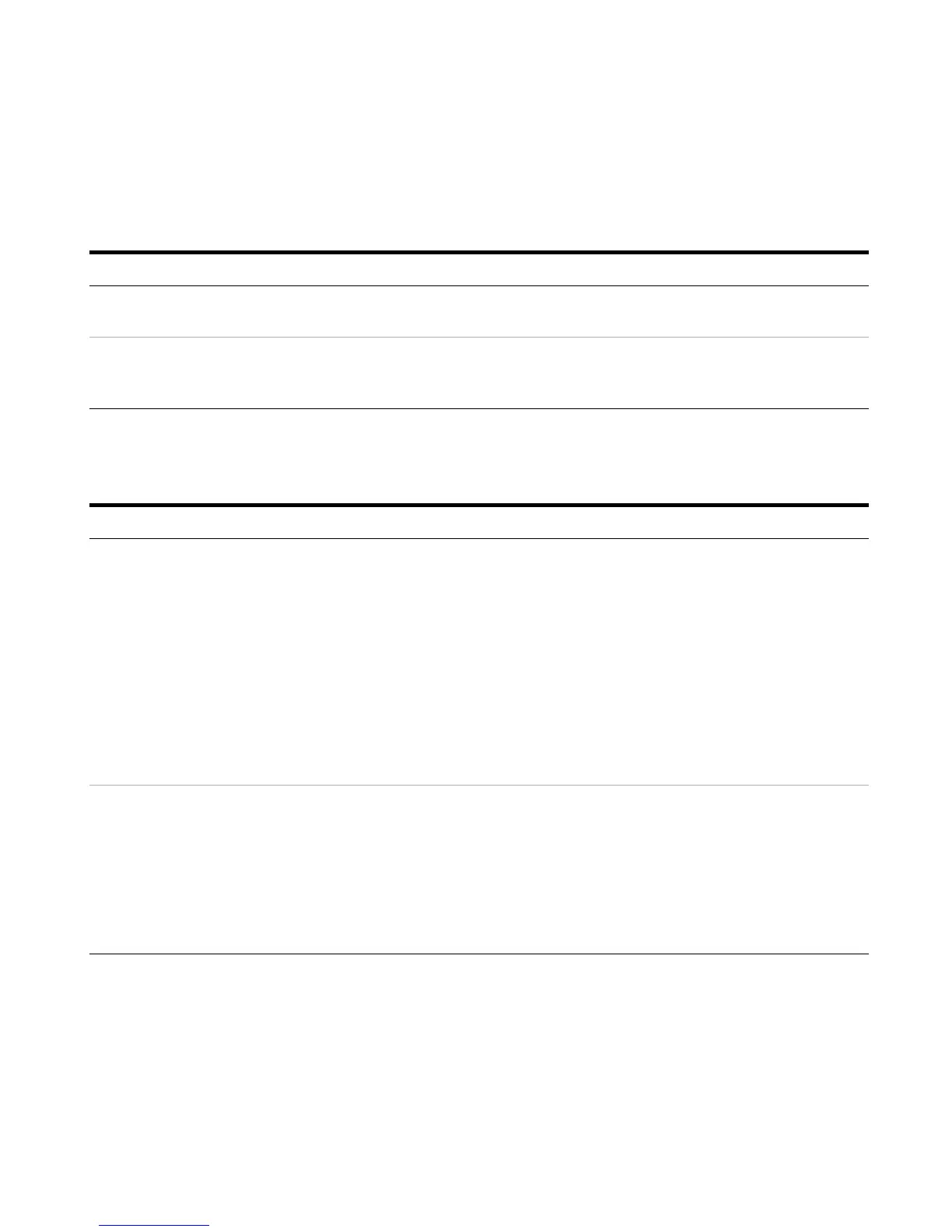Agilent 1100 Series LC/MSD Trap System Quick Start Guide 29
Start the DataAnalysis software
Review chromatograms and spectra
If you want to do this: Follow these instructions Notes
Start the software. • Click the Data Analysis button to
display the main window.
Open a data file. a Select File > Open.
b Select the file (e.g., SulfMS01.d)
c Click Open.
If you want to do this: Follow these instructions: Notes
Display an extracted ion chromatogram
(EIC) in Data Analysis.
a Click Edit > Chromatograms... to
display the dialog box.
b Select Type > Extracted Ion
Chromatogram.
c Select filter: All, MS, MS2 or... (as
desired)
d Enter desired value in Masses field.
e Click Add to add the trace to the list.
• You can also use the F7 keyboard
shortcut to access this dialog box.
• Use a single value to specify a single
mass +/- the width value. Use a
"-"separator (298.5-303.5) to specify
a range, and use a ";" separator
(274;281) to specify the sum of two
masses.
Change the properties of an existing
trace.
aClick Edit > Chromatograms... to
open the dialog box.
b Select the trace with the mouse
cursor.
c Make the desired changes.
d Click Change to confirm the
changes to the trace.
e Click OK.
