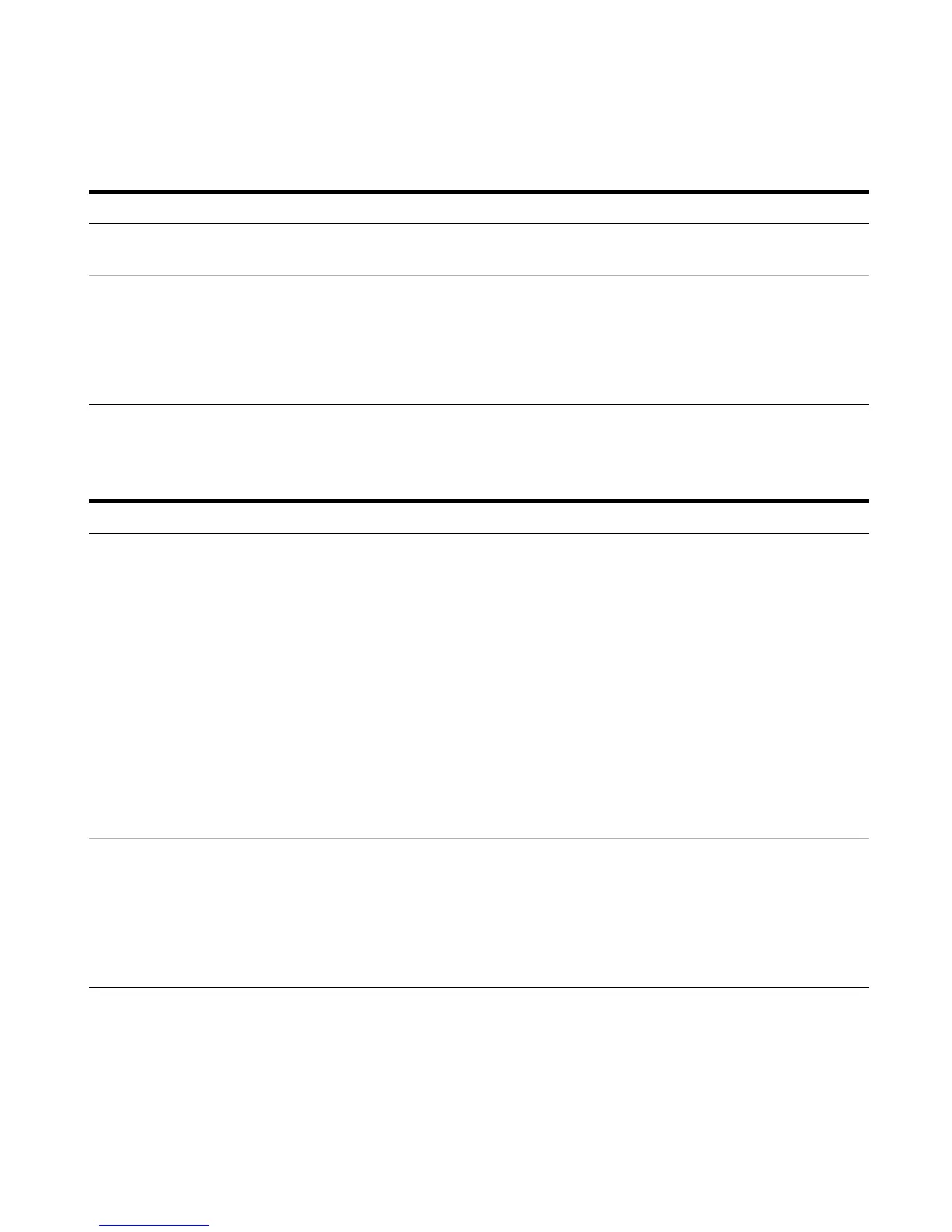Agilent 1100 Series LC/MSD Trap System Quick Start Guide 31
Find compound MS/MS spectra and generate a results report
Review the compound integration
results in the Compound List.
• Select Windows > Compound List.
Change the display of the Compound
List.
a Right-click the Compound List
window.
b Select Layout.
c Click one or more of the tool buttons
to change the layout of the list.
d Click OK.
• Use tool buttons to the right of the
Compound List Layout label to add,
subtract or change the order of the
results.
If you want to do this: Follow these instructions: Notes
If you want to do this: Follow these instructions: Notes
Automatically generate extracted ion
chromatograms and mass spectral
results for a data file acquired using
AutoMS(n). (e.g., SulfMSMS.d)
• Select Find > Compounds –
AutoMS(n).
• This performs the following
analytical steps:
• Finds the MS2 experiments.
• Generates EICs with MSn filters.
• Averages all MS2 spectra from the
same parent.
• Averages all preceding MS
spectra.
• Transfers all spectra to mass
spectral results.
• The results of the Find operation are
listed in the Analysis List window.
• This function applies to the entire
analysis and not to a specific
chromatogram.
Print a Compound Mass Spectrum
Report.
a Select File > Print...
b For this example, select Cmpd Mass
Spec Report –AutoMS(n) (P) from
the list of Layouts.
c Click OK.
d When prompted to save your
processed results, always click Yes.