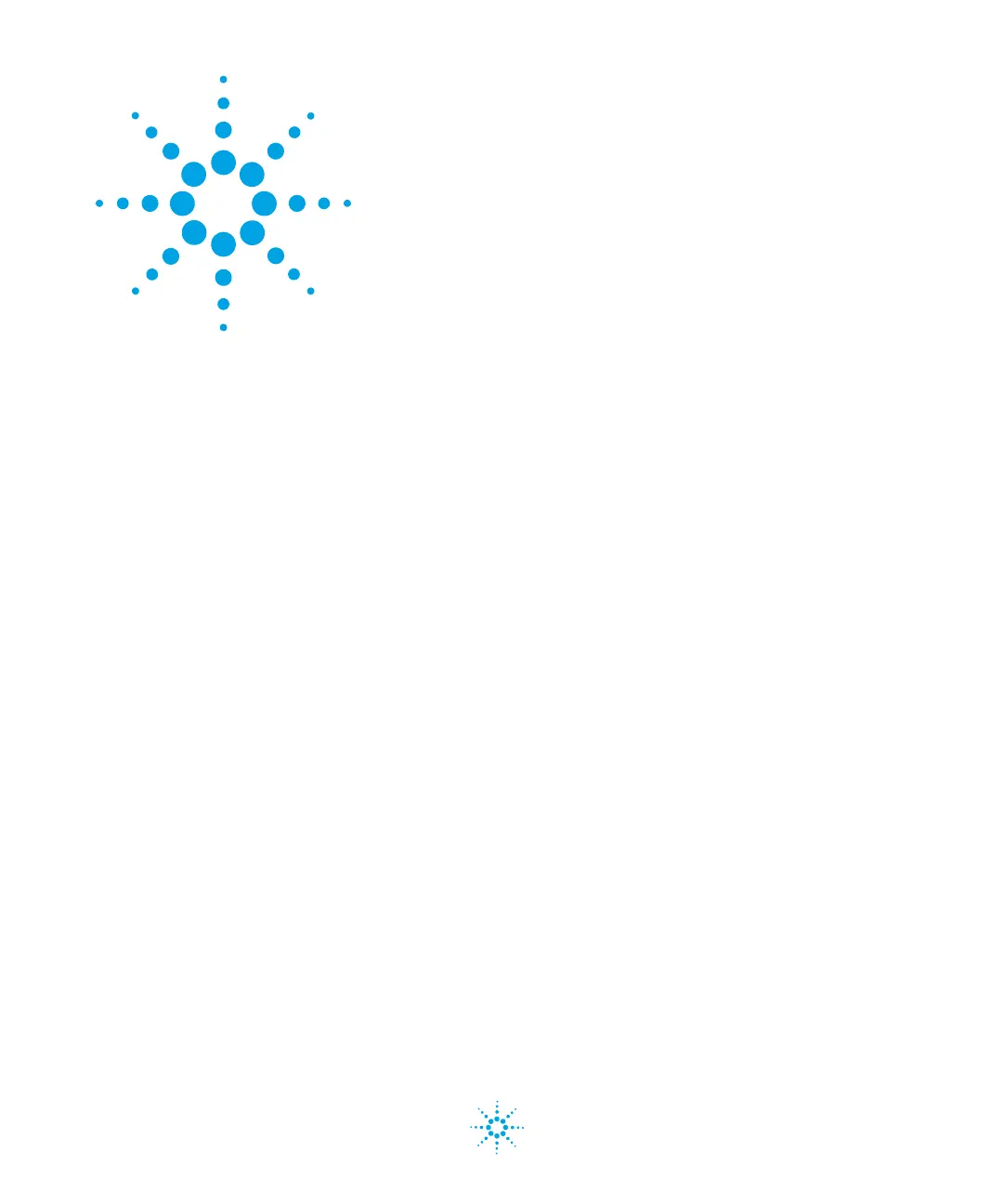43
Purification Solution - Developer's Guide
Agilent Technologies
5
Reviewing Purification Results
This chapter describes how to review the results of a Purification Task.
The purification results can be reviewed either in the Preparative Results tab or
in the stand-alone Preparative Results window. The functionality of both review
methods is the same, but the Preparative Results window does not contain
task-specific information such as sample purity or target formula.
1 To display the purification results, click the Preparative Results tab.
OR
Open the Purification menu in the Chemstation Data Analysis view and select
Results.
The purification results are shown in a window with four sections:
• Upper left: the samples list. You can choose to view the samples either as
a tabular display or as a graphical representation of the autosampler
tray.
• Upper right: the fractions collected. You can choose to view the fractions
either as a tabular display or as a graphical representation of the
fraction collector.
• Lower left: the signals display, which shows all collected chromatograms
from the selected sample. The peaks are annotated with start and end
ticks and retention times, and the collected fractions are denoted by
colored bands.
• Lower right: the spectra display, which shows the spectra for the selected
fraction.
The Preparative Results tab displays the location of the injected samples in
the autosampler and the location of the collected fractions in the fraction
collector. It indicates the collected fractions in the chromatograms and the
corresponding spectral data that have been acquired. The display of
spectral data is an interactive process: clicking on a peak of the
chromatogram displays the spectral data, or clicking on a collected fraction
displays the spectral data and the chromatographic information. Select