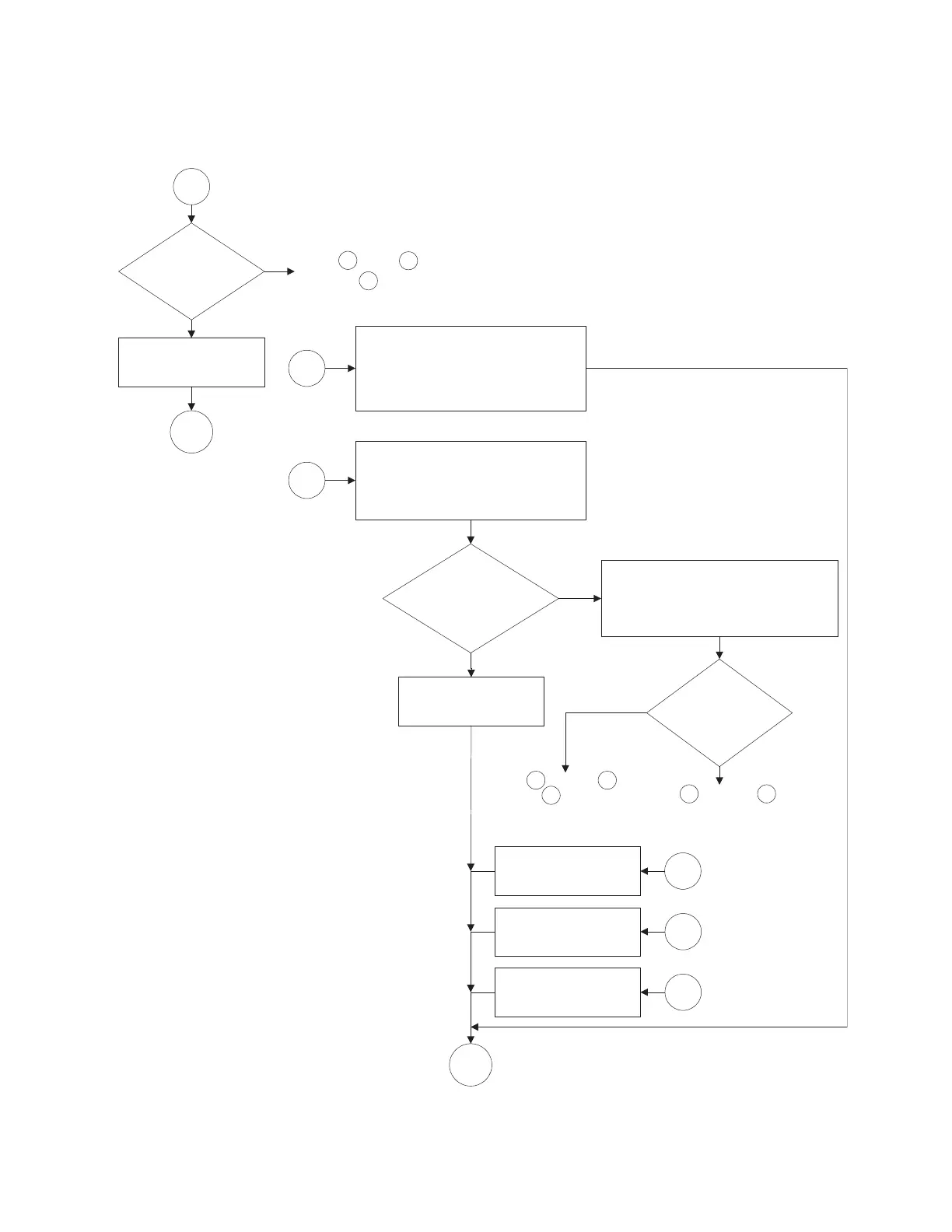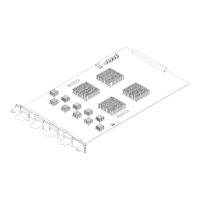3
Is there
any boot dialog at
any time?
Replace the PCI bridge
board.
Connect a known good external
monitor. NOTE: press and hold
"Touch off" to switch between the
internal and external monitors.
Proceed to boot up
troubleshooting.
4
Yes
Login to Windows and check display
settings. Set the default to display 1
(internal display) at 1024x768 pixels
(16-bit color depth).
Check all cables to the front panel
assembly. Check all cables to the
CPU motherboard. Ensure the front
panel board is fully seated. Reseat
as necessary.
No
E
Is the
display screen readable
on the external
monitor?
No
Yes
Replace the CPU
motherboard.
1
Replace the MIB. D
Try , then .
Return to between
each.
A
B
1
B
A
Is the
built-in display
completely
dark?
No
Yes
C
Try & return to .
1
Replace the LCD
panel.
C
D E
Try , and then .
Return to between each.
1