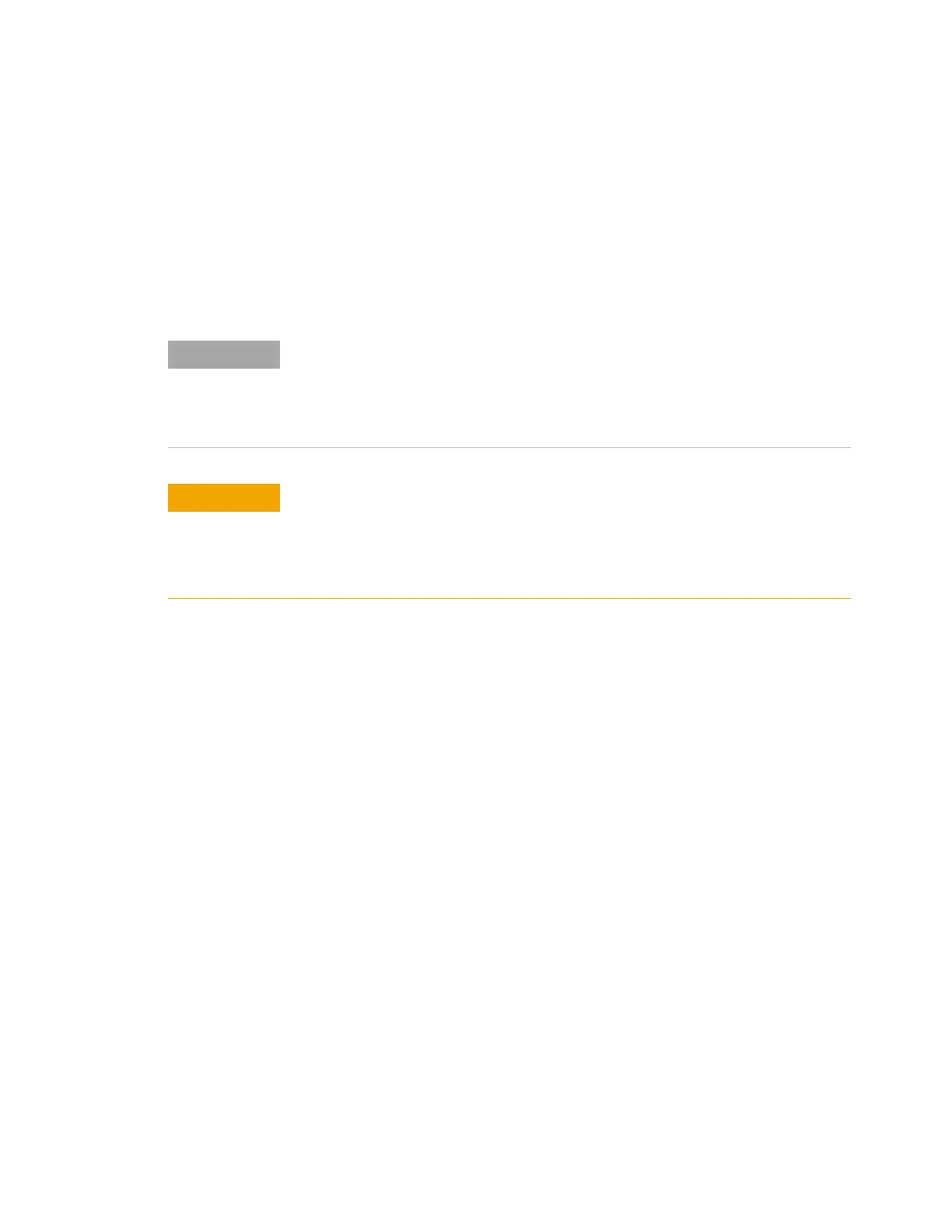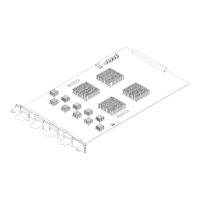38 16901A Logic Analysis System Service Guide
5 Troubleshooting
• the version of the Logic Analyzer software which was
installed when the system was originally shipped and not
the latest or upgraded version of the software that might
be available at the time of system recovery.
• the license files of any licensed optional products that
you had purchased with the Logic Analyzer and that were
installed when the system was originally shipped.
To run the recovery process
1 Shut down and then restart your Logic Analysis system.
While booting up, the Logic Analysis system displays the
Windows Boot Manager screen. This screen provides you
the following options:
• Microsoft Windows 7 - This is the default selected
option. This option starts the Logic Analysis system
with the Windows 7 operating system. This is the
normal startup of the system.
• Agilent Recovery System - You should select this
option when you want to restore/repair your Logic
Analysis system software by running the Agilent
recovery process.
When you run the recovery process, the software licensing Host ID of your logic
analyzer may change. If this happens, the restored license files will not work with
the new host ID and you will need rehosted license files. To get these files, you can
contact your nearest Agilent sales/service office. To locate a sales or service
office, go to www.agilent.com/find/contactus.
Running the recovery process reformats your logic analysis system’s hard
disk drive to the state in which it was originally shipped to you. All user data
files and programs are overwritten when the recovery process runs.
Therefore, save your data to a CD or to another machine before you start
recovering the system software.