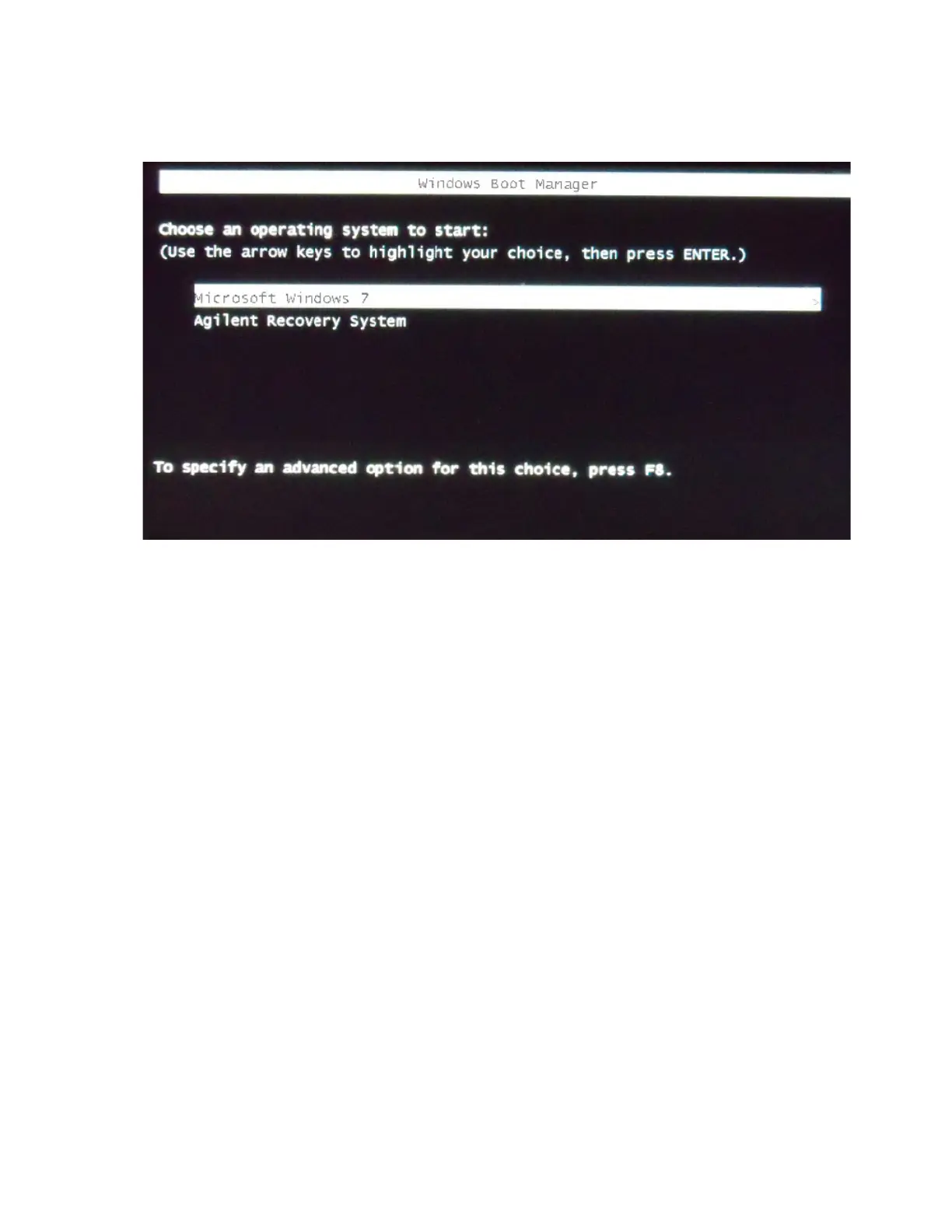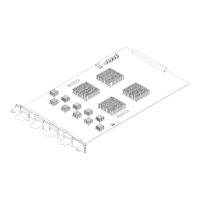Troubleshooting 5
16901A Logic Analysis System Service Guide 39
2 After a few seconds, Logic Analysis system automatically
starts with the option selected in the Windows Boot
Manager. Select the Agilent Recovery system option in
the Windows Boot Manager screen using the arrow keys
and then press Enter.
The recovery process starts preparing the system for
recovery and displays the following screen with options to
choose. You can enter:
• 1 to run Check Disk on the Logic Analysis system’s
hard disk drive. If the recovery process encounters any
problems while running Check Disk, it reports these
problems else it returns to the Agilent Recovery system
prompt on completion of Check Disk.
• 2 to restore your Logic Analysis system software back
to its original state in which it was shipped.
• 3 to view a document that provides information on the
recovery process.
• 4 to repair the Logic Analysis system hard disk drive.
• 5 to exit the recovery process and restart the Logic
Analysis system in the normal mode.