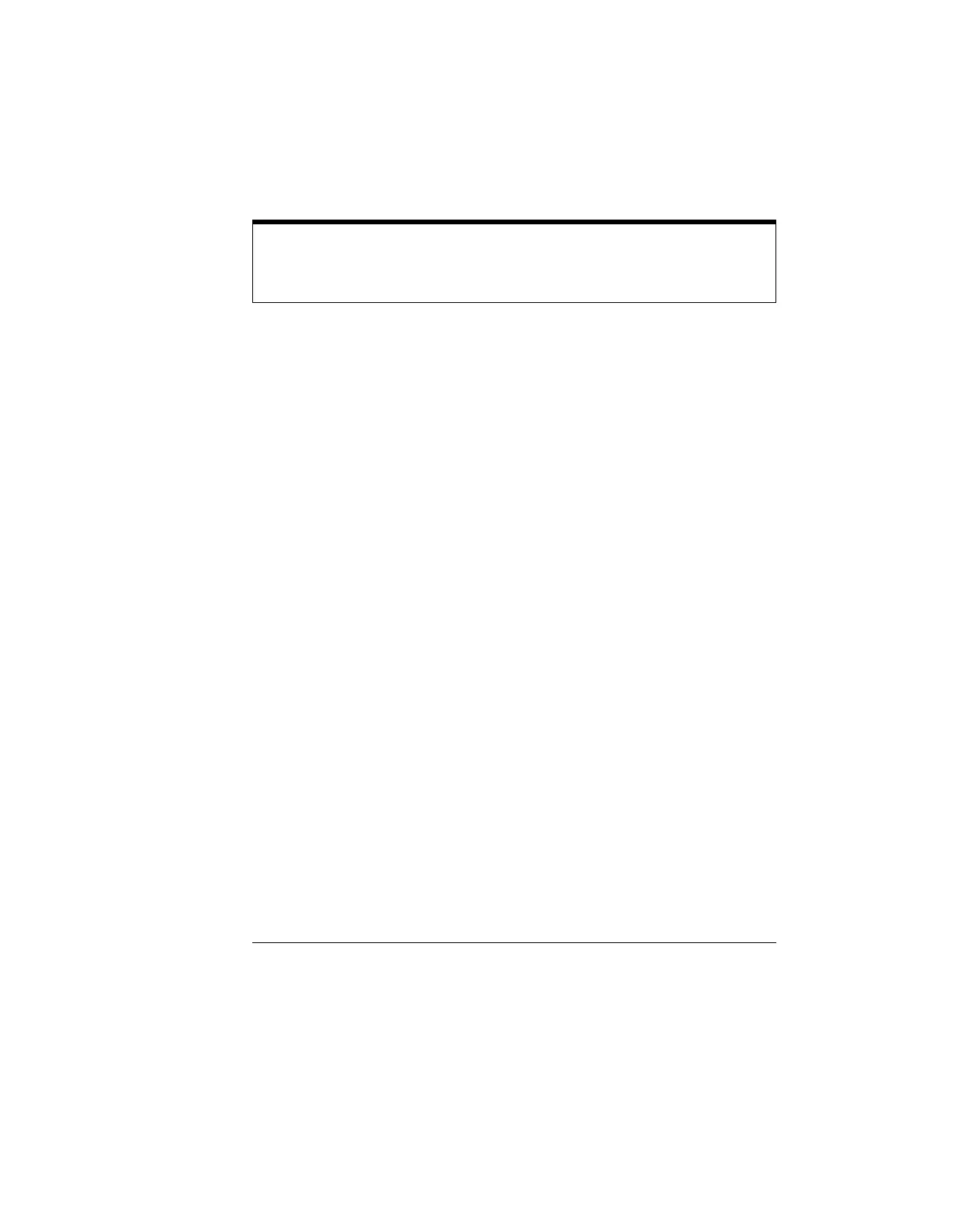Using the Oscilloscope
Graphical Interface Mode
3-27
by the oscilloscope software. If acquisition is running, the oscilloscope
automatically adjusts the vertical scaling and offset and the horizontal sweep
speed and position to present the zoomed section of the waveforms.
See “To zoom on a section of the waveform” on page 3-49.
Ground Reference Indicators A small symbol is shown at the right side
of the waveform display area for each waveform that is on, including
channels, waveform memories, and functions. This symbol represents the
ground reference point for each channel; it moves when you change the
vertical offset. You can also drag this symbol up and down using the mouse;
doing so automatically changes the vertical offset for that waveform.
Menu Control and Menus
The graphical interface control button, in the upper right-hand corner of the
display, enables the graphical interface of the oscilloscope. When the graphical
interface is enabled, the display looks like figure 3-17 and figure 3-18, including
a menu bar, measurement toolbar (if enabled), and graphical controls for
vertical, horizontal, trigger, and acquisition. You can switch to full-screen mode
to maximize the waveform viewing area and eliminate the menu bar,
measurement toolbar, and other graphical controls.
You can use the menu bar for most oscilloscope configuration functions.
Context-sensitive menus, which pop up to provide a selection of commands
within particular regions of the user inteface, are available in the following
regions:
•Memory bar
• Waveform display area
• Measurement toolbar
• Horizontal and acquisition controls
You display a context-sensitive menu by clicking the right mouse button with
the pointer in one of these regions. For more information on context-sensitive
menus, see “To select a command from a context-sensitive menu” on page 3-34.
Vertical Settings and Controls
Avoid Overdriving Vertical Input Amplifiers
When zooming on a waveform with the oscilloscope running, be careful to keep the
signal within the screen vertically to avoid overdriving the vertical input amplifiers.
This causes waveform distortion and erroneous measurement results.
