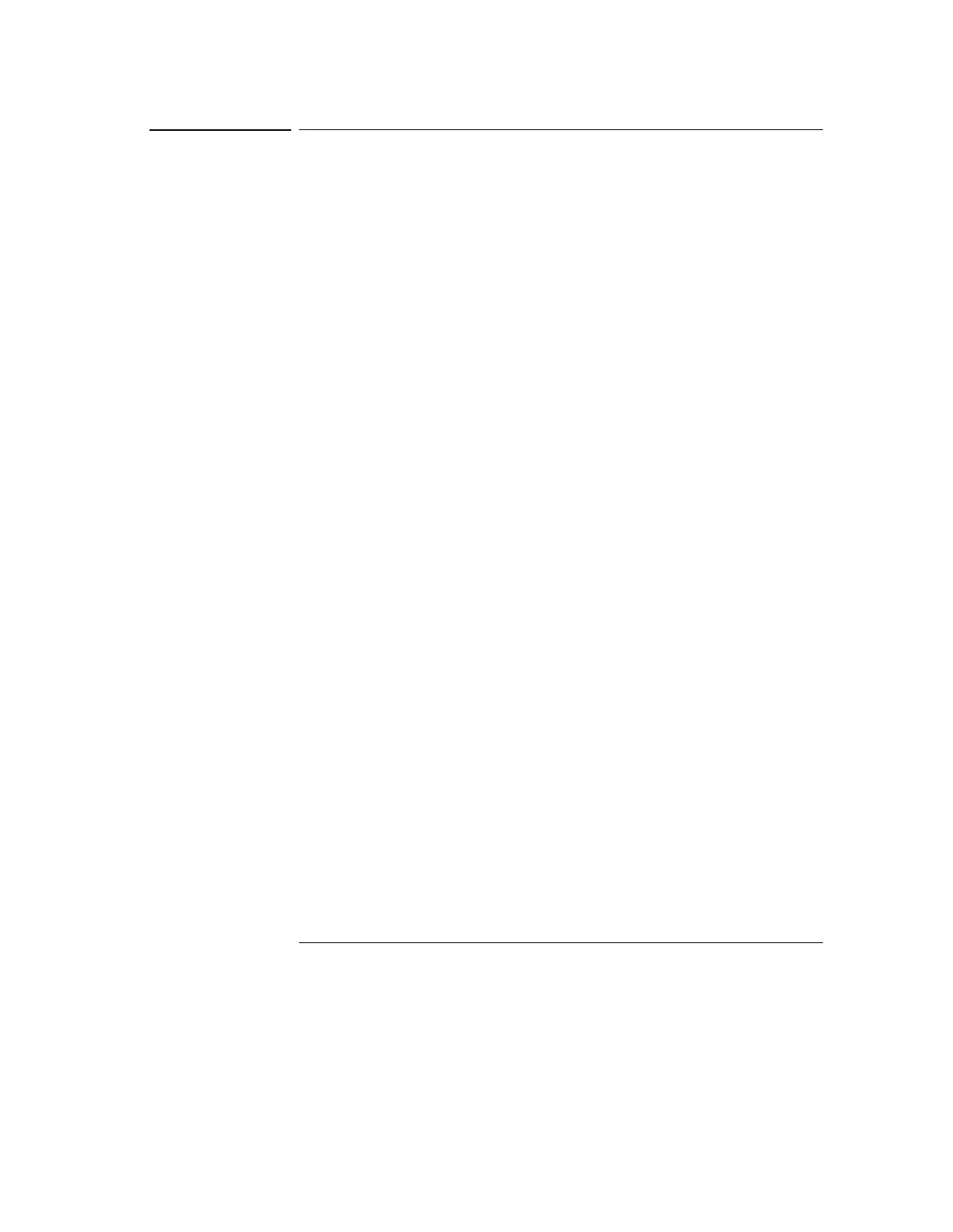Using the Oscilloscope
To make a measurement on a waveform
3-52
To make a measurement on a waveform
• Click and hold the mouse button on a measurement icon, then drag the
icon to the waveform event you want to measure. Release the mouse
button.
or
• Click on a measurement icon, then specify which source you want to
measure in the dialog box that is displayed.
For measurements on waveform features, such as those that involve waveform
edges, if you click the measurement icon and specify a source, the measurement
defaults to using the first feature it encounters, starting at the left side of the
display. When you make the measurement using drag-and-drop, the
measurement uses the waveform feature closest to the point where you drop
the icon.
The Measurement toolbar is normally displayed at the left side of the screen
when the graphical interface is enabled. You can turn off the toolbar, thereby
increasing the waveform display area, by selecting Measure, then Customize,
then Display Layout.
Only the most commonly used measurements are available on the toolbar.
Others are available by selecting them from the Measure menu.
When you drag and drop a measurement icon on a waveform, notice that the
icon outline changes color to match the color of each waveform it touches. This
enables you to easily see which waveform will be measured when you release
the mouse button. Also, the measurement results are also displayed in color to
make it easy to see which waveform source is being measured.
For edge-sensitive measurements, when you drop the measurement icon on a
waveform, a geometric icon appears in the waveform marker color. This icon
shows exactly where the measurement is being made. The icon is also displayed
next to the measurement results readout to associate the readout with the
waveform and feature being measured. See figure 3-40. This feature helps you
distinguish measurement results from each other when you make multiple
measurements on the same waveform, but at different waveform features. For
example, a series of rise time measurements on several different edges of the
same waveform all have unique geometric icons to show each measurement’s
location.
The markers default to tracking the last measurement started. The marker
position readout defaults to off to reduce clutter, but can be turned on in the
Measure menu if desired.