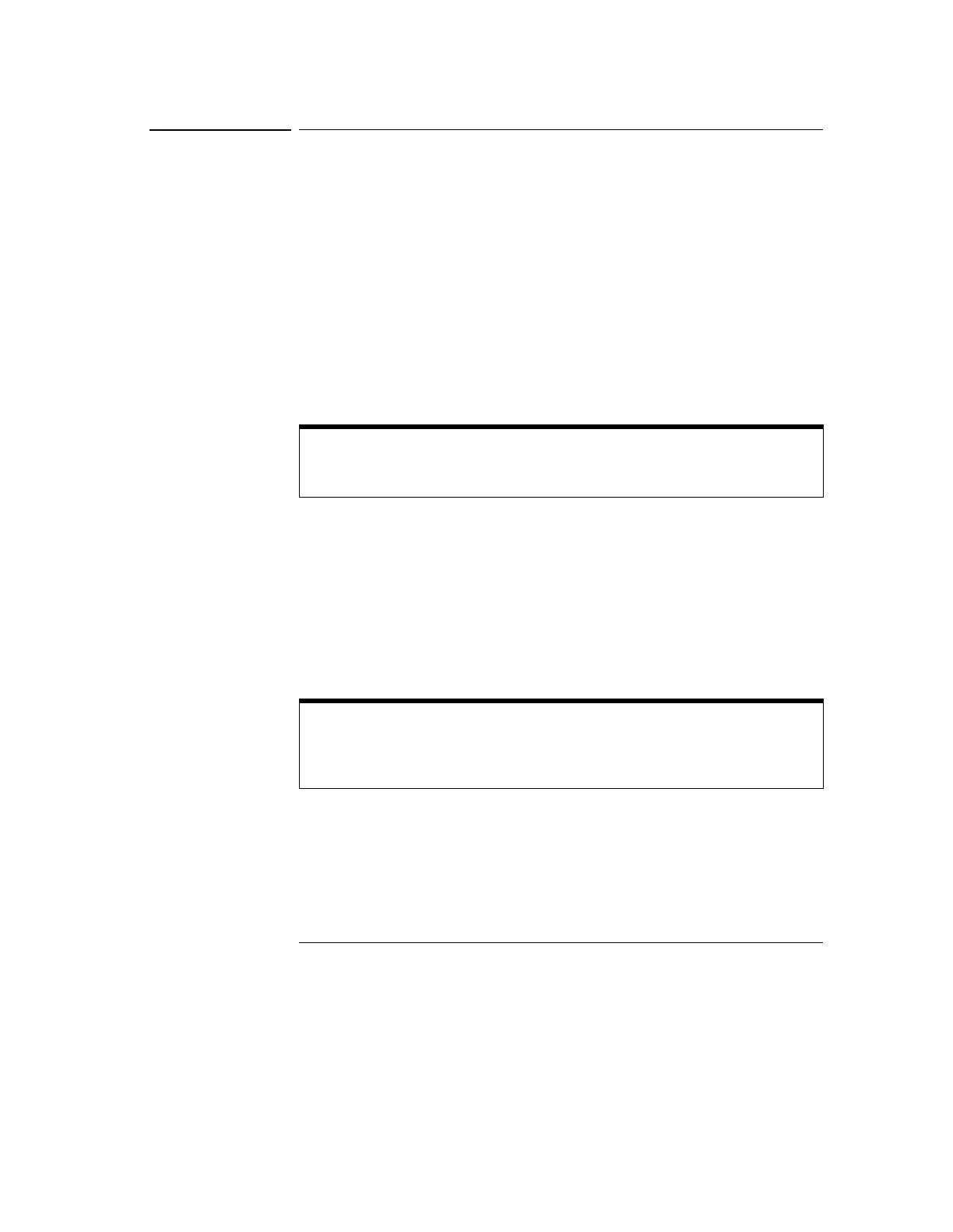Using the Oscilloscope
To set dialog box preferences
3-56
To set dialog box preferences
• To change the background for the dialog boxes used by the
oscilloscope, select Utilities, then User Preferences. Then select
Opaque, Translucent, or Transparent in the User Preferences dialog
box.
The oscilloscope displays a dialog box when it needs information from you to
set up a particular aspect of an operation or measurement. You can choose
opaque, translucent, or transparent backgrounds for the dialog boxes. Opaque
and translucent settings are easier for most users to read and interact with
because the dialog box is clearly defined against the oscilloscope display.
Translucent and transparent settings make it easier to see the waveform while
you are changing the oscilloscope configuration; this allows you to see the
results of your changes immediately without closing the dialog box.
• To allow multiple dialog boxes on the screen at a time, select Utilities,
then User Preferences. Then select Allow Multiple Active Dialogs in
the User Preferences dialog box.
Normally, the oscilloscope displays only one dialog box at a time, and you must
close that dialog box before opening another. With Allow Multiple Active
Dialogs, you can change several different aspects of the oscilloscope
configuration simultaneously. This option is usually easier to use if you select
Translucent or Transparent dialogs, because it will be easier to see the effects
of your changes.
Windows and Dialog Boxes are Opaque
Windows and dialog boxes for file operations, error messages, and the built-in
information system are always opaque.
Remove Clutter from the Waveform Display
Having too many dialog boxes on the screen can make it difficult to see the
waveform. Close dialog boxes you are not using to remove clutter from the
waveform display.