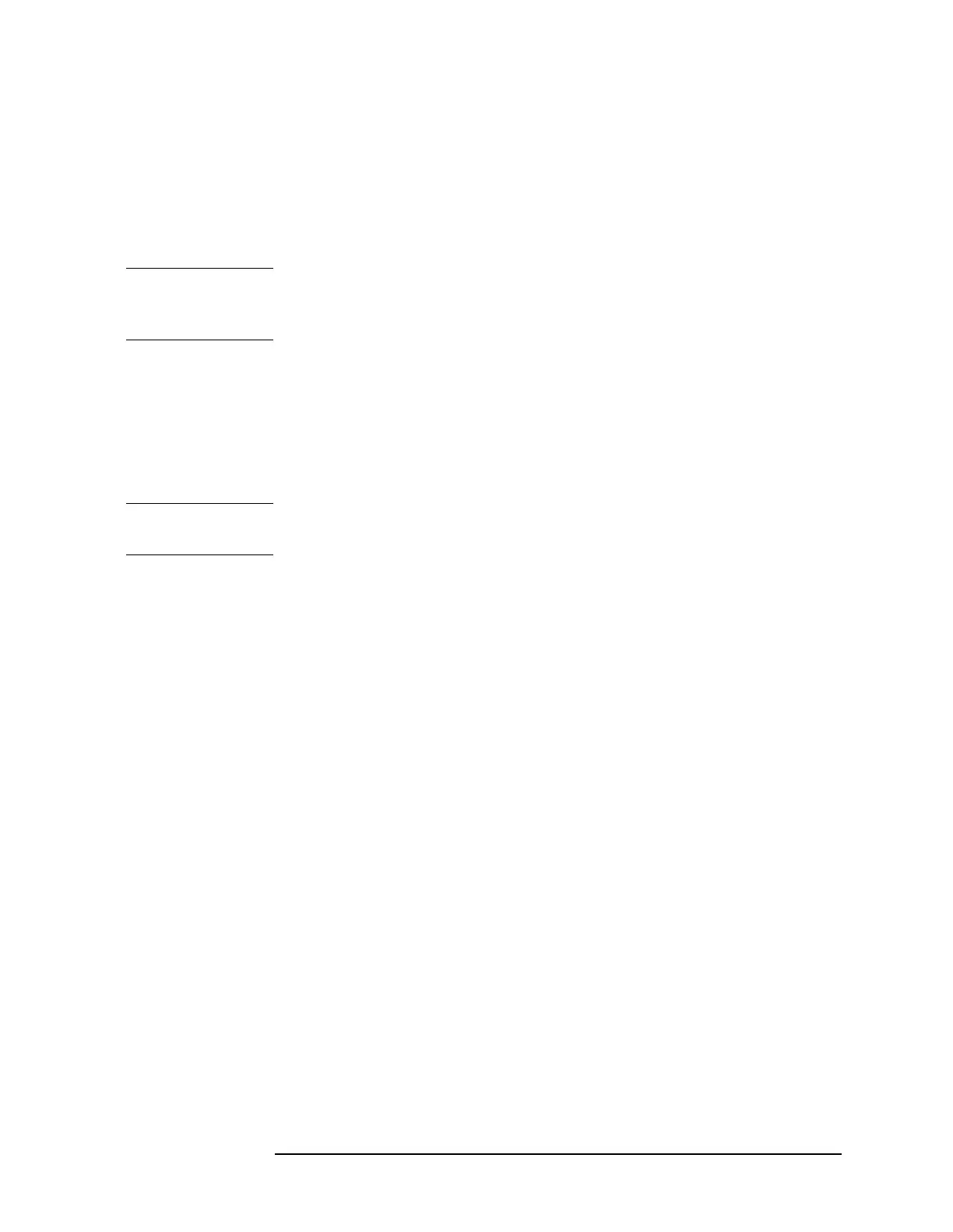Chapter 5 331
Programming
Generating Plots and Prints Remotely
2. Set the printer to address 1, turn the printer off, and then turn the
printer back on. If you cannot locate the address switch on the
printer, refer to the printer operation manual. If you want to use a
different printer address for remote operation, be sure to modify the
examples accordingly. Remember, to generate prints from the
spectrum analyzer front panel, you must reset the address to 1.
NOTE The printer address of 1 corresponds to the default printer address that
the analyzer uses. This default can be changed via
PRINTER ADDRESS
under the CONFIG key.
Making a Basic Print
To make a basic print, use any GPIB printer with graphics capability. If
using a color printer, the color format (PRINT 1) can be selected;
otherwise, a monochrome output is the default output selected. The
example program shown below demonstrates how to generate a print.
NOTE The color format output cannot be selected for use with a monochrome
printer (for example, an HP ThinkJet).
10 OUTPUT 718;"IP;"
20 OUTPUT 718;"CF 300MHZ;SP 1MHZ;TS;DONE?;"
30 ENTER 718;Done
40 ON INTR 7 GOTO Finish
50 ENABLE INTR 7;2
60 OUTPUT 718;"PRINT 0;RQS 16;"
70 SEND 7;UNT UNL LISTEN 1 TALK 18 DATA
80 Idle: GOTO Idle
90 Finish: S_poll=SPOLL(718)
100 OUTPUT 718;"RQS 0;"
110 PRINT "PRINT IS COMPLETE"
120 END
