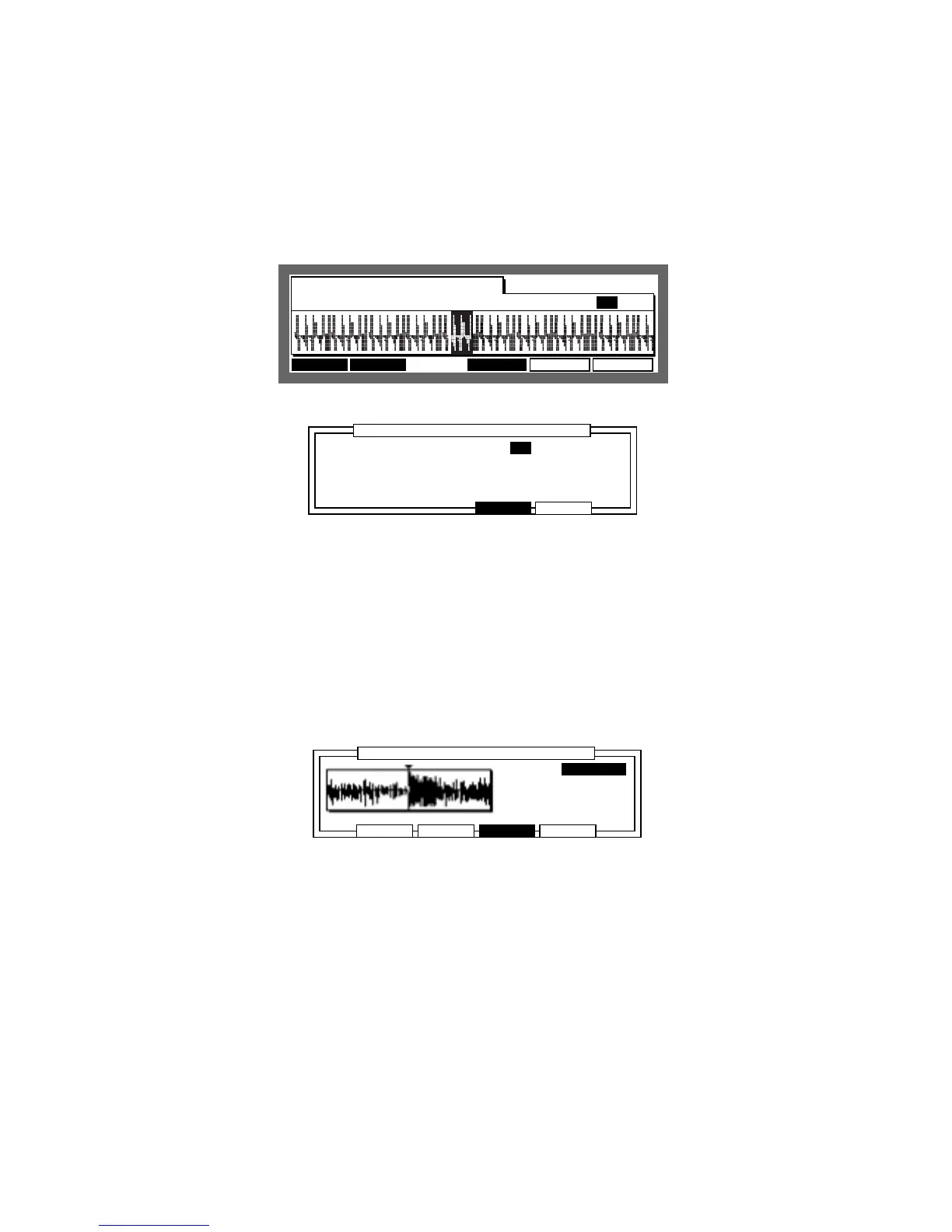Chapter 6: Creating and Editing Sounds
Page 103
ZONE mode
The ZONE mode allows you to divide a sample into a number of equal parts (from 1 to 16). This
could be useful, for example, if a 2 bar sample has 4 beats to a bar: dividing the sample into 8
would give you 8 zones of 1 beat each.
Hold SHIFT and press TRIM (or 5 on the numeric pad), then press ZONE [F3].
Select the Zone: field with the CURSOR keys and press OPEN WINDOW.
Set the number of zones with the DATA wheel.
Press DO IT [F5] to return to the ZONE screen.
You can select each zone by turning the DATA wheel while in the Zone: field of the ZONE
screen.
Each individual zone can be edited from the EDIT mode (see the EDIT mode section).
Fine Adjustment of the Start Point of a Zone
Select the St: field in the ZONE mode screen and press OPEN WINDOW to open the Zone start
fine window.
........................
......................................................................................................
........................................................................................................
............................
CLOSE PLAY XZOOM+ZOOM-
Zone start fineZone start fine
Start: 7856
Lngth= 19735
PLAY X:ALLPLAY X:ALL
•
Start:
Set the start point of the zone. Change the value with the DATA wheel. You can enter large
numbers by entering a number with the numeric pad and then pressing ENTER.
You can also enter numbers with thw CURSOR LEFT/RIGHT keys while holding the SHIFT
key.
Note:Note:
Note:Note:
Note: If you adjust the start point, the end point of the previous zone will also change.
•
Lngth=
The length of the zone (from the start point to the end point) is displayed. You cannot
change the value of this field.
You can enlarge or reduce the sample wave display by pressing ZOOM+ [F3] or ZOOM- [F2].
Press ZOOM- [F2] to display the entire wave and set a rough start point then press ZOOM+ [F3]
several times to make fine adjustments.
When PLAY X [F6] is pressed, you can play back the currently selected sound at full velocity
according to the settings in the PLAY X: field. For details refer to the “TRIM Mode”.
.........................................................
PLAY XPLAY XEDITPARAMS
Snd:4_G-1_I-BS_L PLAY X:ALL PLAY X:ALL
TRIM ZONE
St: 10836 End: 12384 Zone:16
LOOP
........................
......................................................................................................
..........................................................................................................
.....................................................................................................
............................
CLOSE DO IT
Number of ZonesNumber of Zones
Number of zones: Number of zones:16
Pressing DO IT will resetPressing DO IT will reset
St/End values.St/End values.
