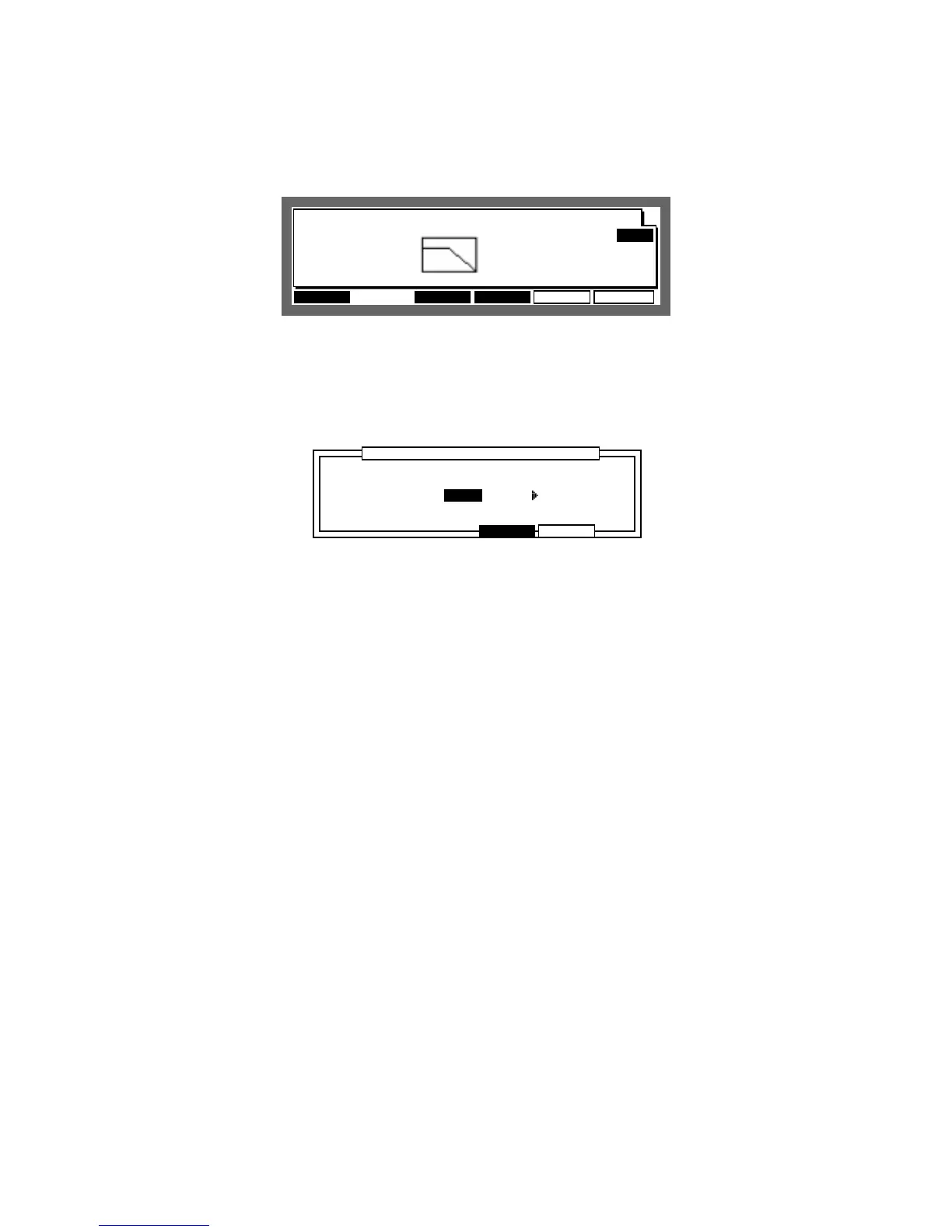Chapter 7: Creating and Editing Programs
Page 125
Setting the Pitch
This sets the pitch of the sound assigned to each note.
...............................................................................................
Pgm: 1 Note:60/C05-OFF
<Envelope>
Attack: 0Attack: 0
Decay:100
Dcy md:END
PLAY
PARAMS AUTODRUM PURGE
..................
..................
..........................
ASSIGN
<Filter>
Freq:100
Reson: 0Reson: 0
Tune:-120
Voice
Overlap:
POLY
Select the Tune: field with the CURSOR keys and enter the number with the DATA wheel. You
can enter numbers directly with the numeric pad. In this case press ENTER after you have en-
tered the number.
Select the Tune: field and press OPEN WINDOW.
........................
......................................................................................................
.........................................................................................................
............................
CLOSE PLAY
Velo>>Pitch
Note:60/C05-OFF
Tune:-120
Prog tempo :120.0Prog tempo :120.0
.....................................................................................................
Velo Pitch:Velo Pitch: 0 0
Velo:127 Velo:127
.............
•
Tune:
This is the same as the Tune: field on the previous screen.
•
Prog tempo:
How much the sample’s tempo, set in the trim mode, has been changed by the tune set
above will be displayed. The value can not be changed here.
This is convenient when matching the tempo of the phrase sample of a drum loop etc..
•
Velo
44
44
4Pitch:
This allows the velocity to control the pitch. The larger the value, the higher the pitch
becomes with the velocity impact. When this is set to a negative value, the pitch becomes
lower as the velocity impact increases. When this is set to 0, the pitch does not change
regardless of the velocity impact.
•
Velo:
This displays the velocity value in real-time by hitting the drum pad.
