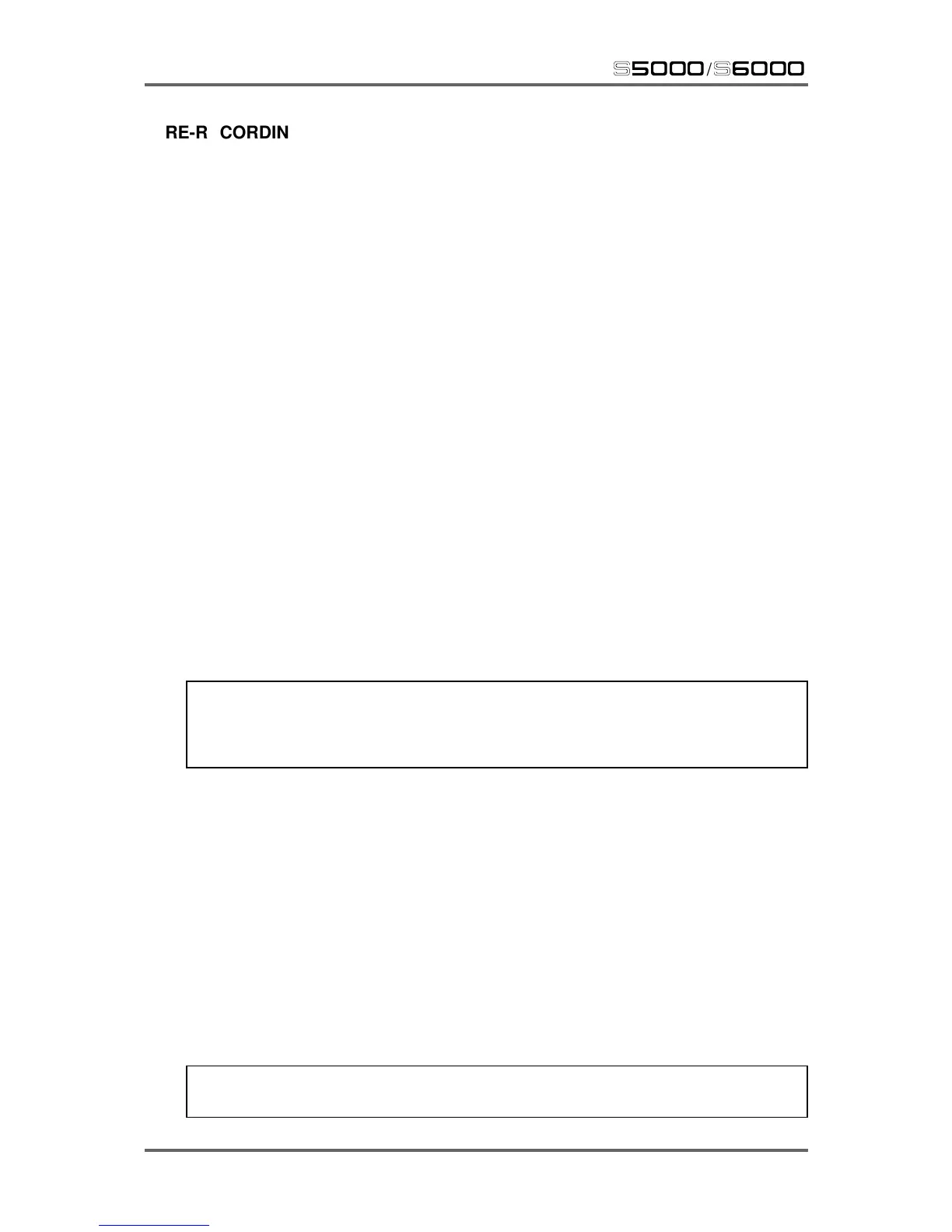184 Version 1.21
RECORD
s5000
/
s6000
RE-RECORDING THE SAMPLER’S OUTPUTS
One feature of the S5/6000 is its ability to re-record its own outputs. This allows you to re-record
huge, stacked programs with effects (on the S5000, the EB20 needs to be installed). In this way,
you can re-record big washes and layers to use as new samples.
The benefit of this is that sounds that took several layers of keygroups in a program and/or stacked
programs in a multi can be re-recorded as one single sample thus saving on polyphony. For
example, a stack of STRINGS, STRING SYNTH, MOODY PAD and BELL which would ordinarily
use up four voices per note (eight if the samples are stereo) can be re-recorded as one sample
and use only one voice (or two in stereo).
Another option is simply to re-record, say, a snare drum with one EB20 reverb effect (for example,
a large hall) and a kick/bass drum with another (for example, a tight room) and toms with another
(for example, a bright, large room) so that, each drum sound may have its own unique reverb (or
whatever) effect without tying up the four channels of EB20 which can then be used on other
sound sources.
This option may also be a viable alternative to the MIX function in EDIT SAMPLE in that samples
may be layered in EDIT PROGRAM (and/or MULTI) and re-recorded as a single new sample. Of
course, the result may need to be looped but that would also be true if you used the off-line MIX
function.
Whatever your application, to do this, simply set RECORD SOURCE to OUTPUTS 1/2 (it is not
possible to use other outputs to re-record) and set the RECORD parameters as described.
To select the sounds to re-record, simply set up the sound(s) in your chosen mode (EDIT PROGRAM
or MULTI) and then press the RECORD key. For example, if you wish to re-record a single program,
simply set up or select the appropriate program in EDIT PROGRAM and then press RECORD.
Likewise, if you wish to re-record a multi, set that up as appropriate and, from the MULTI mode,
press RECORD.
NOTE: This is a very general process and basically, the S6000 will record anything from the
last playback mode you were in (EDIT PROGRAM, MULTI or even EDIT SAMPLE). It has to
be said though, there is little benefit to be had re-recording a raw sample. However, it can be
done if you really want to.
The rule of thumb here is to set up the sound(s) you want to re-record in whatever mode is most
appropriate. In that mode, press RECORD and select OUTPUTS 1/2 to re-record it.
However.....
To prevent distortion when many (i.e. 64 or 128) voices are playing simultaneously, the default
global MASTER LEVEL in UTILITIES is set to -12dB. If you only re-record one note (or maybe
even two or three) with this setting, this will result in a low signal level when recording. As such, it
is recommended that you set the MASTER LEVEL to 0dB for the purposes of re-recording the
outputs. This way, you will re-record a much ‘hotter’ signal that is more suitable for normalising,
etc., in EDIT SAMPLE.
However, to prevent distortion when playing many voices normally, after recording OUTPUTS 1/2
in this way, you should reset MASTER LEVEL to the default -12dB after the recording.
TIP: Even if you don’t adjust the MASTER LEVEL parameter, don’t forget that you can normalise
the signal in EDIT SAMPLE after the recording has been made.
