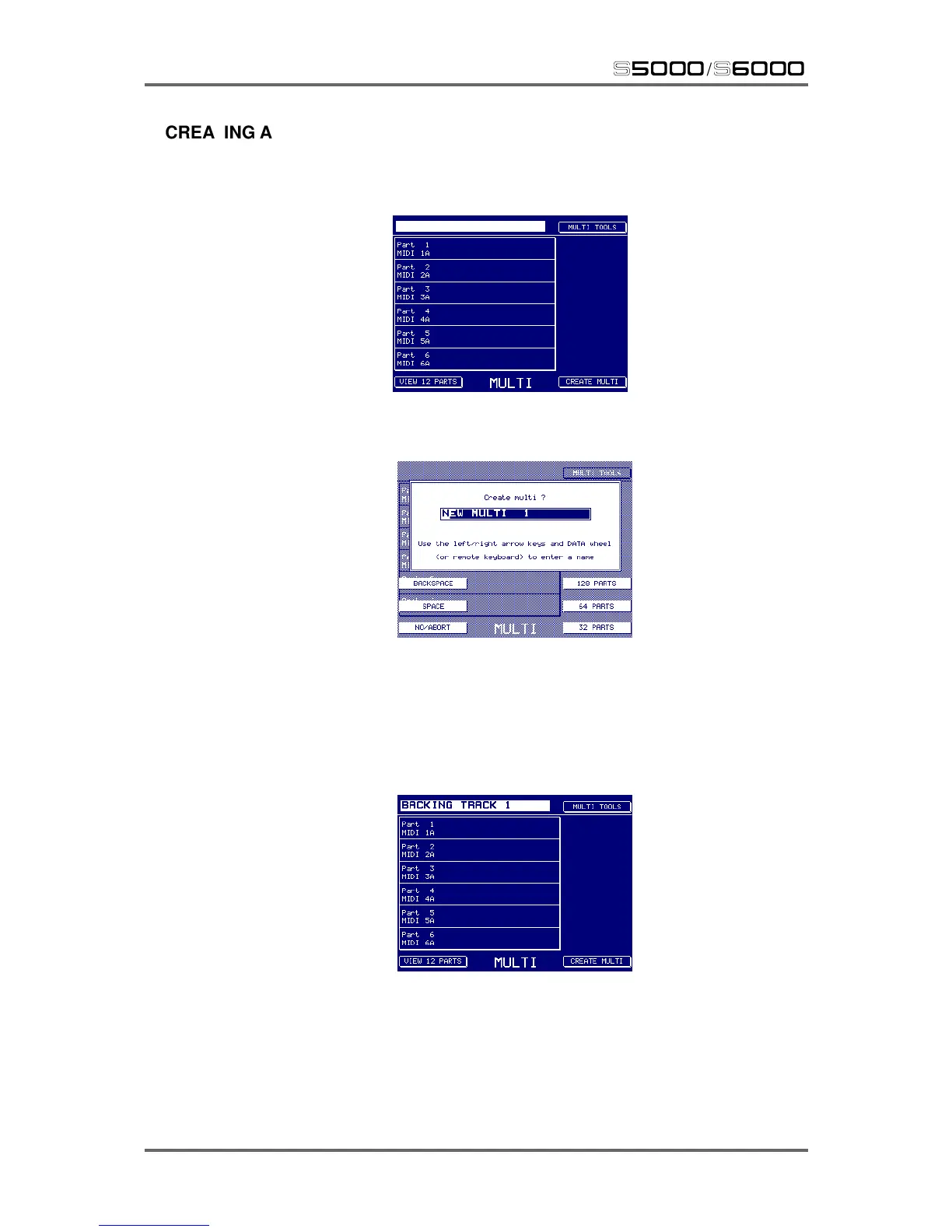42 Version 1.21
MULTI
s5000
/
s6000
CREATING A MULTI
If you have just switched the S6000 on (or you loaded only programs and samples in the LOAD
mode) and no multis are loaded, pressing MULTI will show this screen:
To create a multi, you must first press CREATE MULTI (F16). You will receive this prompt:
A default name is provided by the S6000’s autoname function. You can use this name or you may
enter a name of your choosing either from the front panel using the cursor </> keys in conjunction
with the DATA wheel or, more conveniently, using an external QWERTY keyboard. Whether you
stick with the default name or enter a name of your own choosing (for example, BACKING TRACK
1), you have a choice of whether you want to create a multi with 32, 64 or 128 parts using F14 -
F16. Pressing one of these will display the new empty multi:
The new multi is initialised and Parts 1-16 are assigned to MIDI channels 1A-16A and Parts 17-32
are assigned to MIDI channels 1B-16B. If you created a 64 part multi, parts 33-48 will be assigned
to MIDI channels 1A-16A and parts 49-64 will be assigned to MIDI channels 1B-16B. A 128 part
multi will be similarly assigned. You may now fill those parts with sounds to play.
