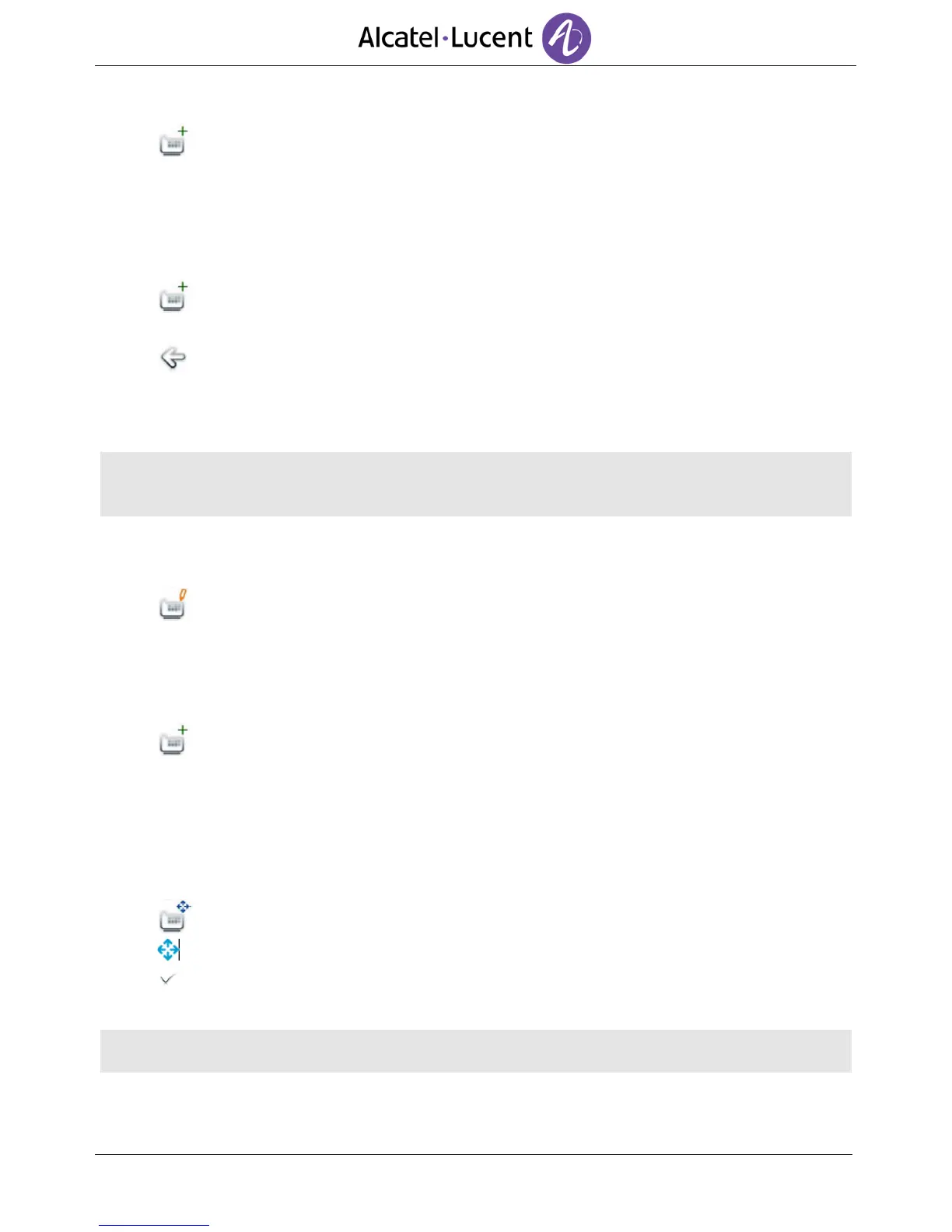Add a shortcut key
Add
You can select a contact to associate to the key via your list of contacts, the search by name
feature or via the keypad.
Once you have found your contact via your list of contacts or the search by name feature, or once you
have entered your contact number:
Add shortcut
The key you just added appears greyed-out.
Back
To end the programming.
The key you just added is displayed on the homepage.
If keys are programmed via the list of contacts :
- A short press will start the call.
- A long press will open the contact file.
Modifying shortcut keys
You can modify shortcut keys by changing the name or the number.
Modify
Select the shortcut key to modify.
Select the way to modify the number.
Once you have completed the modification:
Confirm the new modification.
Enter a new shortcut name.
Ok
To confirm.
Moving a shortcut key on the homepage
You can place the shortcut key wherever you want on the homepage.
Move
Press the moving icon associated to the key you want to move.
When this icon is displayed you can move the programmed key by pressing on the area you
wish to move the key.
Default feature keys can also be moved to other places in the same way shortcut keys are moved.
If you move a shortcut key to an area that is already occupied, the keys will be swapped.
