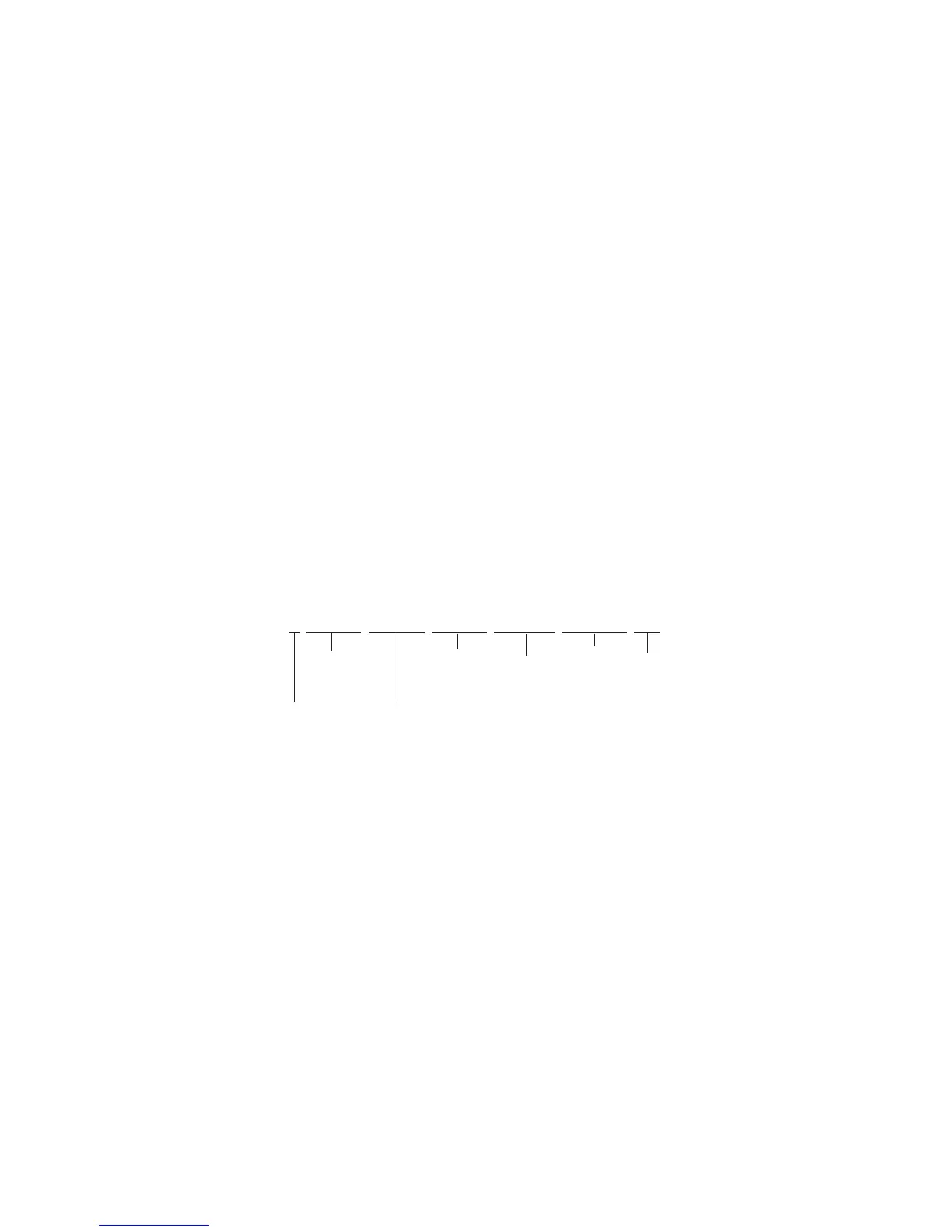41
Serial Communications
Single spaces separate each parameter, and each value is displayed in the
chosen device engineering units, which may dier from the engineering units
visible on the ow controller display (see "Choosing Engineering Units" on
page 20). You can query the engineering units of the instant data frame by
typing:
Query live data info: [unit ID]??d*<CR>
Example: a??d*<CR> (returns the data frame descriptions)
Additional columns, including status codes (see "Status Messages" on page
8), may be present to the right of the gas label column. The Unit ID
appears in the data frame only when the ow controller is in polling mode.
Taring Serially
Before collecting ow data, be sure to tare your ow controller. This can be
accomplished serially through two separate commands. Taring ow sets the
zero ow reading and must be done when no ow is passing through the ow
controller:
Tare ow: [unit ID]v<CR>
Example: av<CR> (sets ow reading to zero)
For devices equipped with a barometer, the second tare aligns the internal
absolute pressure sensor with the current barometer reading and must be
done with the ow meter open to atmosphere:
Tare absolute pressure: [unit ID]pc<CR>
Example: apc<CR> (aligns internal pressure to barometer)
Collecting Flow Data Serially
Collect live ow data by typing the [unit ID] <CR> command or by setting your
ow controller to streaming. Each line of data for live ow measurements
appears in the format below, but Unit ID is not present in streaming mode.
A +13.60 +24.38 +16.67 +15.44 +15.44 Air
Unit ID
Temperature
Absolute
Pressure
Standard
(Mass)
Flow
Volumetric
Flow
Gas
Setpoint
