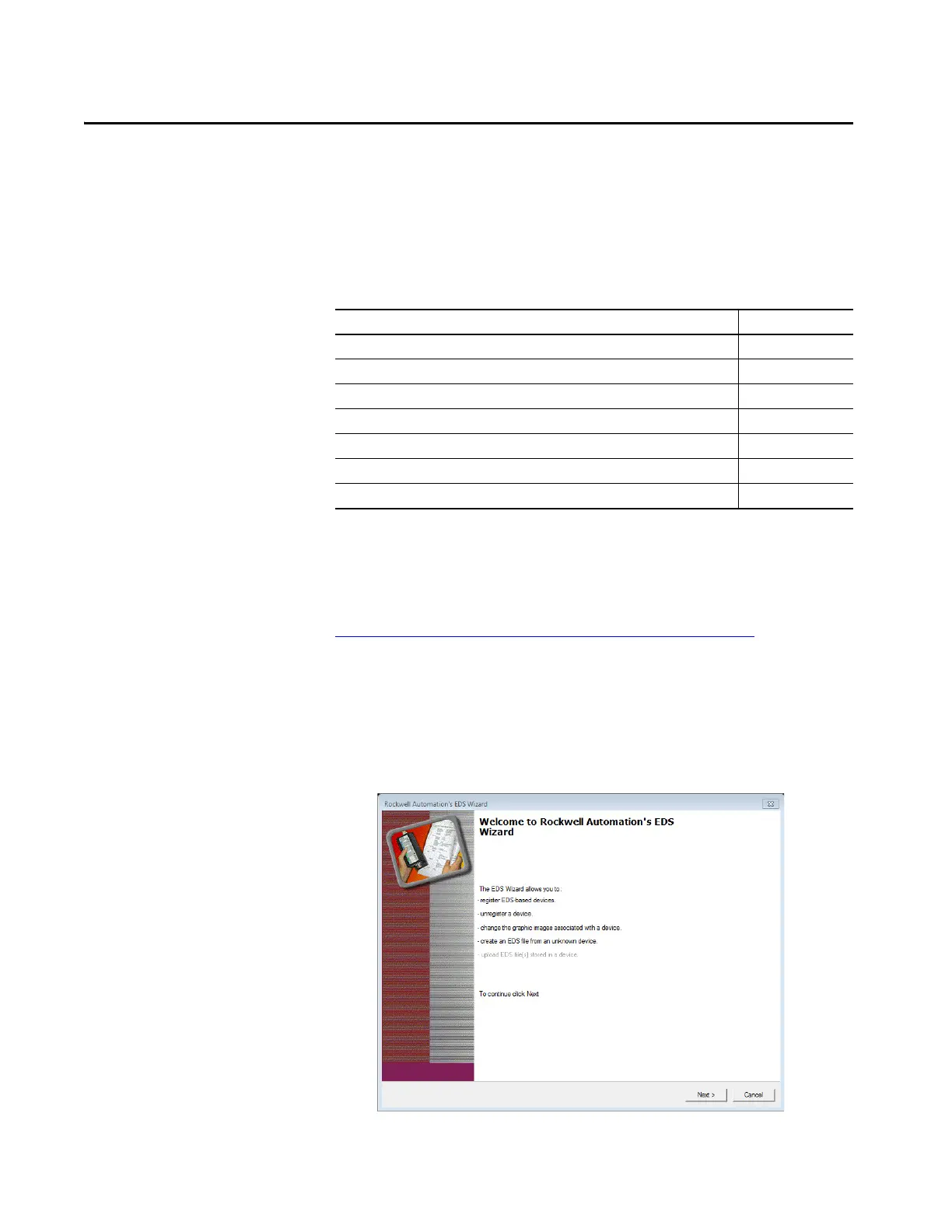Rockwell Automation Publication 1732E-UM001A-EN-P - December 2019 9
Chapter 2
Configure and Startup
Download and Register EDS
File
An electronic data sheet (EDS) file is required to configure the module in the
controller. You can download the EDS file for the module from the Product
Compatibility and Download Center (PCDC) website at
https://compatibility.rockwellautomation.com/Pages/home.aspx
.
After you have downloaded the EDS file, you must register it using the EDS
hardware installation tool. To register the EDS file, do the following:
1. In Studio 5000 Logix Designer application, click Tools and select EDS
Hardware Installation Tool.
The Rockwell Automation’s EDS Wizard window appears.
Topic Page
Download and Register EDS File 9
Read the MAC Address 10
Set the Network Parameters 11
Configure the Module 12
Configuration Parameters 12
Configure in Logix Designer 15
Edit the Module Configuration Common Pages 16
