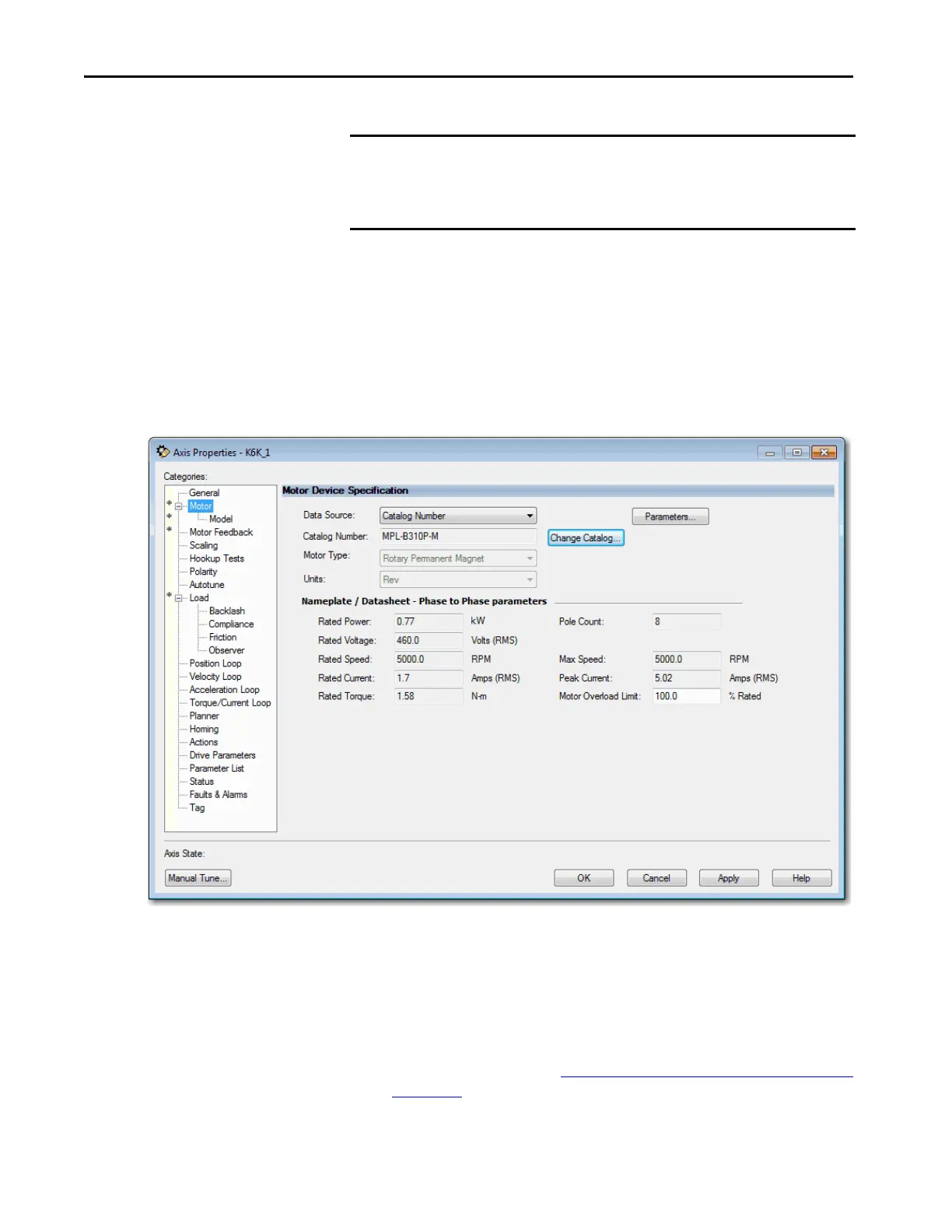164 Rockwell Automation Publication MOTION-UM003K-EN-P - January 2019
Chapter 8 Configuration Examples for a Kinetix Drive
Now that you defined the axis as being a Position Loop with Dual
Feedback axis, the Motor, Motor Feedback, and Load dialog boxes
become available.
4. From the Data Source pull-down menu, choose Catalog Number.
5. Click Change Catalog and choose your motor.
In this case, a MPL-B310P-M motor was chosen.
Figure 28 - Example 2: Position Loop with Dual Feedback, Motor Dialog Box
When you select the Data Source for the motor specification, the
MPL-B310P-M motor is in the Motion Database, so you can select it by
Catalog Number. Notice that the specification data for this motor is
automatically entered for you.
If the motor you are using is not in the Change Catalog list, then it is not
in the Motion Database. You must input the specification data.
For more information, see Choose Nameplate as the Motor Data Source
on page 52.
IMPORTANT After you have configured the axis and you change the Axis Configuration
type or the Axis Number, some of the configuration information is set to
default values. This change can cause some previously entered data to be
reset back to its default setting.
