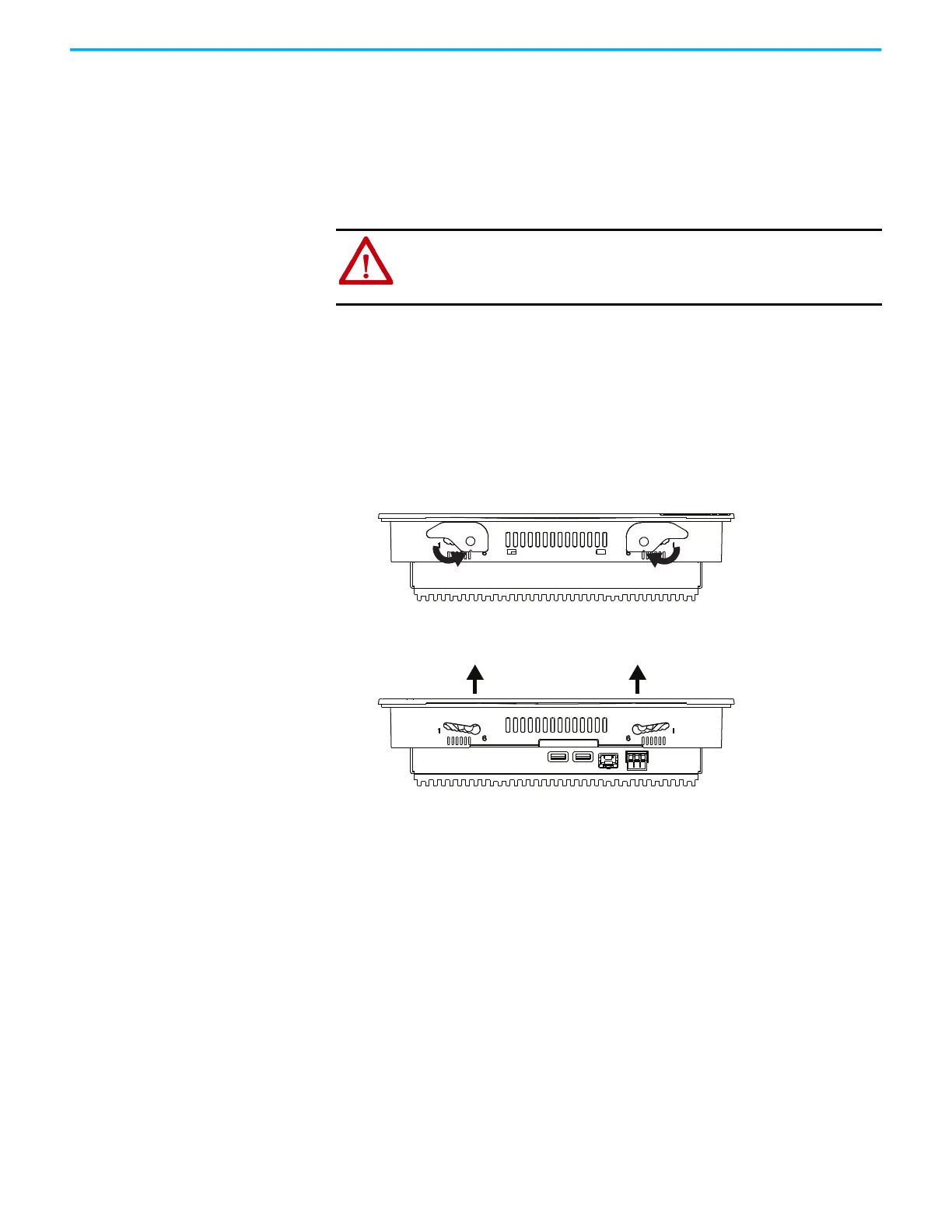50 Rockwell Automation Publication 6000-TG100A-EN-P - September 2020
Chapter 4 LV Control Cabinet
Inspect the Integrated
Touch Screen Display
1. Verify the input and output cables and communication cables are hand-
tight.
2. Power up the integrated touch screen display.
3. Verify that the integrated touch screen display is operating normally.
Replace the Integrated
Touch Screen Display
Remove Existing Integrated Touch Screen Display from the Panel
Follow these steps to remove the display from the panel.
1. Disconnect power to the display.
2. Disconnect network cable from the display.
3. Release the mounting levers by rotating them in the direction indicated,
slide them to the bottom of the mounting slot, and remove.
4. Grip the sides of the display and gently pull the display out of the panel
opening.
Mount the Integrated Touch Screen Display in the Panel
1. Make sure that the sealing gasket is properly positioned on the
integrated touch screen display.
ATTENTION: Always perform Power Lockout procedure before servicing
equipment. Verify with a hot stick or appropriate voltage measuring device
that all circuits are voltage free. Failure to do so may result in severe burns,
injury, or death.
