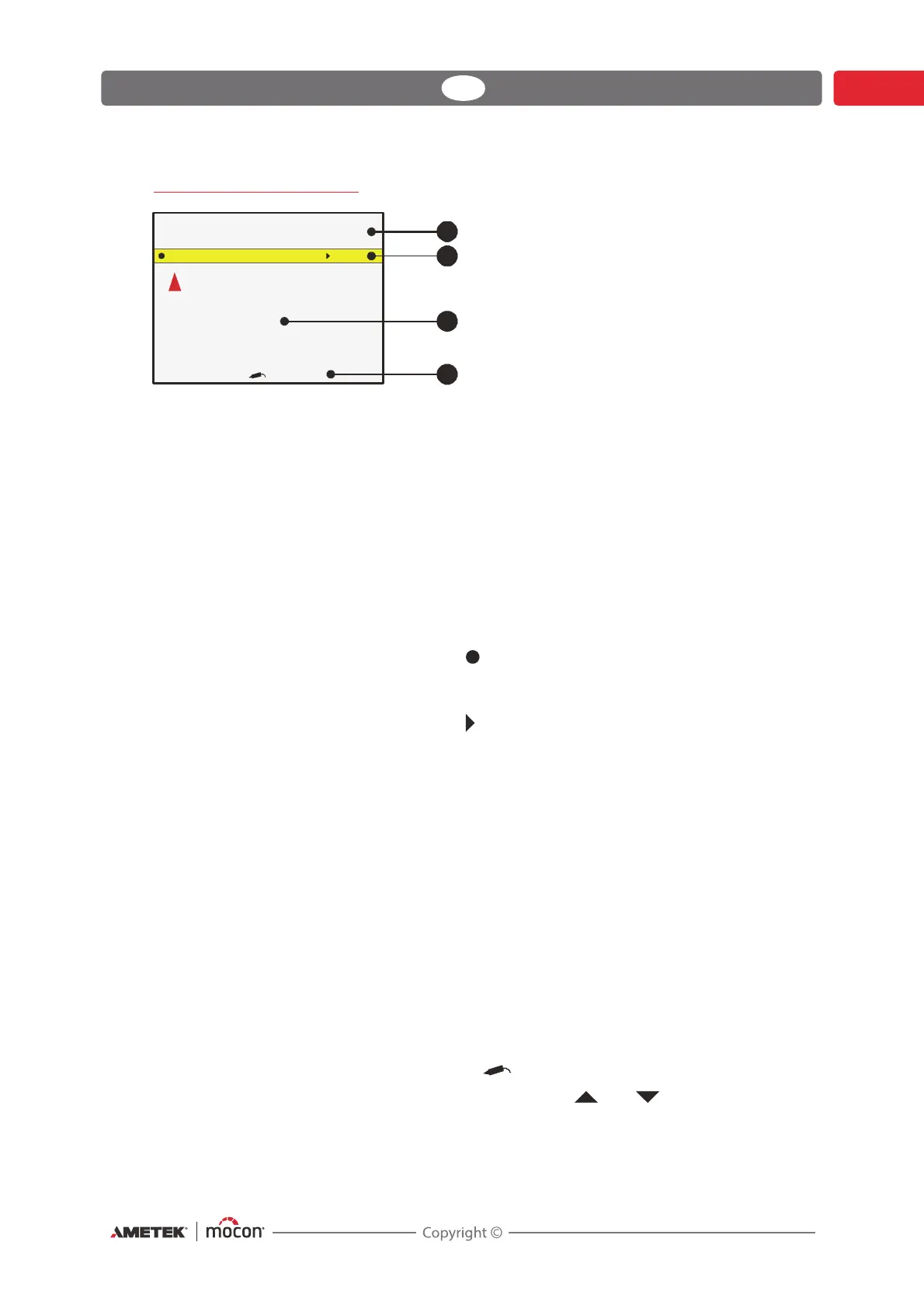Dansensor® CheckMate 3 EN User Guide 21
P/N 300042-I
05/2019
The Measuring screen
Upper section The upper section of the measuring screen displays the
current date and time, currently selected product number,
product name and product measuring mode.
After each measurement perfomed in either Manual spot or
Auto spot mode the section will display the text Press here to
mark measurement as invalid on an orange background.
Pressing anywhere on the screen will subsequently save the
recent measurement as invalid in the data log.
Function can be disabled - see "Data log setup" on page 38 for
details.
Yellow ba r Shows the functions available from the measuring screen:
Pressing the key takes you to the Last used products
screen (see "Selecting a product for measuring" on page 23 for
details).
Pressing the key takes you to the Main menu screen
(see "Main menu" on page 31 for details).
Measurement section This section displays the result of the recent measurement.
Only values selected for display in the product set-up are
displayed - see "Edit product" on page 33 for details.
Text colors indicate whether or not a value has exceeded an
alarm limit:
Black indicates that the result is either within limit or that
no limit is defined for this gas.
Red indicates that the gas concentration has exceeded
an alarm value. The arrow symbol in front of the
value indicates whether it is an upper or lower alarm.
During heating up the remaining heating time is also
displayed in this area.
Bottom Shows required user operation or measuring status f.ex. “Data
required. Press “ or “Measuring”.
When display shows the measuring screen you can use the and keys to adjust screen
contrast.
Measuring mode: Manual spot
Product Menu
08/17/06 13:46
%
O
2
Bal
1
2
3
4
25,1