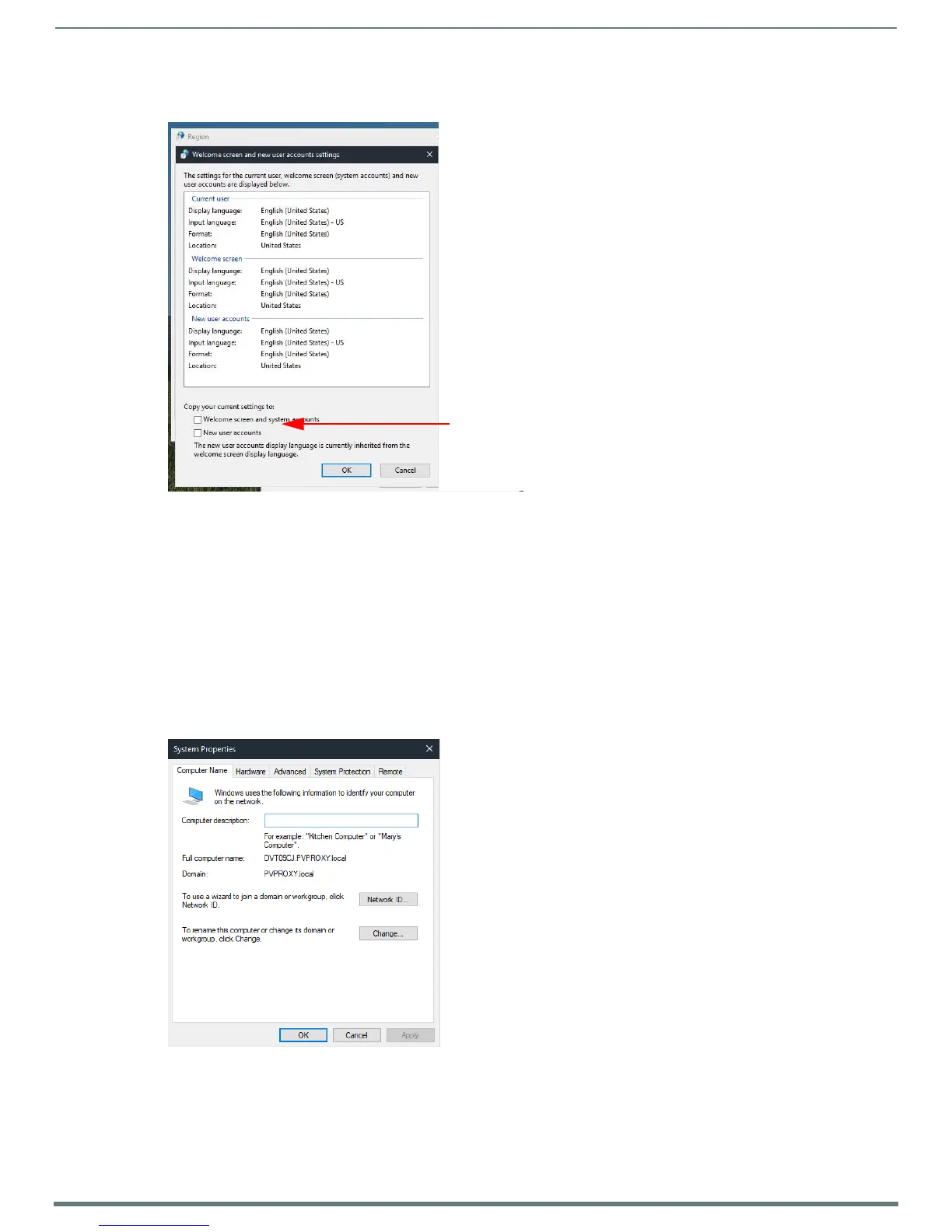Acendo Core System Settings
38
ACR-5100 Acendo Core Administrators Guide
7. On the next window, make sure to check "Welcome screen and system accounts" as well as "New user accounts" to get the
settings visible on login panel & new domain users.
8. Select OK to copy the settings to both account types.
9. Edit the base profile for Guest to set the same time format settings. Refer to Reset the Base Prof ile Back to Factory Defaults on
page 33.
NOTE: This step is necessary as the guest profile is already created prior to the Admin logging in to CoreAdmin
10. Repeat Steps 1-4 from this procedure in the Base Profile Setup and save the results.
Now CoreAdmin, CoreGuest, and any future users will have the same time format settings for this Acendo Core unit
11. To force current domain users to get these new changes, "Remove" domain user profiles so they get the new Base Profile
Snapshot and the new settings. Refer to Remove Domain User Profiles on page 33.
Computer Name and Domain Settings
This provides a shortcut link to the Windows system Properties Computer Name window for custom defining the AcendoCore name
(FIG. 72). Configure as needed.
FIG. 70
Change System Date and Time
FIG. 71 Device Options - Computer Name and Domain Settings