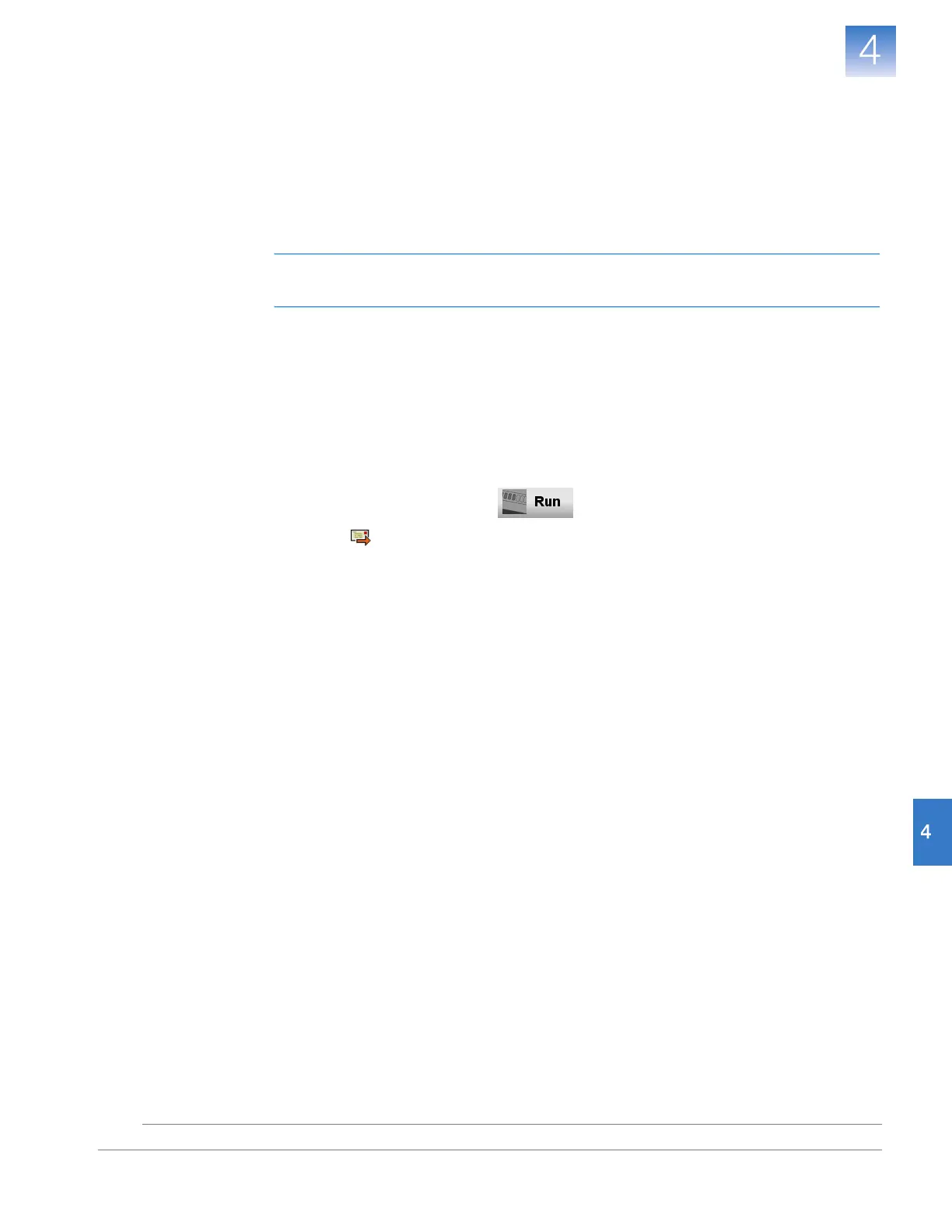Chapter 4 Run the Experiment
Enable the Notification Settings (Optional)
59
Applied Biosystems 7500/7500 Fast Real-Time PCR System Getting Started Guide for Standard Curve
Experiments
Notes
Enable the Notification Settings (Optional)
Enable the notification settings so that the 7500 software alerts you by e-mail when the
7500/7500 Fast instrument begins and completes the run, or if an error occurs during the
run. Enabling the notifications settings is optional and does not affect the performance of
the 7500/7500 Fast system or the duration of the run.
IMPORTANT!
The notification settings feature is available only if the computer that you are
using is running the 7500/7500 Fast instrument
and
is connected to an Ethernet network.
About the
Example
Experiment
In the example experiment:
• The 7500 software is set up to send notifications to three users (scientist, supervisor,
and technician at mycompany.com) when the 7500/7500 Fast system ends the run
and if it encounters any errors during operation.
• The example SMTP server (www.mycompany.com) is set up for secure sockets
layer (SSL) encryption and requires authentication for use.
Set Up the
Notification
Settings
1. In the 7500 software, click in the navigation pane.
2. Click Notification Settings.
3. Select Ye s for Enable Notifications.
4. Select the events that will generate notifications:
a. Select Instrument Error.
b. Select Run Completed.
5. In the Enter e-mail addresses for notifications field, enter:
scientist@mycompany.com, supervisor@mycompany.com,
technician@mycompany.com.
6. In the Outgoing Mail Server (SMTP) field, enter smtp.mycompany.com.
7. Set the authentication settings:
a. Select Ye s for Server requires authentication.
b. In the User Name field, enter Example User.
c. In the Password field, enter password.
