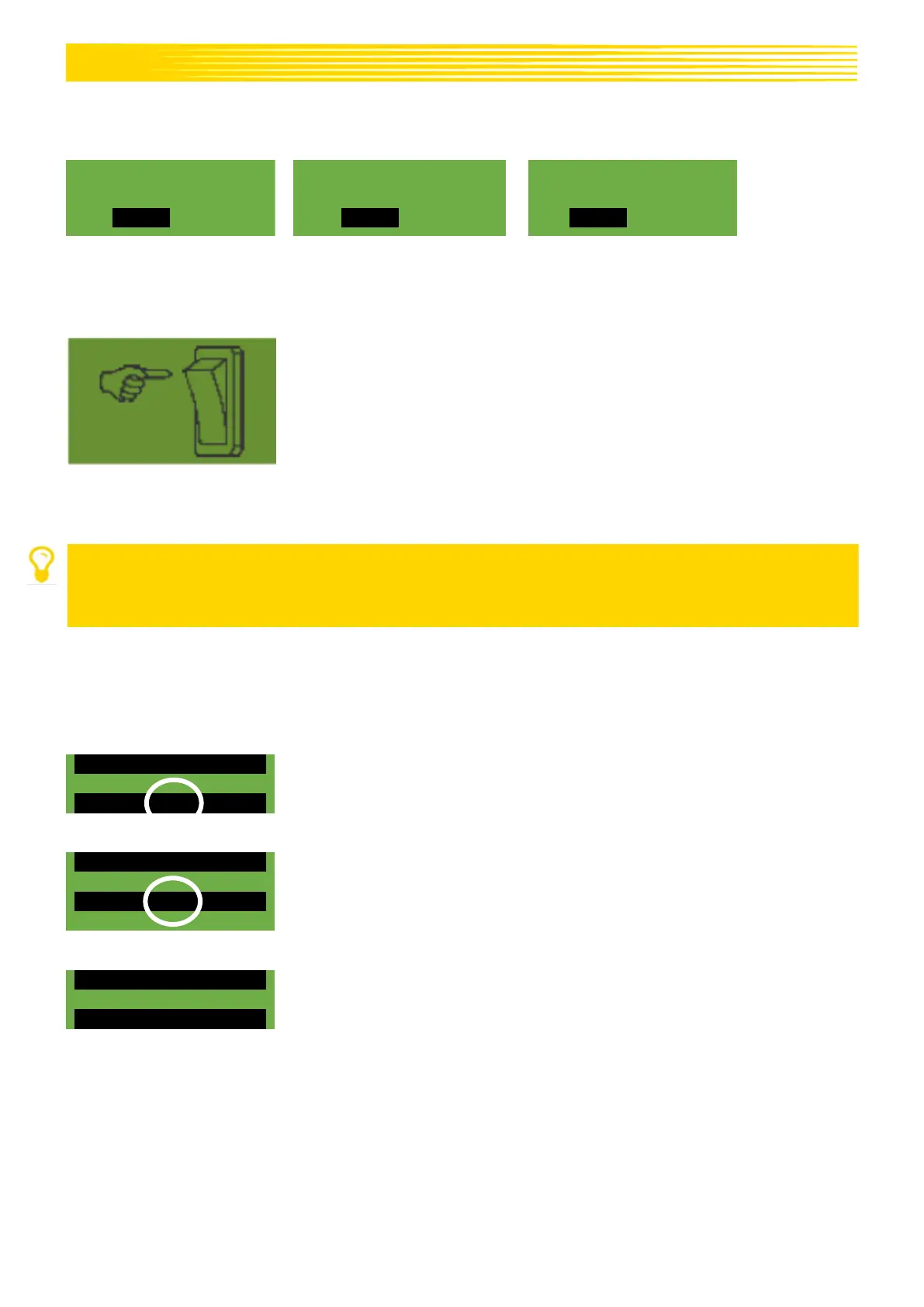16
1/40 ha) for the calibration time. In addition to the area, the calibration time in seconds is also shown
depending on the preset working width and forward speed.
Calibration time?
1/40 ha (30 s)
Calibration time?
1/20 ha (60 s)
Calibration time?
1/10 ha (120 s)
The rest of the procedure for the calibration test is the same as in chapters 5.1.1 – 5.1.3.
5.1.5 CALIBRATION BUTTON
If a calibration button is installed on your implement, and it is set to YES in
the Programming menu (see chapter 8), the "Calibration time" menu point
is not shown. Enter the desired settings. Then press on "Start test". The
following screen is then shown on the display and the system waits until
the calibration button is pressed.
The seeding shaft rotates until the calibration button is deactivated. The control box calculates the target
rate based on the calibration time, and shows it on the display. Now weigh the calibrated quantity and
enter it on the control box. If necessary, repeat the procedure to obtain more precise settings.
NOTE!
To achieve sufficient accuracy, the calibration button must be pressed and held for at least 20
seconds; otherwise, the notification message "Calibration time too short!" appears and the
kg/ha, grains/m² or g/m² are not shown on the main display.
If the calibration button is activated, it can also be used to empty the hopper.
5.2 CHANGING THE SPREAD RATE DURING OPERATION
By pressing the plus/minus buttons – as soon as a successfuly calibration
test was performed – the spread rate is increased or reduced by 5%. Every
time the plus button is pressed, the spread rate increases by 5% of the
entered spread rate, and when the minus button is pressed, the spread
rate is reduced in 5% increments. The spread rate can be increased or
reduced by a maximum of 50%.
If there is no (successful) calibration test, the seeding shaft speed is
increased or reduced in 1% increments by pressing the plus/minus button.
By pressing the plus/minus buttons on the Main screen, the preset spread
rate can be changed in 5%-increments to a maximum of +/- 50%.
The change is shown on the Work screen.