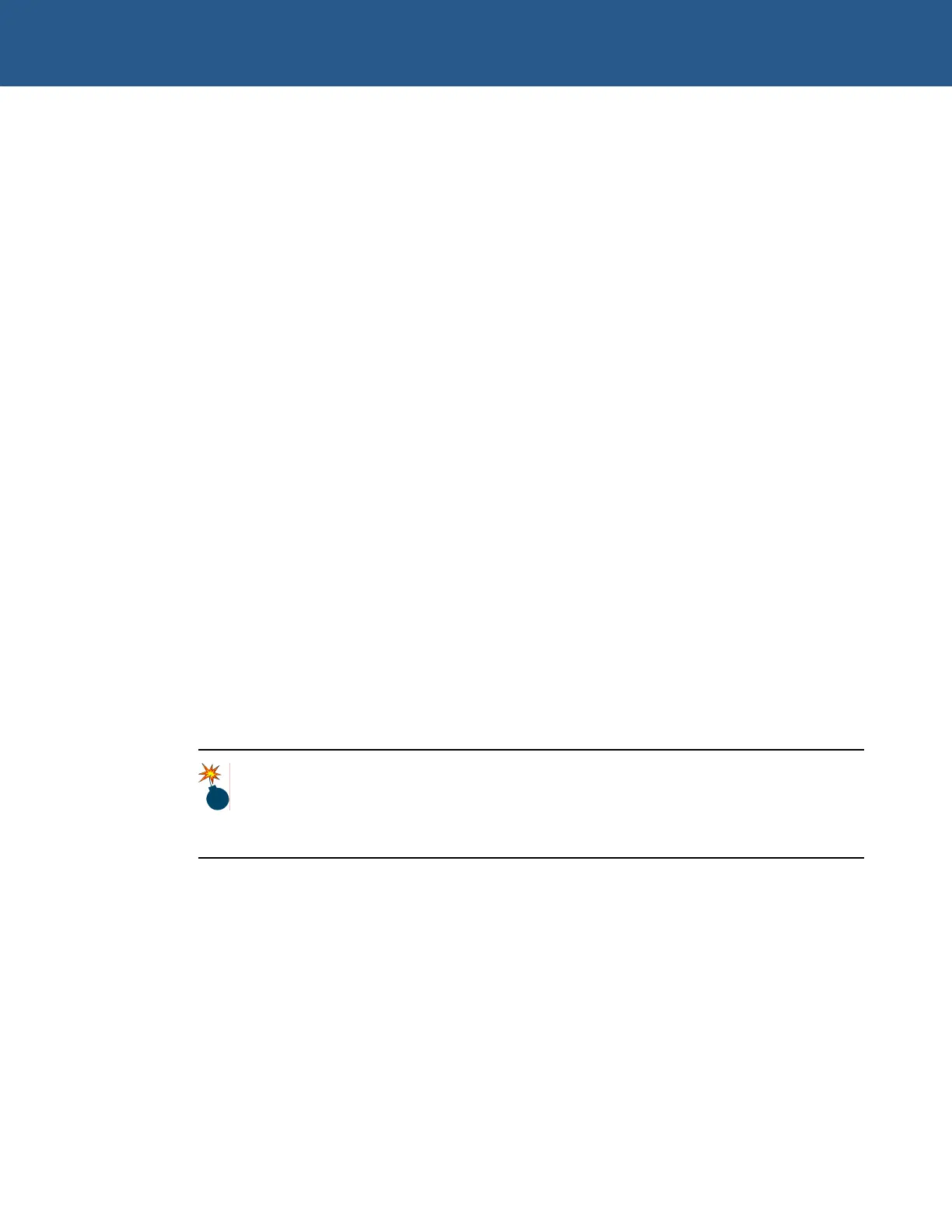SBC-GX1 Windows XP Embedded Quickstart Security and image duplication
Booting the SBC-GX1 using the clone CompactFlash
To boot the SBC-GX1 using the clone CompactFlash, follow these steps:
1 Insert the clone CompactFlash into the SBC-GX1.
2 Disconnect the hard disk from the SBC-GX1.
3 Start the SBC-GX1 and press Del in order to enter the BIOS settings.
4 Select Reset CMOS to Factory Defaults and press Enter.
5 Press Del immediately to display the BIOS set up screen as the system reboots.
6 Select Basic CMOS Configuration and press Enter.
7 Set the Date and Time to current values.
8 Press Esc and choose Save & Exit Setup from the main BIOS menu.
9 Press Enter. The following message is displayed:
SAVE to CMOS and EXIT (Y/N)? Y
10 Press Enter to save your changes.
The SBC-GX1 reboots and Windows XP Embedded goes through some more
initialization to ensure that a new SID is created and the system security settings
are set appropriately. This takes approximately 10 to 12 minutes.
Each clone created this way has a unique SID when it completes the boot process and
shows the Windows XP Embedded desktop.
Do not duplicate the image from a CompactFlash card after it has completed
the whole boot process. This would result in duplication of the computer
security ID (SID).
Do not remove or insert the CompactFlash while the power is on.
© 2004 Arcom Issue D 52
