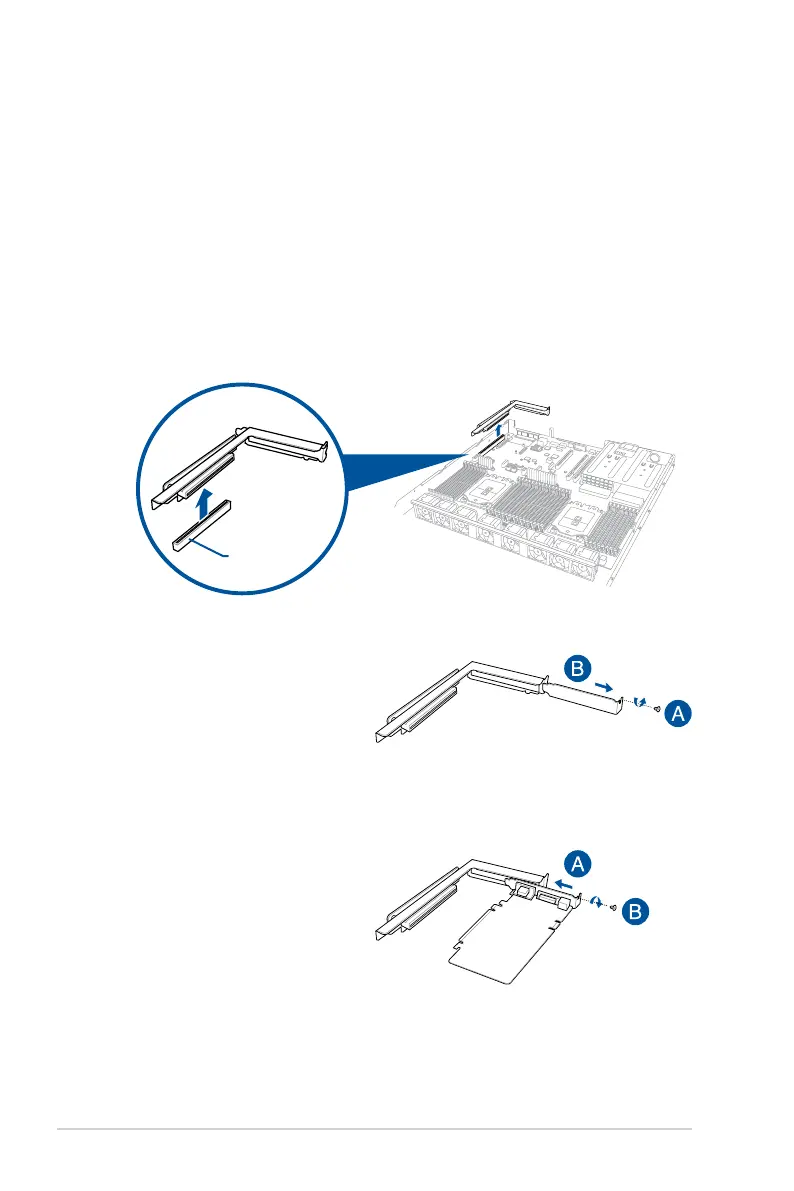Chapter 2: Hardware Information
2-16
2.5 Expansion slot
The barebone server comes with two PCIE slots - PCIE1 and PCIE2. These slots are pre-
installedwitharisercardbracketandabutteryrisercardbracketforinstallingPCIE
expansion cards. You need to remove these expansion card brackets if you want to install
PCIE expansion cards.
2.5.1 Installing an expansion card to the riser card bracket
The pre-installed riser card bracket on the PCIE1 slot supports Full-Height (FH) and Half-
Length (HL) PCIE x16 expansion cards.
To install a PCIE x16 (Gen3 x16 link) FH or HL card on the riser card bracket:
2. Remove the screw from the metal cover
(A),thenremovethemetalcover(B)
from the riser card bracket.
1. Firmlyholdtherisercardbracket,thenpullituptodetachitfromthePCIEx24sloton
the motherboard.
3. Install the PCIE expansion card into the
risercardbracket(A),thensecurethe
expansion card with the screw (B).
PCIE x24 slot