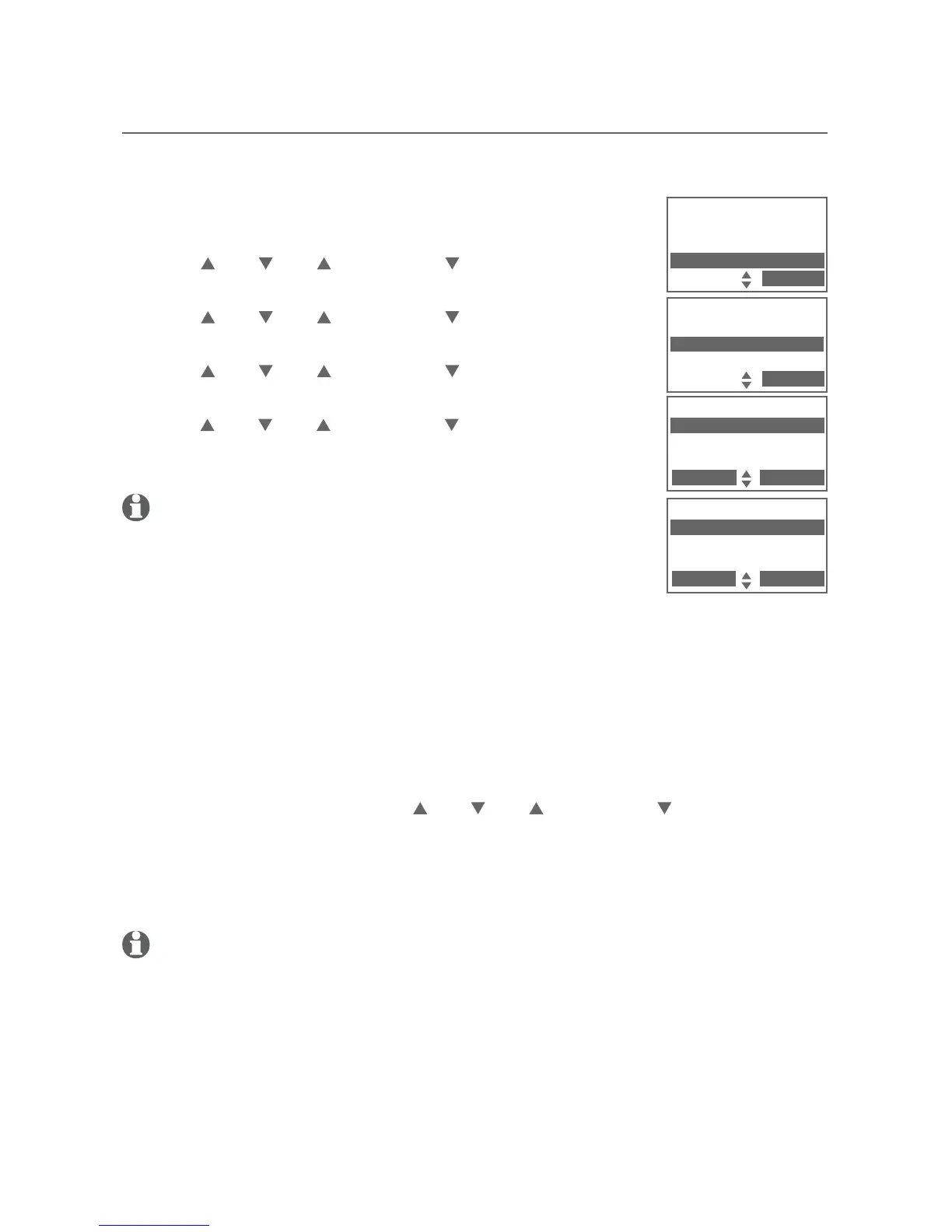23
Bluetooth
Bluetooth setup
Connect/disconnect an active device
While in the active devices menu, you may connect or disconnect your
active device.
Press the MENU softkey on the telephone base in
idle mode.
Press DIR, CID, /DELETE or
/REC
to highlight
Bluetooth, then press the SELECT softkey.
Press DIR, CID, /DELETE or
/REC
to highlight
Active devices, then press the SELECT softkey.
Press DIR, CID, /DELETE or
/REC
to highlight a
device when necessary, then press the OPTION softkey.
Press
DIR, CID, /DELETE or
/REC to highlight
Connect/Disconnect (whichever is applicable), then
press
the SELECT softkey
to confirm.
NOTE: When your active device is connected, you are prompted to
select Disconnect. When your active device is disconnected, you are
prompted to select Connect.
When one or more than one active devices are
disconnected, the telephone base displays the CONNECT softkey. You may
also connect a device to the telephone base with the following steps:
Press the CONNECT softkey on the telephone base in idle mode.
If only one device is disconnected, the telephone base displays
Connecting Cell phone A to the base...
-OR-
If two devices are disconnected, the telephone base displays the
CONNECT DEVICE list. Press DIR, CID, /DELETE or
/REC
to
highlight a device, then press the SELECT softkey. The telephone base
displays Connecting Cell phone A to the base...
When the connection is successful, the telephone base displays Device
connected to the base.
NOTE: If the connection fails, the telephone base displays Connection failed and then
Auto-connect function enabled. Press the SELECT softkey and the telephone base will
then periodically attempt to connect with your Bluetooth device.
1.
2.
3.
4.
5.
1.
2.
3.
Answering sys
Directory
Call log
Bluetooth
SELECT
BLUETOOTH
Add headset
Active devices
Paired devices
SELECT
ACTIVE DEVICES
A Cell phone A
B Cell phone B
INFO OPTION
ACTIVE DEVICES
Connect
Remove active
BACK SELECT
