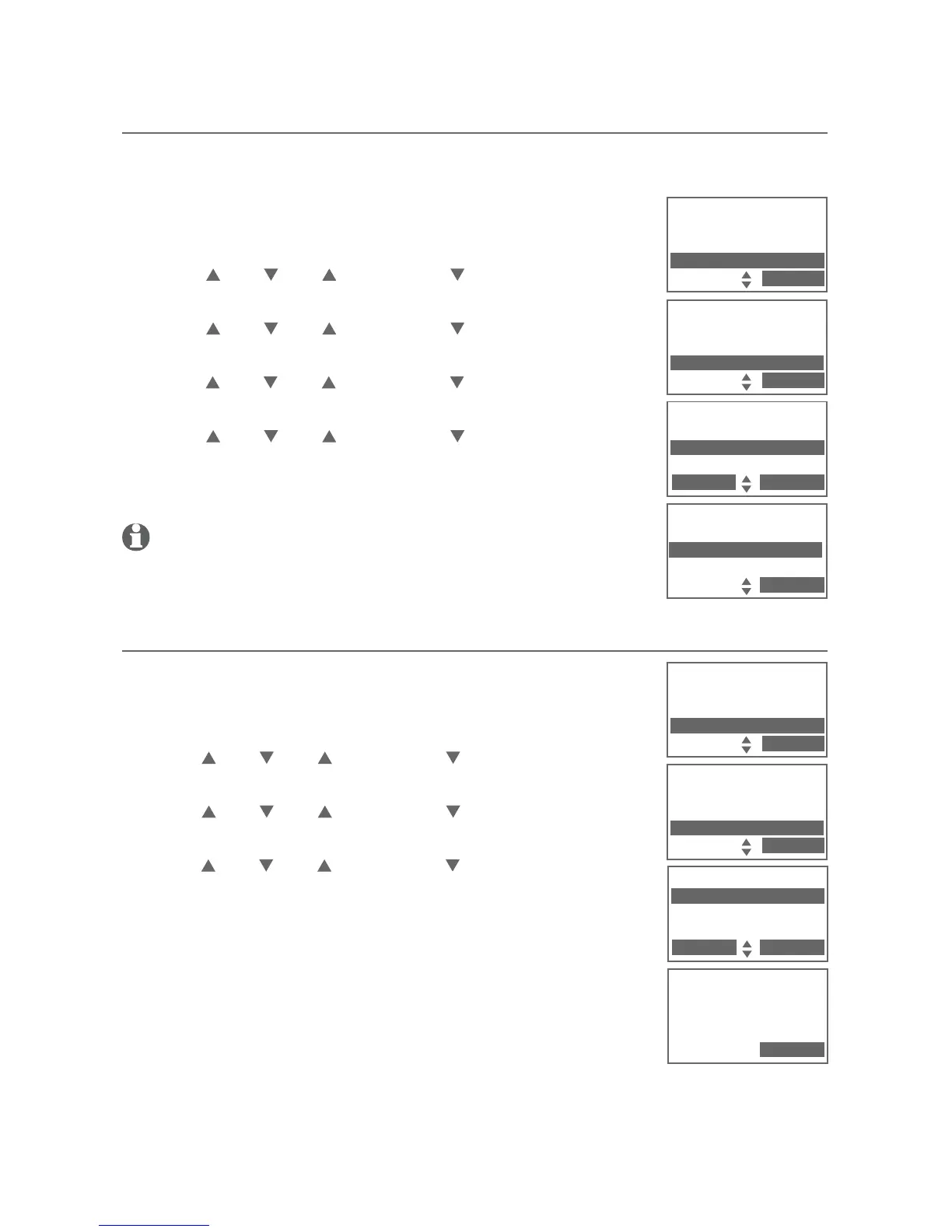26
Bluetooth
Bluetooth setup
Remove a device from the active devices list
You can remove an active device from the active devices list.
To remove an active device:
Press the MENU softkey on the telephone base in idle
mode to enter the main menu.
Press DIR, CID, /DELETE or
/REC
to highlight
Bluetooth, then press the SELECT softkey.
Press DIR, CID, /DELETE or
/REC
to highlight
Active devices, then press the SELECT softkey.
Press
DIR, CID, /DELETE or
/REC to highlight a
device,
then press the OPTION softkey.
Press DIR, CID, /DELETE or
/REC
to highlight
Remove active, then press the SELECT softkey. The
telephone base displays Device removed from
active device list.
NOTE: Even though the active device is removed from the active
devices list, it is still on the paired devices list.
View information of an active device
To view the information of an active device:
Press the MENU softkey on the telephone base in idle
mode to enter the main menu.
Press DIR, CID, /DELETE or
/REC
to highlight
Bluetooth, then press the SELECT softkey.
Press DIR, CID, /DELETE or
/REC
to highlight
Active devices, then press the SELECT softkey.
Press
DIR, CID, /DELETE or
/REC to highlight a
device,
then press the INFO softkey.
The screen displays the information of the device. Press
the OK softkey to return to the active devices list.
1.
2.
3.
4.
5.
1.
2.
3.
4.
5.
ACTIVE DEVICES
A Cell phone A
B Cell phone B
INFO OPTION
ACTIVE DEVICES
Connect
Remove active
SELECT
Answering sys
Directory
Call log
Bluetooth
SELECT
BLUETOOTH
Add cellular
Add headset
Active devices
SELECT
Cell phone A
XXXXXXXXXXXX
OK
ACTIVE DEVICES
A Cell phone A
B Cell phone B
INFO OPTION
Answering sys
Directory
Call log
Bluetooth
SELECT
BLUETOOTH
Add cellular
Add headset
Active devices
SELECT
