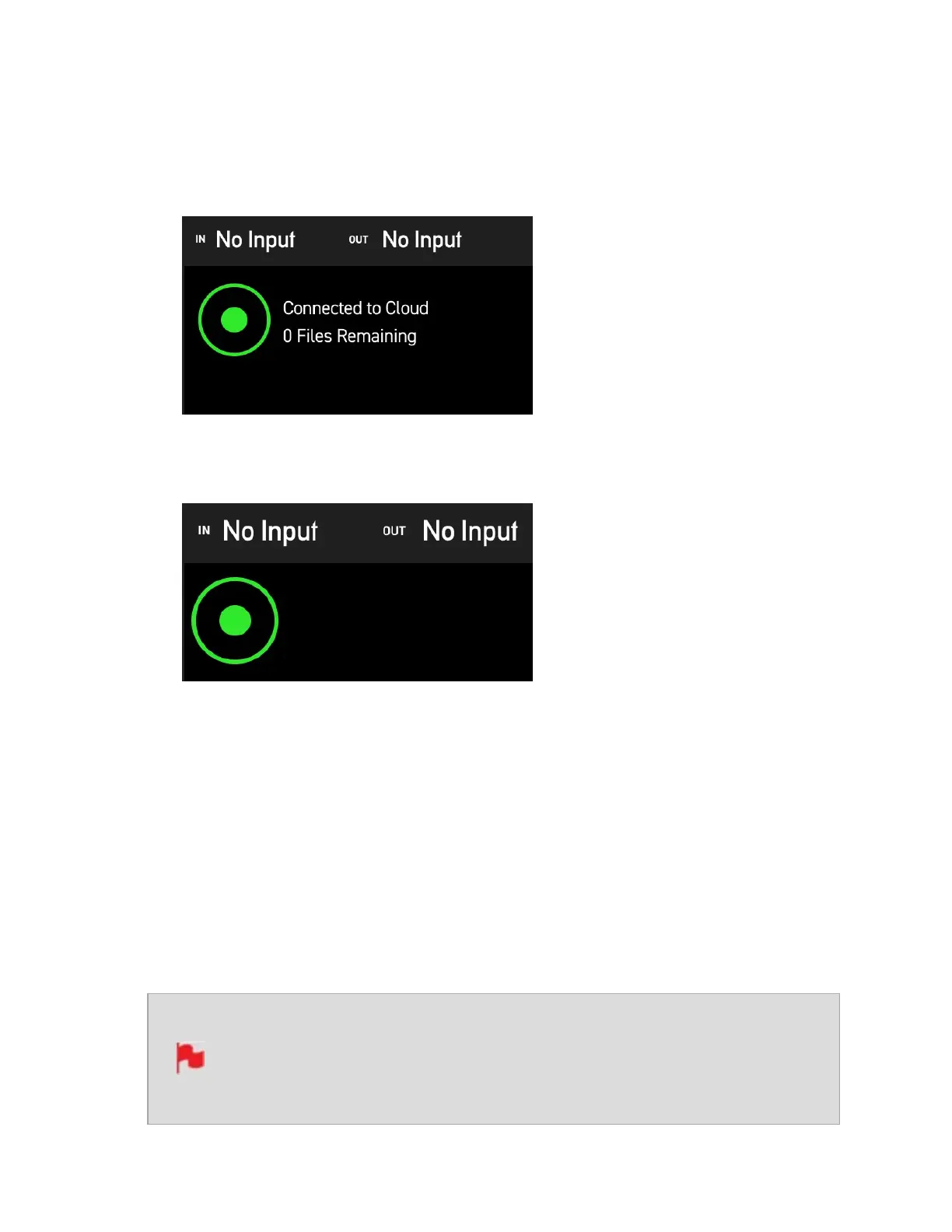11. A green circle will also appear in the top left of your NINJA V+ display, to indicate that
your device is currently connected to the cloud, and that the connection is idle. The
text next to the icon will confirm the status of the connection and if there are any
remaining files to be uploaded.
Tapping on the status icon will toggle the visibility of the status text On or Off. This
can be toggled whilst idle and also whilst files are uploading.
Uploading Proxy files to Frame.io
Now that you are connected to a Frame.io project, pressing the REC button will record a
clip as usual to the inserted media, as well as generate a 1080p, H.265 (HEVC) proxy file
that is saved to a PROXY folder on the inserted media. This proxy file will also be auto-
matically uploaded to the Frame.io project you selected.
After you stop recording, a green arrow will appear in the top left of your NINJA V+ dis-
play, which indicates that the file is being uploaded to Frame.io. The text next to the icon
provides details on the progress of the upload and how many files are remaining.
Full-resolution “hero” clips (at up to 4Kp30 ) can be recorded in either Avid
DNxHR/HD, Apple ProRes, and Apple ProRes RAW*, whilst Proxies will be
recorded at 1080p resolution in H.265.
