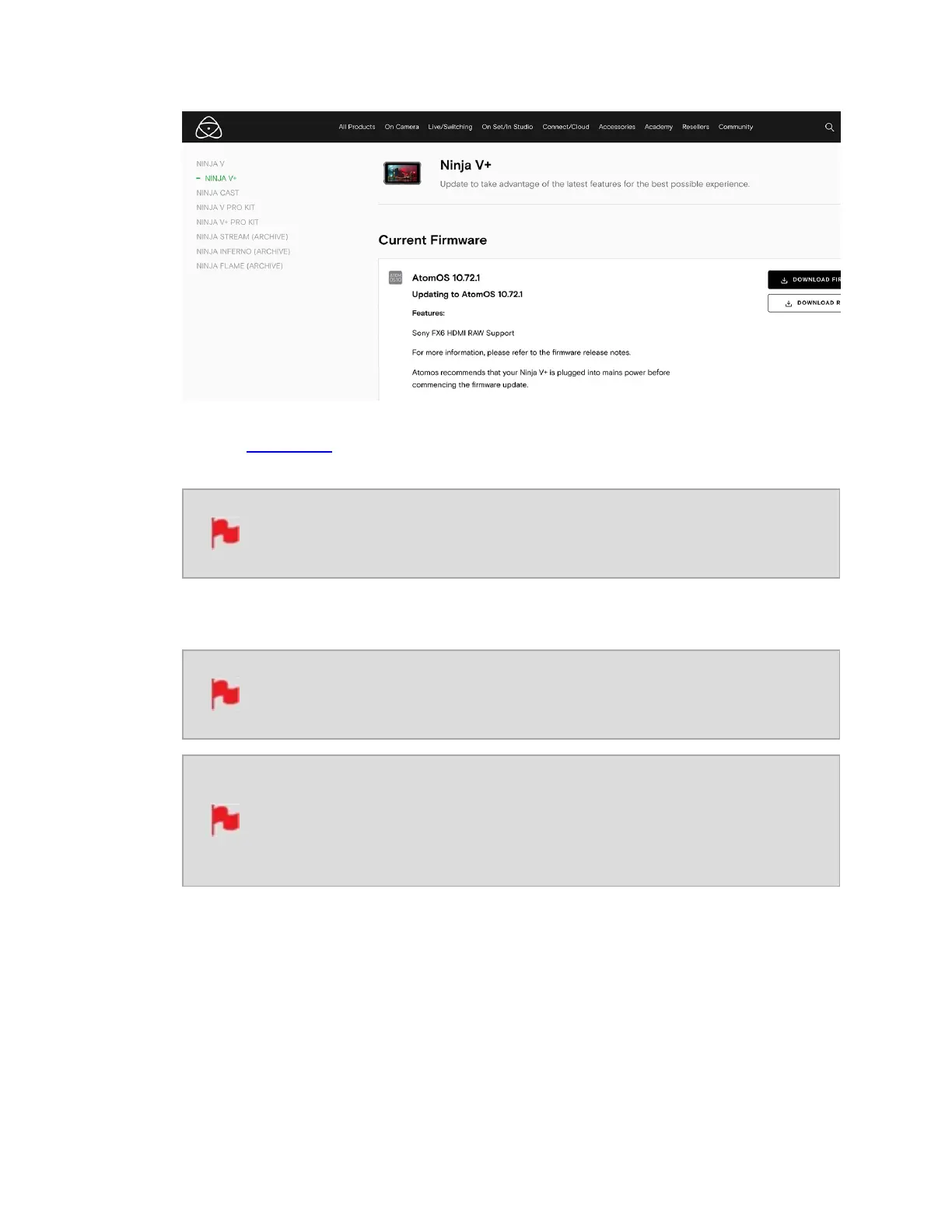3. Insert a compatible, formatted drive into your Docking Station and connect it to your
computer.
Always format your drives in the NINJA V+ first. It formats the drive for
optimal performance for video
4. Unzip the downloaded zip file and copy the ATOMNJP.FW file to the root of the drive
in the docking station.
Ensure that the firmware update file is on the root of the drive, and not
in a folder on the drive.
Make sure that the firmware file is not renamed when your computer
unpacks the ZIP file. If you have other firmware in the same folder, the
file may become renamed to ATOMNJV-1.FW when unzipping and the
update will not work.
5. Eject the drive (according to operating system guidelines).
6. Insert the drive with the ATOMNJP.FW file into the NINJA V+. Use a freshly charged
battery or connect to mains power. It is very important that your NINJA V+ does not
lose power during a firmware update.
