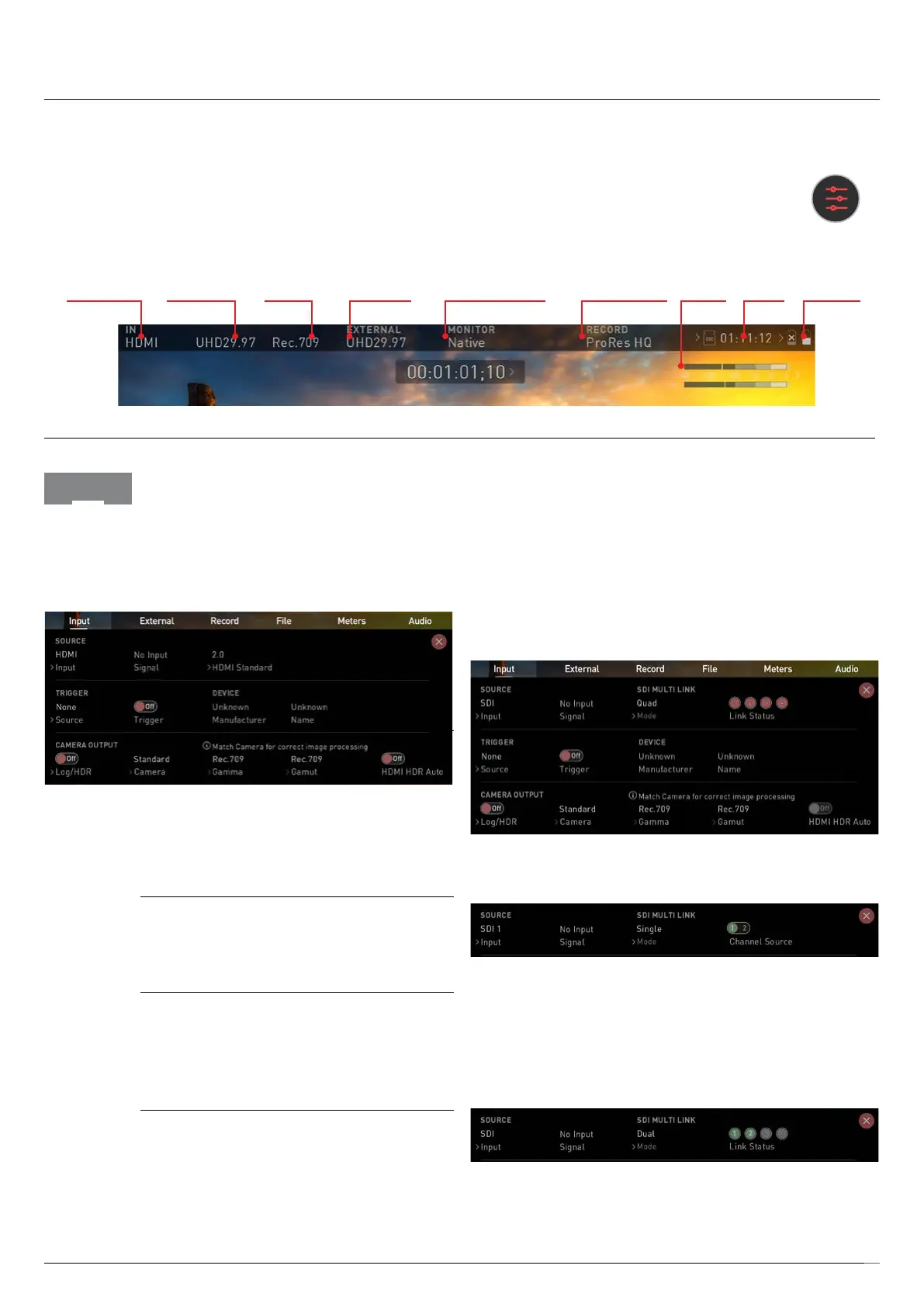Atomos Shogun 7 – User Manual Edition 1: November 2019 19
reference signal. Only channels 1 and 2 of SDI
embedded audio, plus analogue audio are recorded in
multilink mode. When in Multilink mode you have access
to all monitoring, recording and output features available
in single channel mode. The SDI signal over IN1 will act
as the master reference for Timecode and Trigger in
both Quad and Dual link modes.
Single Link
Select channel Source – 1 or 2.
Dual Link
To monitor or a record a dual link SDI signal, connect
the SDI inputs to the 12G inputs IN1 and IN2, 3G IN3
and IN4 are unused in Dual Link mode. When a Dual
Link signal is detected, the indicators for channel 1 and
channel 2 will be green.
Quad Link
When the device set to Quad Link mode, a 4x 3G or HD
SDI signal can be received. SDI input signals must be
Video Input
Simply tap the source input menu to the top left of the
screen to bring up the input control panel. This panel
is a command center for all devices connected to
the Shogun 7 and will assist you with connectivity by
indicating if the signal is active or if attention is required.
SOURCE Input
To switch between different sources, tap the word
“SOURCE”.Youcanswitchtheinputsignalbetween
SDI 1, HDMI and SDI 2
SOURCE Signal
Displays the current input signal format, including
framerate, resolution and scan mode.
SOURCE Standard (HDMI only)
When the input signal is HDMI, the option to change
between HDMI 1.4 or HDMI 2.0 is available by tapping
on“HDMIStandard”.
SDI MULTILINK
The Shogun 7 supports dual and quad link SDI input.
By default, SDI sources will use a single input signal,
to switch to Dual or Quad link, tap Mode under
SDI MULTILINK. When using Multilink each input must
be the same framerate/resolution and synced to a
Input
Information Bar - Adjust your settings
The Information Bar of your Shogun 7 displays the settings of your input
device/camera, current settings of your Shogun 7, media, audio, disk
capacity and more. Touching any of these areas will take you to the
relevant menu and allow you to make changes to your setup.
Alternatively you can access these setting by tapping the
Record Settings icon. Tapping the Settings button will open
the Record Settings menu, from where you will be able to
navigate to the required tab. Swipe left to see more tabs.
7. Using the Shogun 7
VIDEO INPUT INPUT RES. GAMMA
LOOP OUT MONITOR MODE REC. QUALITY
MEDIAAUDIO BATTERY
