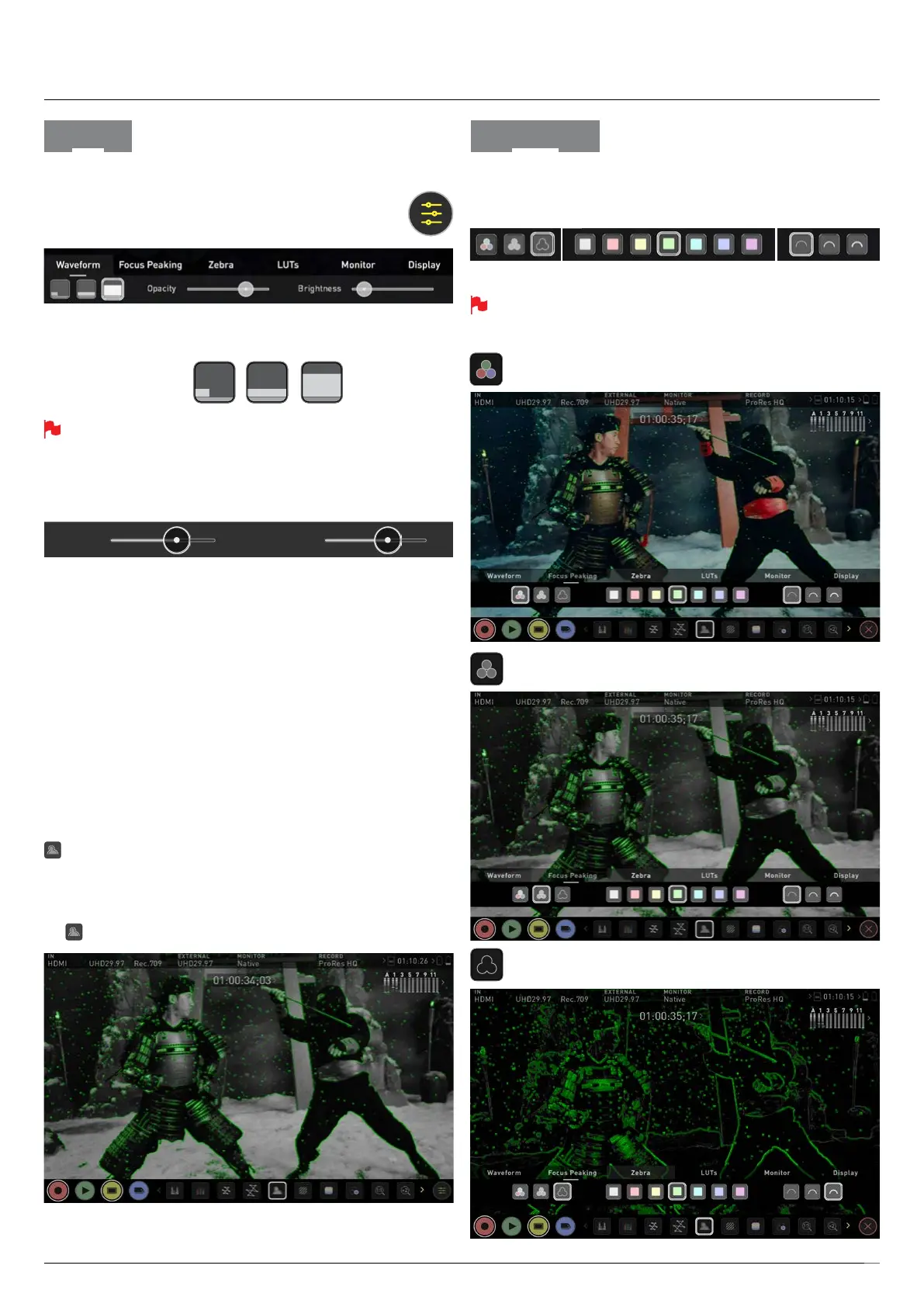Atomos Shogun 7 – User Manual Edition 1: November 2019 29
8. Monitoring & Recording
Waveform Monitor Settings
To access Waveform Monitoring settings simply touch on
the Settings icon and select the Waveform tab.
To change the size of the waveform, press on the 1/4, 1/3 or Full
Screen icons and the display will update immediately.
Waveform Size settings
To toggle between Waveform Monitor sizes of 1/4, 1/3 and Full Screen
during monitoring, recording and playback, tap in the bottom left
corner of the screen. You can also adjust the brightness and opacity of
the waveform display whilst recording, monitoring or during playback.
The Brightness slider directly controls the intensity of the waveform while
the opacity slider adjusts the transparency values of the waveform
display on screen. Experiment with these controls to achieve your desired
monitoring setup.
Monitor Assist tools
AtomOS10 features monitoring tools that help with making your shot
picture perfect. Easily access Focus Peaking, Zebra, False Color and
Blue Only Exposure to check image is in focus, noise free and correctly
exposed. Options for safe area/ title area markers along with aspect ratio
markers and anamorphic desqueeze functions are also available.
Focus Peaking
Focus peaking allows the user to ensure their recordings are always in
focus. The parts of the image in focus are highlighted by the selected
color (can be adjusted by dragging the slider). To enable focus peaking
tap then specify the mode in Focus Peaking settings.
There are a number of options for how peaking is displayed, it can
overlayed over the color video image, over a greyscale image or just
show the peaking my selecting the corresponding icon.
You can change the focus peaking colors and modes by touching the
icons in the focus peaking menu.
Focus Peaking Color
BrightnessOpacity
Waveform Focus Peaking
Focus Peaking Mono
Focus Peaking Outline
Outline color Outline widthMode
